Documents Page
The Documents page displays your supplier/vendor organization's documents in regard to client organizations that you are providing services for.
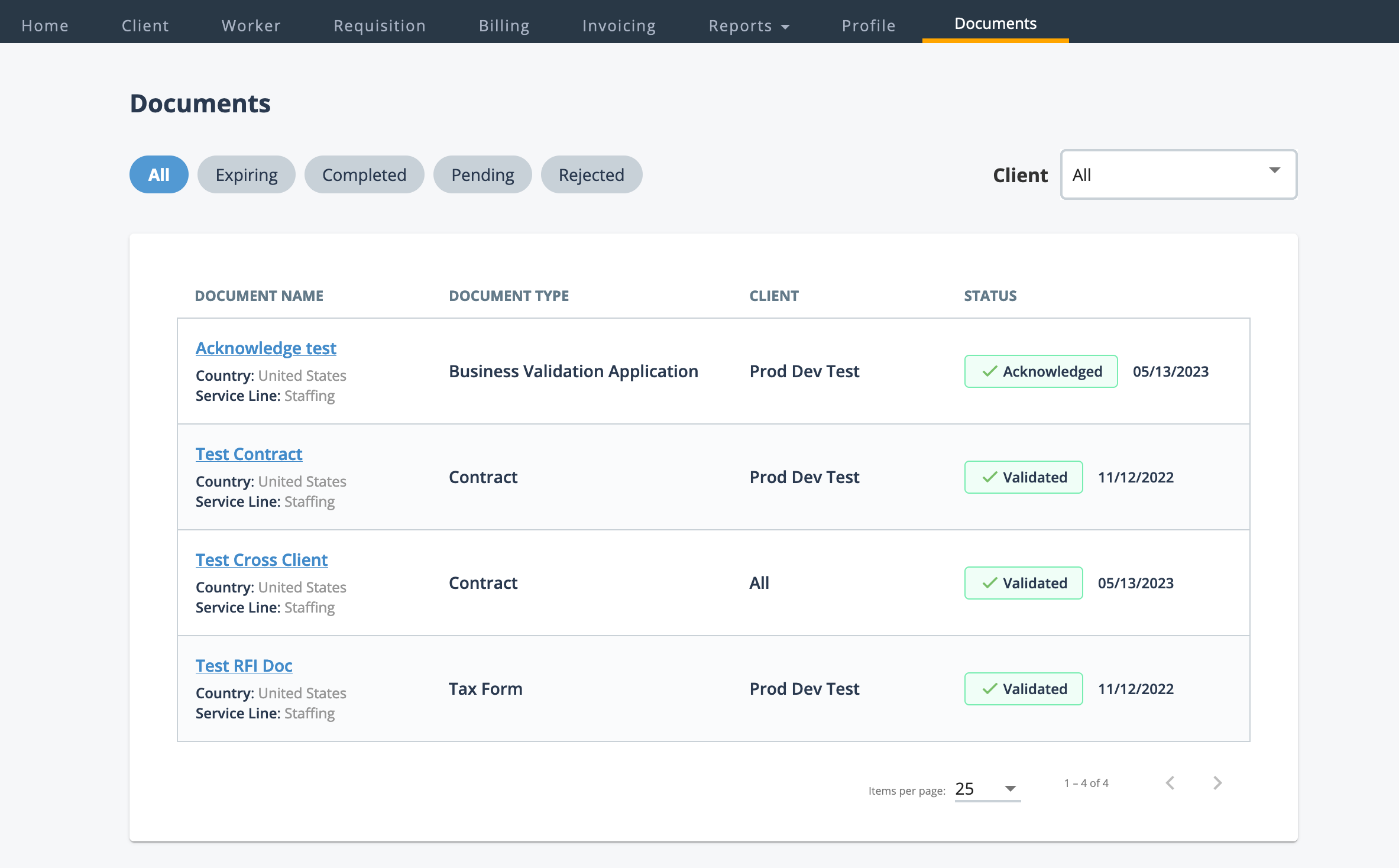
This page (and tab) are only accessible to users with document management permissions. If you do not have permission, this page and the navigation are hidden.
- Status pills - Click each pill under the Documents header to filter the view by document status. The default view is 'All'.
- Client drop down - Filter the view by client organization.
You can access the document details by clicking the link for the document. The document details page displays all relevant details about the document.
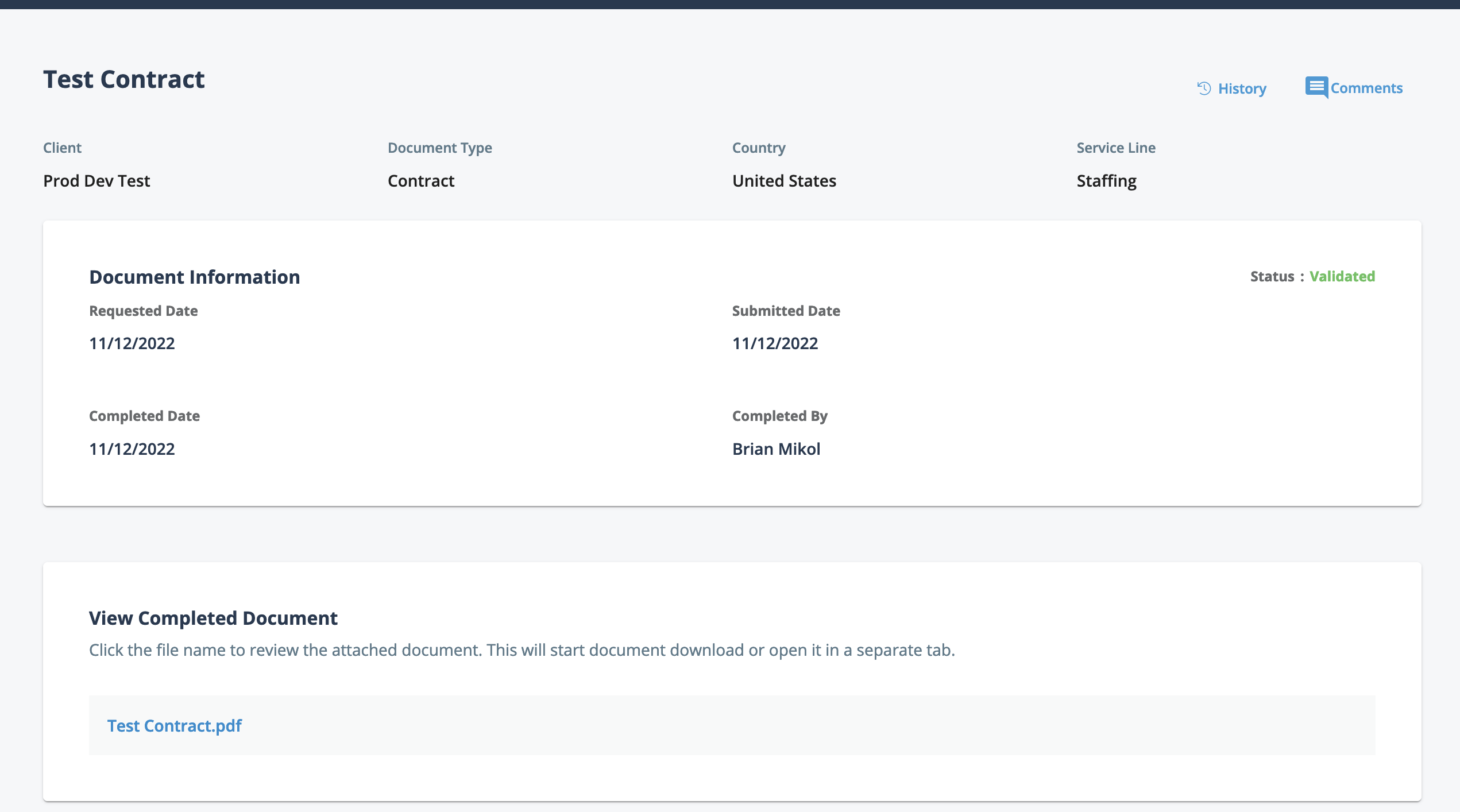
Clicking the History link opens a popup where you can view the
history of changes on the document. You can also add comments to the document using the
Comments feature. Comments are added to the document only. To
add comments, click Comments, or click the
Comments tab on the popup. After adding text to the comments
field, click ![]() .
The comment is sent to the MSP contact that is managing the document workflow for the
MSP Organization.
.
The comment is sent to the MSP contact that is managing the document workflow for the
MSP Organization.

You can access the document file by clicking the blue name link in the View Completed Document section.