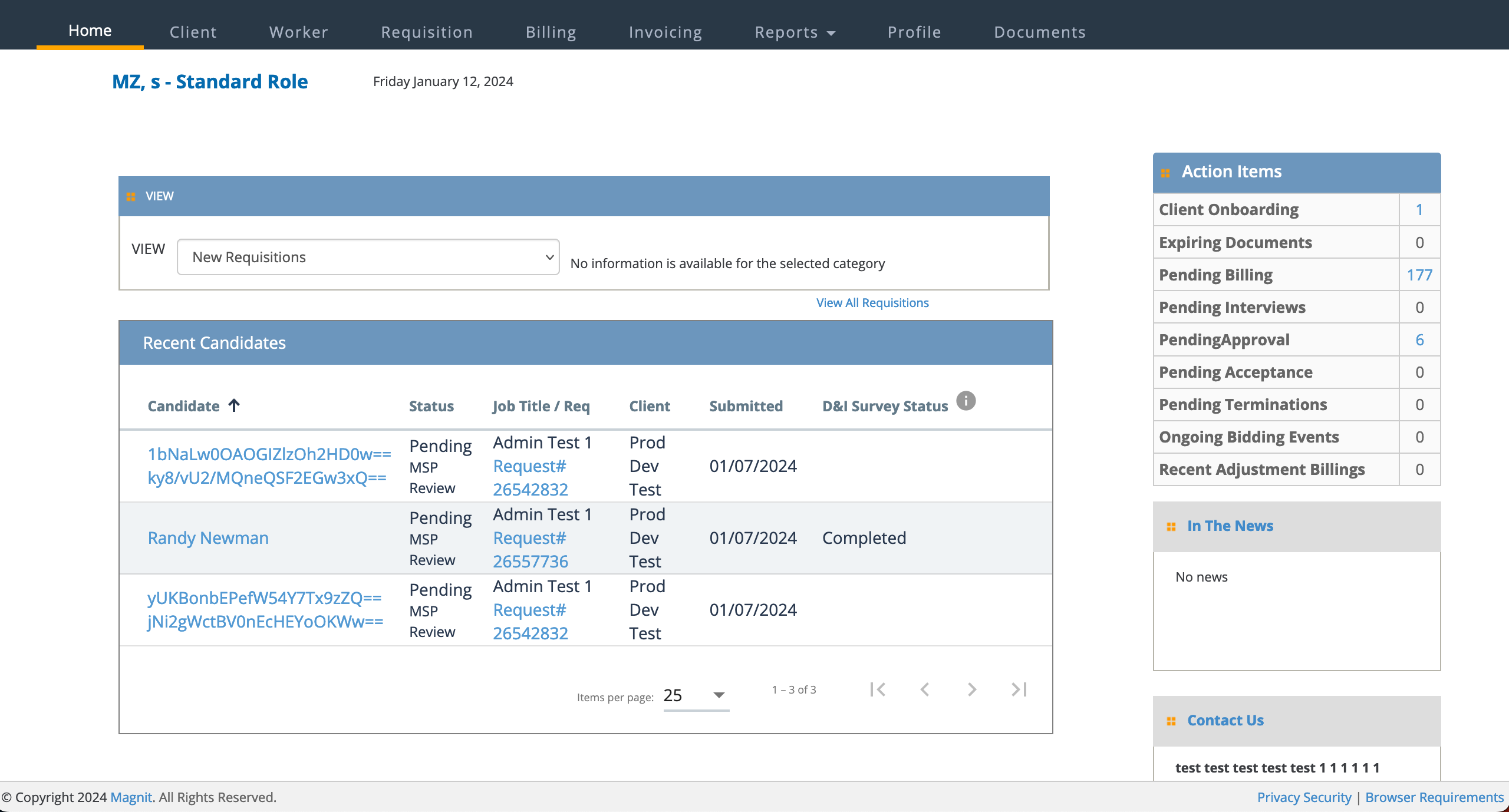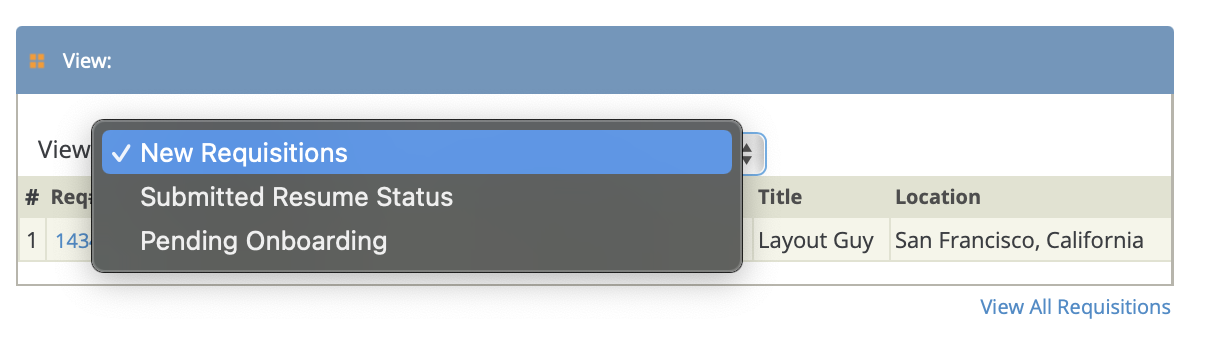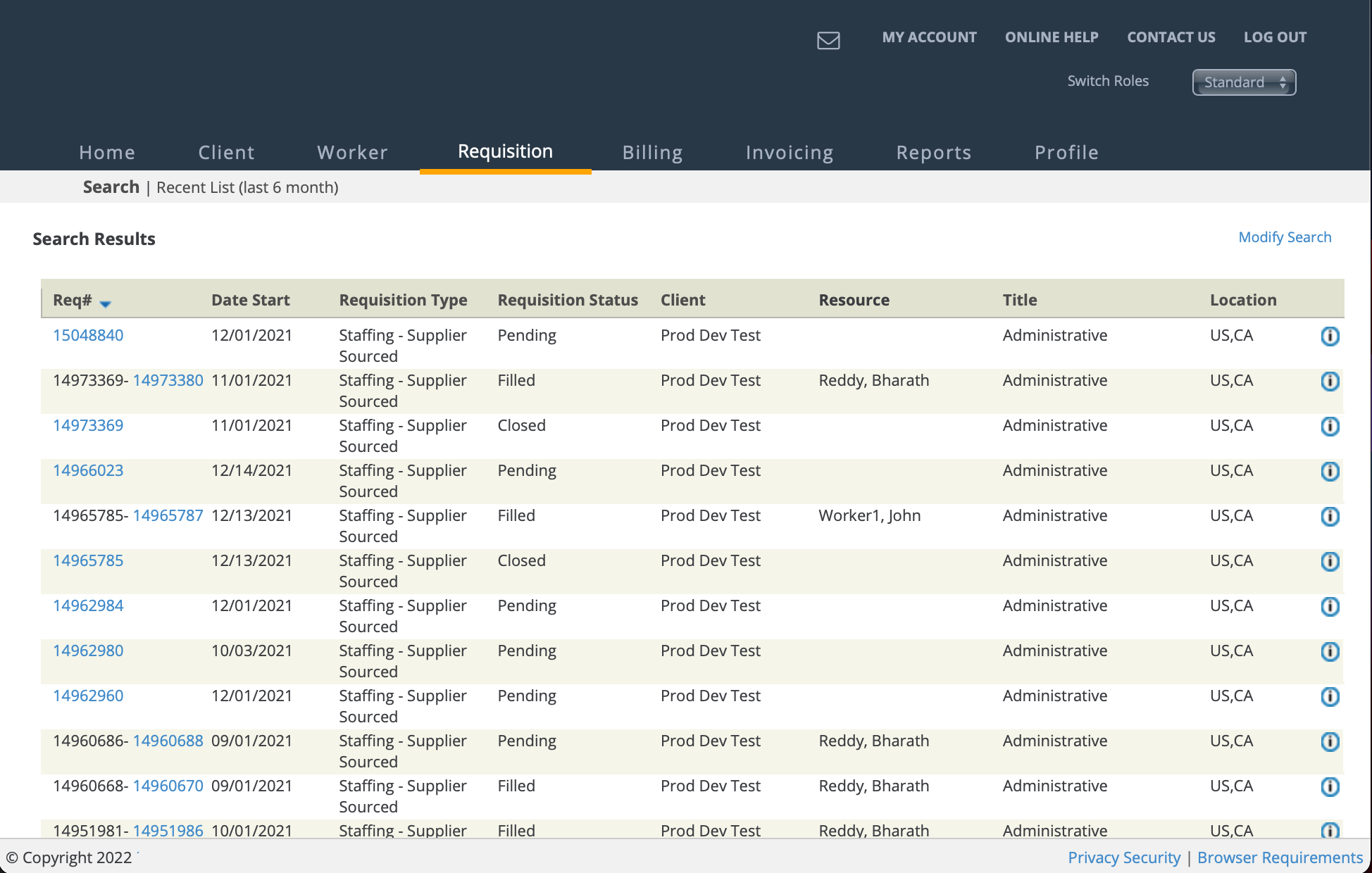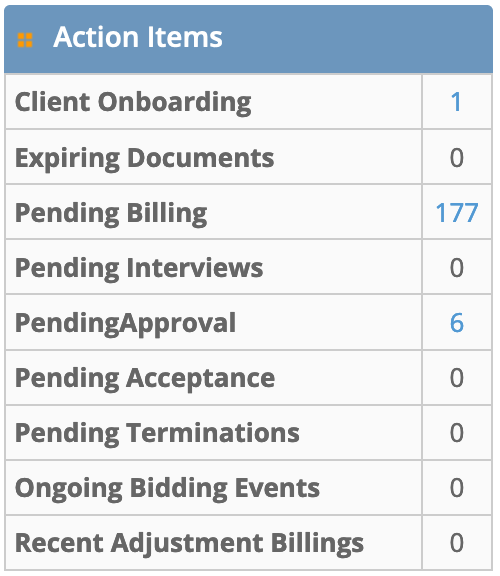The Home page displays a list of requests that you are actively
managing, and important announcements for your supplier organization.
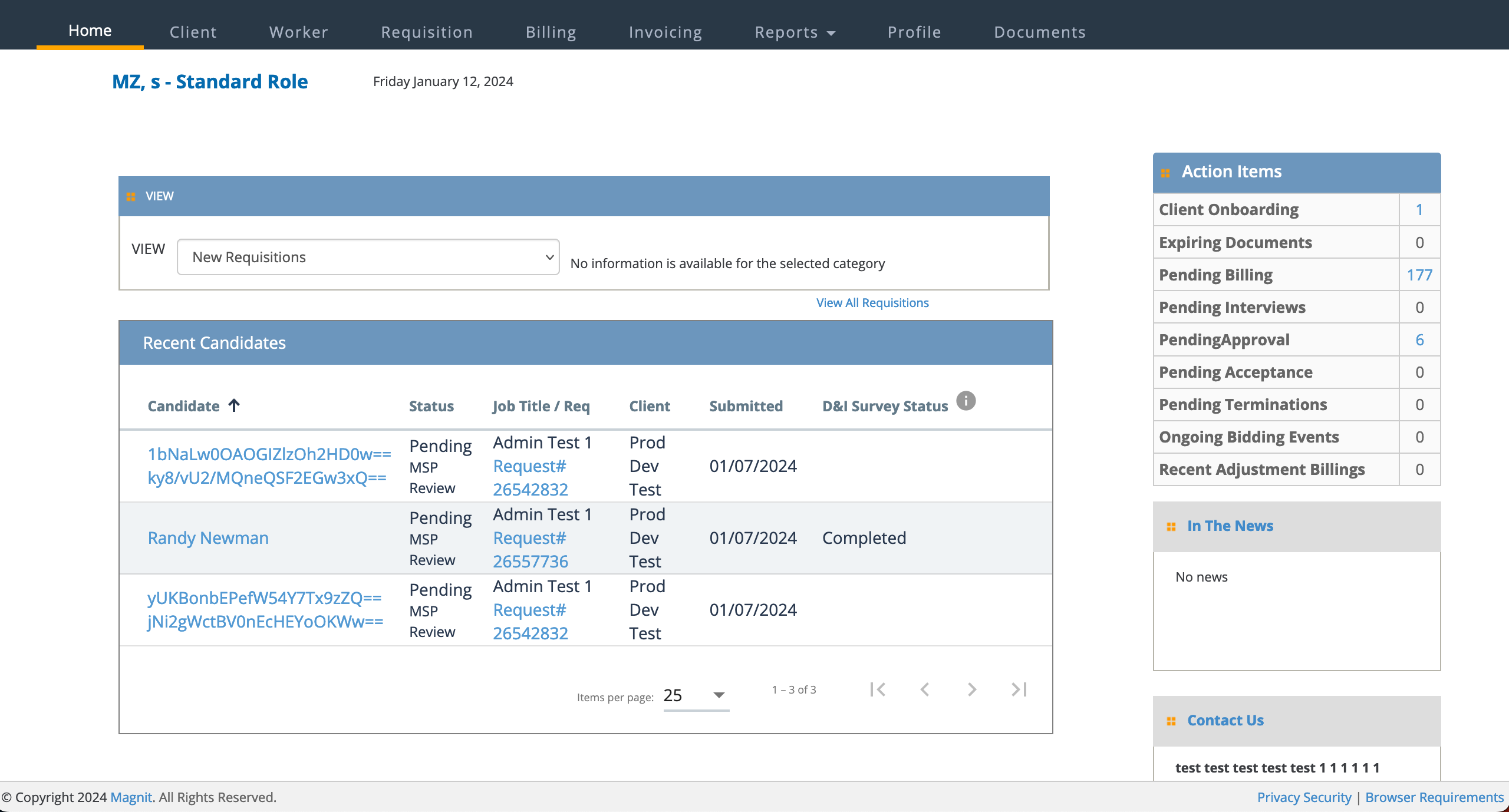
A View section displays the requests assigned to your
organization (or you). You can filter view by selecting a filter from the drop down.
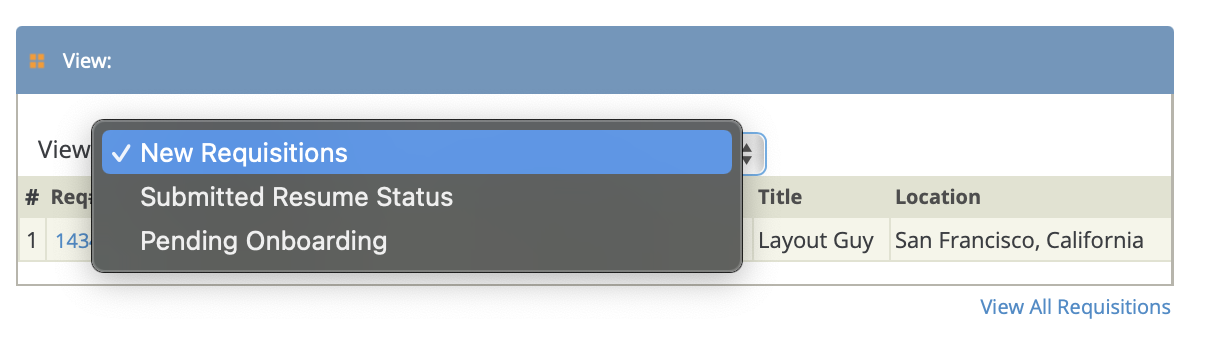
You can also view a complete list of requests by clicking the 'View All Requisitions'
blue text at the bottom of the View section. This view displays
all requests regardless of requisition status.
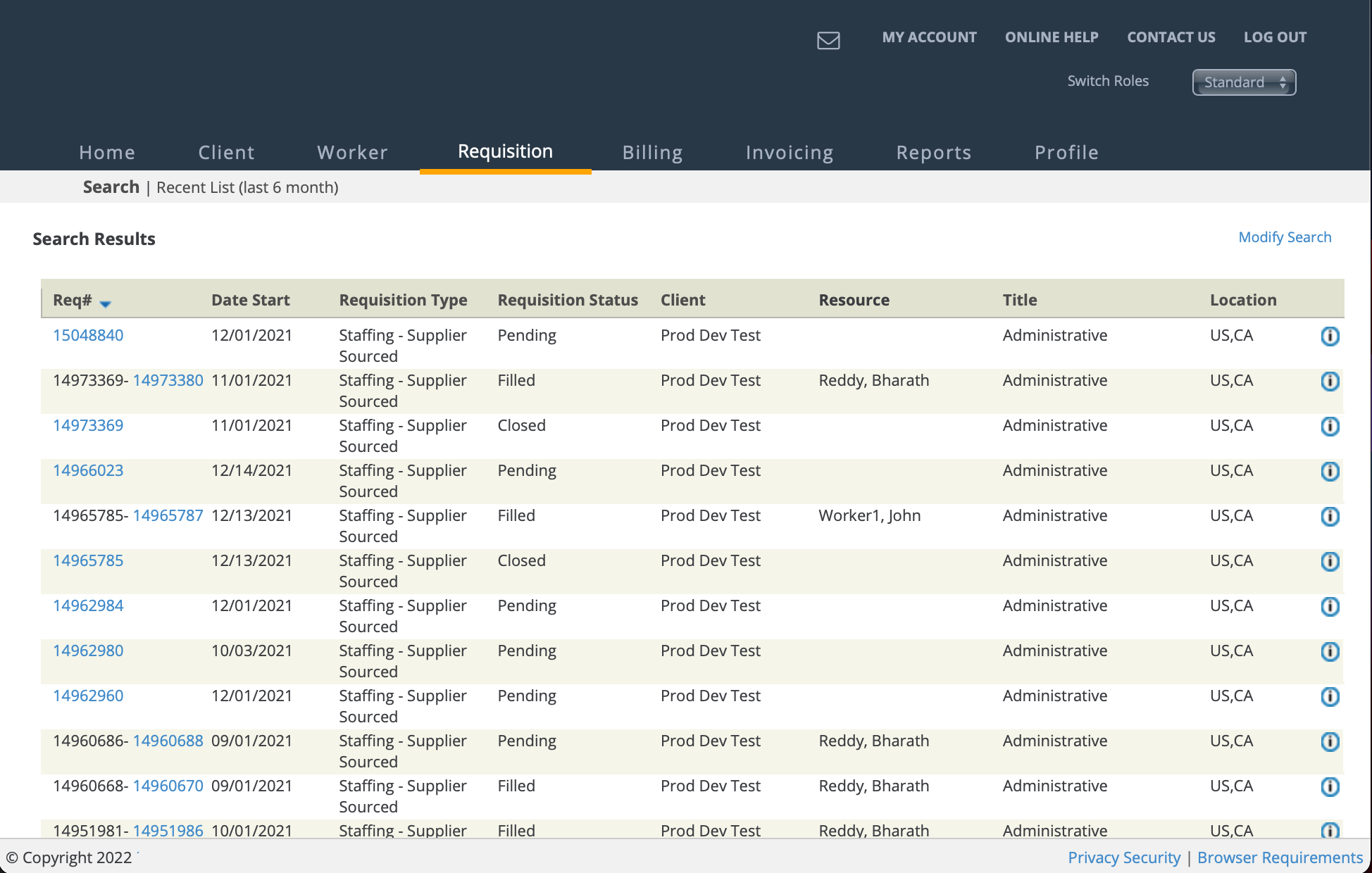
You can access request information by clicking the blue request/engagement number in the
table. The first number in the list (left) is the request number, and the second number
(right) is the engagement number. Only filled requests (converted to engagement) have a
second number. Project worker engagements (if enabled) have both clickable numbers, with
the first number being the project engagement, and the second number being the project
worker engagement worker. Workers assigned to projects (project worker request type
disabled) do not display a value in the
Title column.
Note: The Project request type can be enabled for a client organization
with or without the project worker engagement type. For more information about
project worker configuration, see
Client Settings.
You can locate request/engagement information using the Search functionality. This
functionality can be accessed by clicking Search button at the
top of any of the information table views, or by clicking the
Requisition tab. For more information about the search
functionality, see Searching Through Requisitions.
The Recent Candidates section displays candidate activity for all
requisitions. Clicking the worker's name navigates you to the page, and clicking the request number navigates you to . You can manage the pagination using the display controls at the bottom
of the section, and by clicking the header row label.
The Action Items section display a tabular view of all items that
require action. You can click on the blue text number for each action category to view a
list of requests/engagements.
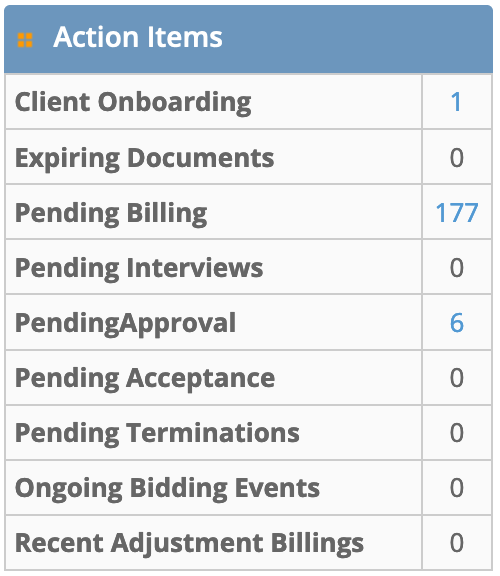
Note: The 'Pending Acceptance' action item refers to request/engagement (requisition)
information that requires your review. For more information about Supplier
Acceptance, see
Supplier Acceptance.
Note: Only users with the 'Document Management' permission see the
Expiring Documents row in the
Action
Items table. See
Documents Page.
Note: If the Bring Your Own Key (BYOK) data encryption feature is enabled, some fields in the application do not off 'like' suggestions. For example, if you are adding a user name to a field, you can type in a few characters and the application searches available data to suggest existing name values. With encryption, you need to provide the exact name value because the system cannot search encrypted values. It is suggested that if you have the value, copy/paste it into the data field.
For more information about data encryption, see Bring Your Own Key Encryption.