After you add delegates for a client manager's duties, you can set up email
notifications for the delegate. Notifications are based on the duties delegated to a
client manager. You can enable an entire group of notifications (based on duty
category), or by individual notification type.You can also allow a client manager to
enable notifications for delegates from their user accounts. The client manager must
have permission to delegate duty categories to other client managers in their
organization. For for more information about this client manager user permission,
see Manager Settings.
-
Navigate to the Clients page on the
Configuration view.
-
Click the link in the NAME column for the client whose
information you want to modify.
The Client Info page appears.
-
Click the Users tab.
-
Locate the client manager using the search functionality. For more information
on searching in the application, see Search for Users.
-
Select the client manager from the search results.
-
Expand the Email Preferences section.
-
Click
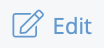 .
.
-
Scroll to the Delegate section.
-
Expand the duty category list.
-
For each notification to enable, select the check box in the
Active column. You can also enable all notifications
for the delegate in the duty category list by selecting the
Active check box in the duty category header.
-
Click
