Define a job title and job code for a client organization's job categories.The
Duties, Skills, and
Education fields automatically populate when the job
title and code are selected when submitting a request. Depending on your role and
permissions, the fields are editable, and required or not required when making a
submission. This setting is configured at OpUnit level. For more information about
this setting, see Client Settings.
-
Navigate to the Clients page on the Configuration
view.
-
Click the link in the NAME column for the client whose
information you want to modify.
The Client Info page appears.
-
Select on the left navigation menu.
-
Click
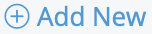 .
.
-
In the Job Title field, enter the job title.
This information is associated with the client job category, and thus
associated with the job category in the supplier contract. For more information
about setting up a supplier contract, see
Supplier Agreements.
-
Optionally, in the Grade field, enter a grade for the
job title.
-
In the Job Code field, enter the job code.
-
From the Client Category drop down, select the client
job category.
-
In the Duties field, enter text that describes the job
duties.
Note: You can use the styling palette to format the text.
-
In the Skills field, enter text that describes the
required skills.
Note: You can use the styling palette to format the text.
-
In the Education field, enter text that describes the
educational requirements.
Note: You can use the styling palette to format the text.
-
Optionally, in the Research section, enter the research
source and updated date in the respective fields.
-
Click
 .
.