Add a Line Association List
- Navigate to the Clients page on the Configuration view.
-
Click the link in the NAME column for the client whose
information you want to modify.
The Client Info page appears.
- Select Requisition > Funds Tracking on the left navigation menu.
- Click the PO Configuration tab.
-
Click
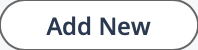 .
.
-
In the Billing Type column, from the drop down, select
the billing type for the line.
Note: You can add multiple billing types for a line by holding the Shift key and clicking the required billing types.
- In the Unit of Measure field, enter 'UOM'.
- Optionally, in the Description field, enter text that describes the line.
- Optionally, in the Funds Remaining Threshold % field, enter the percentage of the PO amount for the line, where a notification is sent if the threshold is breached.
-
Click
 .
This line item is then configurable for a PO that you add on the PO Listing tab. If you add a new line association fort a client organization, it is only available for configuration on new purchase orders.
.
This line item is then configurable for a PO that you add on the PO Listing tab. If you add a new line association fort a client organization, it is only available for configuration on new purchase orders.