Budgets Page
The Budgets page allows you to view any configured budgets for a client organization. In this view, you can hide any inactive budgets that have been depleted.
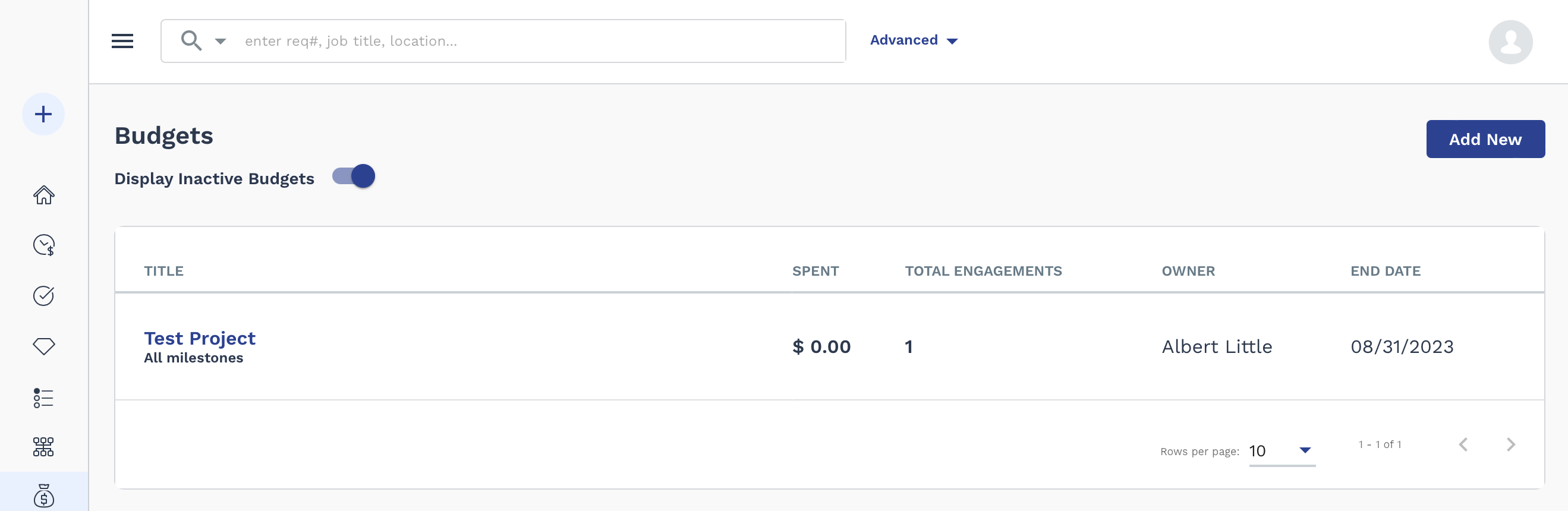
You can filter the view on the page by using the Rows per page drop down (number of displayed rows), and the Display Inactive Budgets toggle switch. To view the budget information, click the budget title blue text.
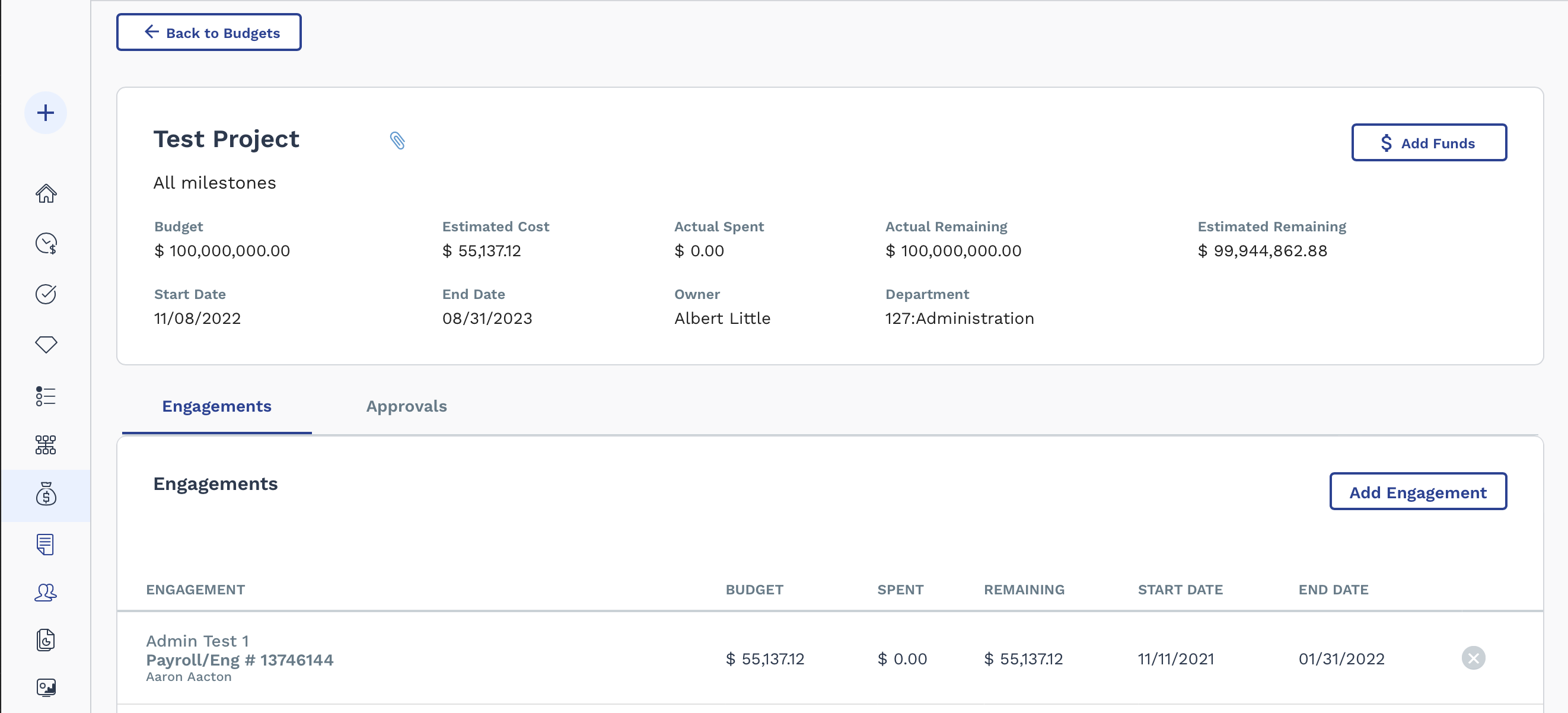
If Approval Routing is used for the client organization's budgets, action items can be viewed on the Approvals tab of the budget. You can set up an approval workflow to trigger for the creation of a new master budget, or when additional funds are added to a budget. For more information about approval workflow options for budgets, see Budget Settings.
Funds in budgets do not credit or deplete until an invoice is created with billing items.
A client manager user requires the 'Sr. Mgmt (Director and Above) - Client' permission in order to create or modify budgets. See Client User Permissions.
You must enable budgets for a client organization in the client configuration. If not enabled, no budgets appear. If you have master budgets enabled for a client organization, client owners of the budgets can manage them on this page. You can access budget information in the MSP view (). For more information about enabling budgets, see Funds Tracking Configuration.