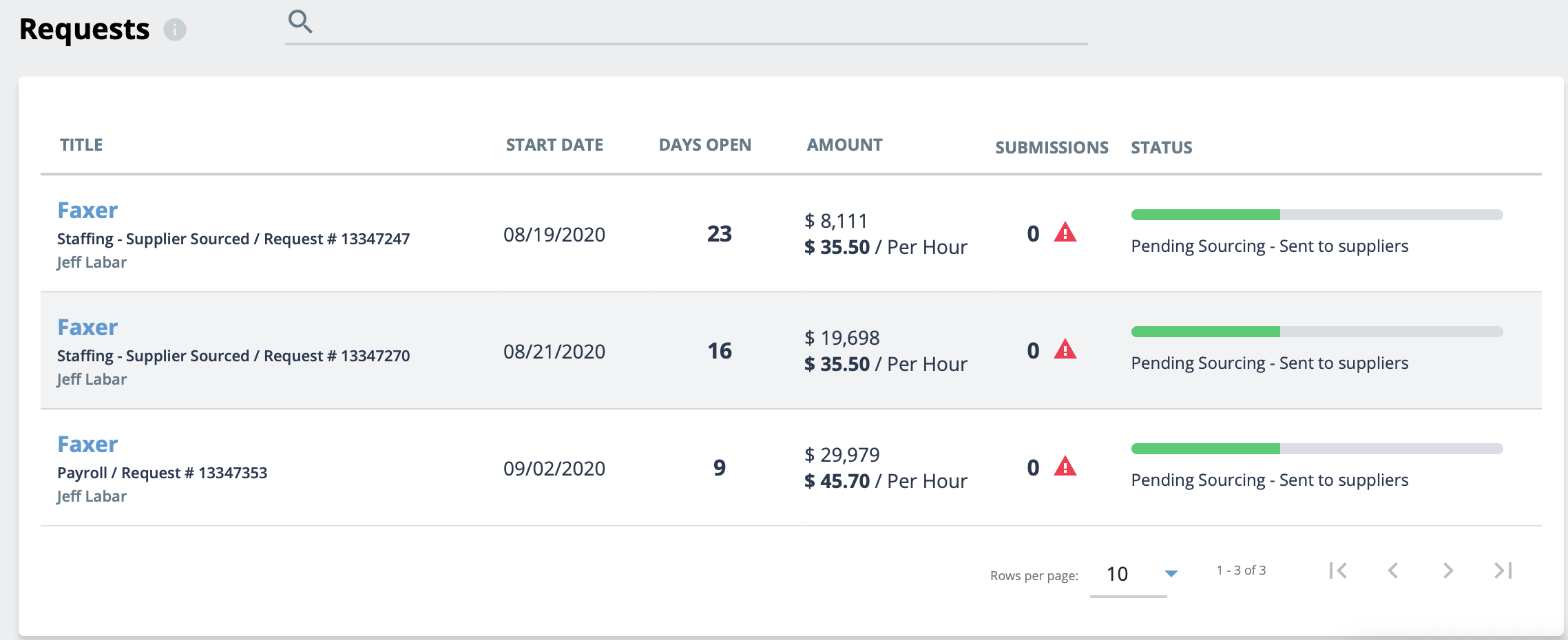The
Requests page gives you a consolidated view of all your
requests. This allows you to review requests and their associated status.
Note: Only
requests that are assigned to you display in the Requests
page.
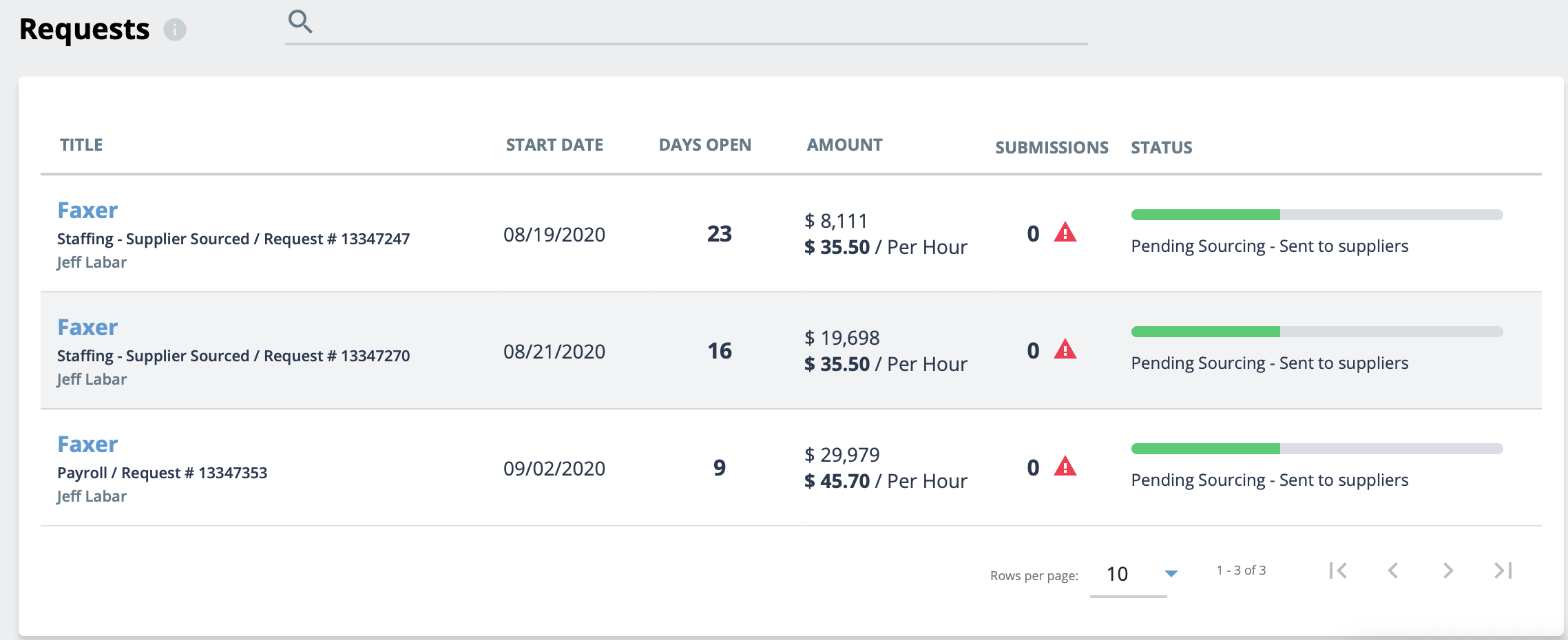
You can access the request information by clicking anywhere in the request row in the
table. To search your requests, enter text in the search field. If no matches for your
search are found, you can create a request in the results page by clicking the text. To
return to the table view, clear the search field.
The view can be filtered by number of requests by using the Rows per
page control in the bottom right of the table. You can navigate between
pages by using the page navigation options icons.
You can add the following requests (if enabled):
The request/engagement names for the request/engagement types in the application are
default, but can be modified to suit a client organization's business requirements. For
example, 'staffing' can be relabeled 'contractor', where it would appear for the default
label.
Note: When you are creating a request, you have the option (if enabled) to
select a recently created request. These are request that you created, and not at an
organizational level. Selecting a recently used request populates the request with
previously configured job information. You must input new start and end dates for
your new request.
This option is enabled for a client organization
in the configuration (). For more information about this manager customization, see
Manager Settings.