Home Page
The Home displays a consolidated view of items that you need to take action on, and notifications that are relevant to the requests/engagements which you are assigned.
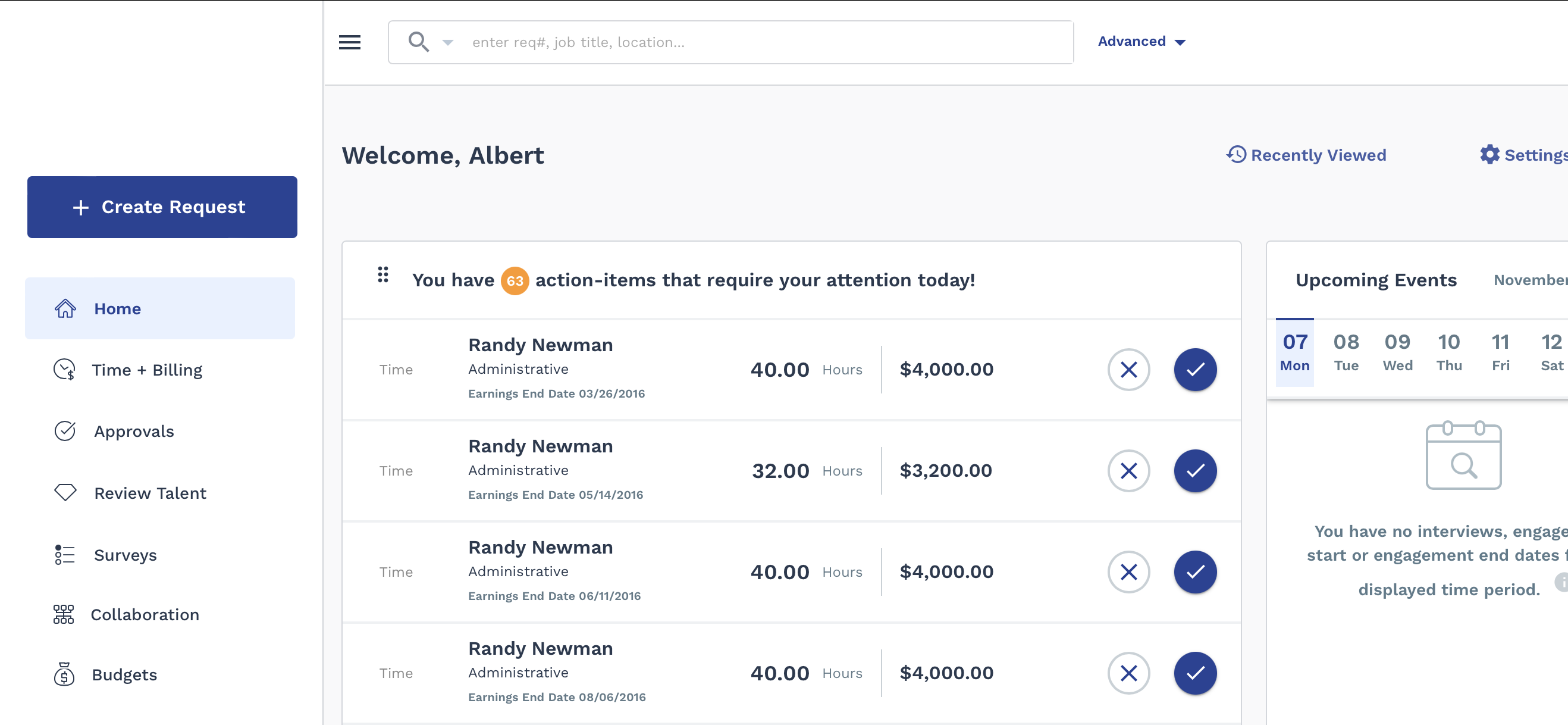
If you have the Executive Dashboard enabled for your user account, the KPIs display in this view.
The Upcoming Events calendar displays events relevant to the your requests/engagements. You can link the calendar with a personal Google or Microsoft 365 calendar. This option is enabled in the client organization's configuration (). For more information about linking calendars, see Resumes and Interviews Settings.
The Action Items section (top of the page), displays any actions
items that you might have to take on workers or requests/engagements. Each card in the
view displays details about that action, and allows you to navigate to the section where
you can take action (approve a candidate, extend EOA, and so on). Use the icons to
navigate to the action (![]() or
or ![]() ) or to notify the MSP (
) or to notify the MSP (![]() ).
).
 - Opens the interview configuration page. You can
set up a request in this page. For more information about setting up interviews,
see Request an Interview with a Candidate.
- Opens the interview configuration page. You can
set up a request in this page. For more information about setting up interviews,
see Request an Interview with a Candidate. - Rejects the submitted candidate for the
request.
- Rejects the submitted candidate for the
request.
In the Requests and Engagements sections, a list of requests displays, along with the respective status of each request/engagement. You can click the worker's name (engagements) or job title (requests) blue text to open the request/engagement details.
Use the application search to locate any information that you have access to view. You
can enter any text that describes the element that you want to view (engagements,
workers, locations, and so on). The search bar (![]() ) appears at the top of the home page, as well as at the top
of all pages in the Manager view. You can also access advance
search parameters by clicking Advanced next to the search text
field. Advanced search allows you to narrow you search. For more information about
advanced search, see Advanced Search Fields.
) appears at the top of the home page, as well as at the top
of all pages in the Manager view. You can also access advance
search parameters by clicking Advanced next to the search text
field. Advanced search allows you to narrow you search. For more information about
advanced search, see Advanced Search Fields.
The top bar contains two navigation buttons(![]() and
and ![]() ) that allow you to view recently viewed items:
) that allow you to view recently viewed items:
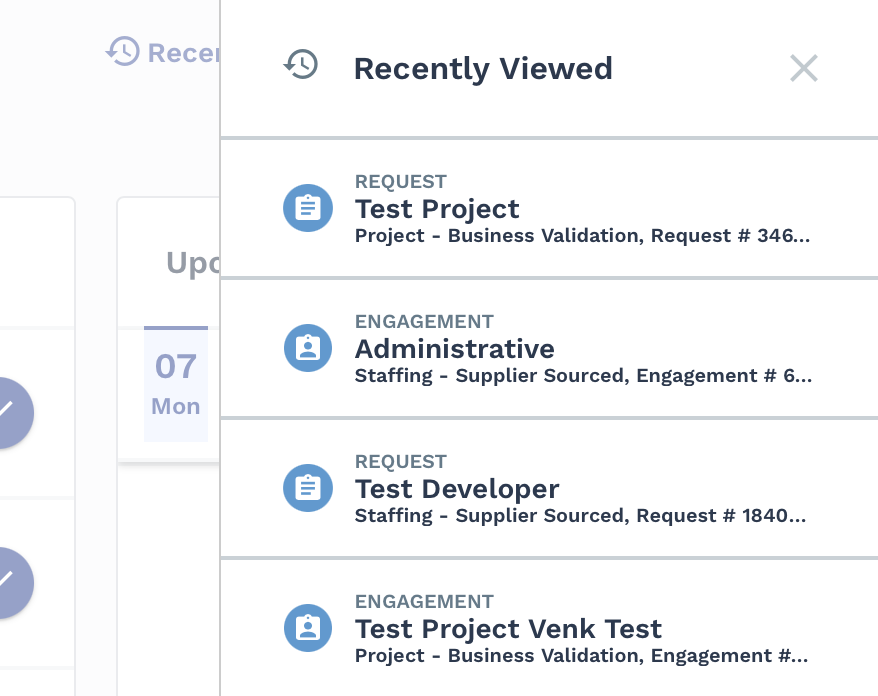
Or general page settings:
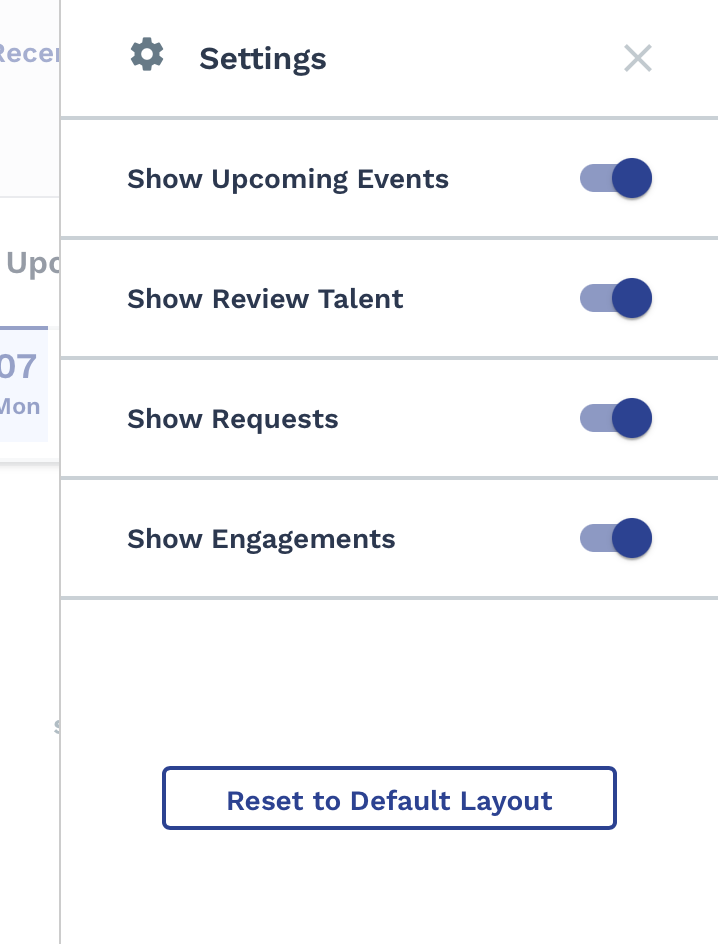
The settings panel allows you to toggle on or off sections that appear on the Home page.
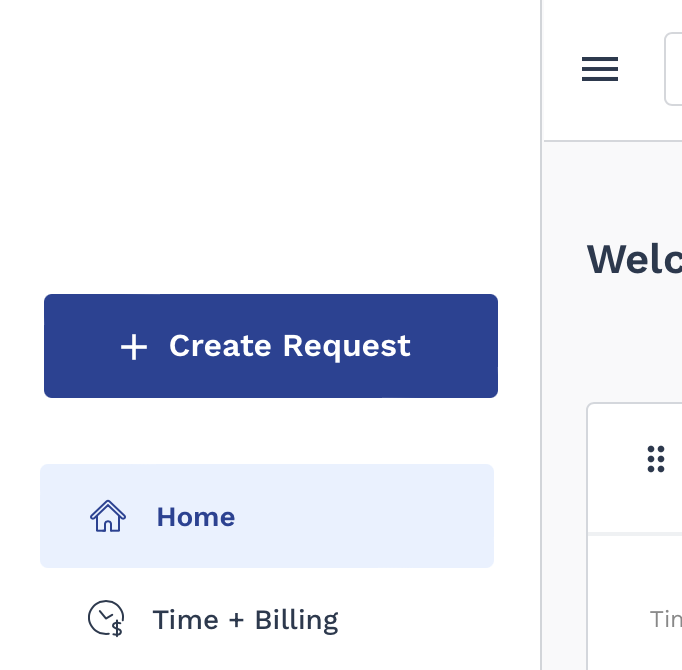
The text on this page (instructional text and empty state text) can be customized to suit the client organization's branding requirements. For more information about customization, see Instructional Text Configuration.
For more information about data encryption, see Bring Your Own Key Encryption.