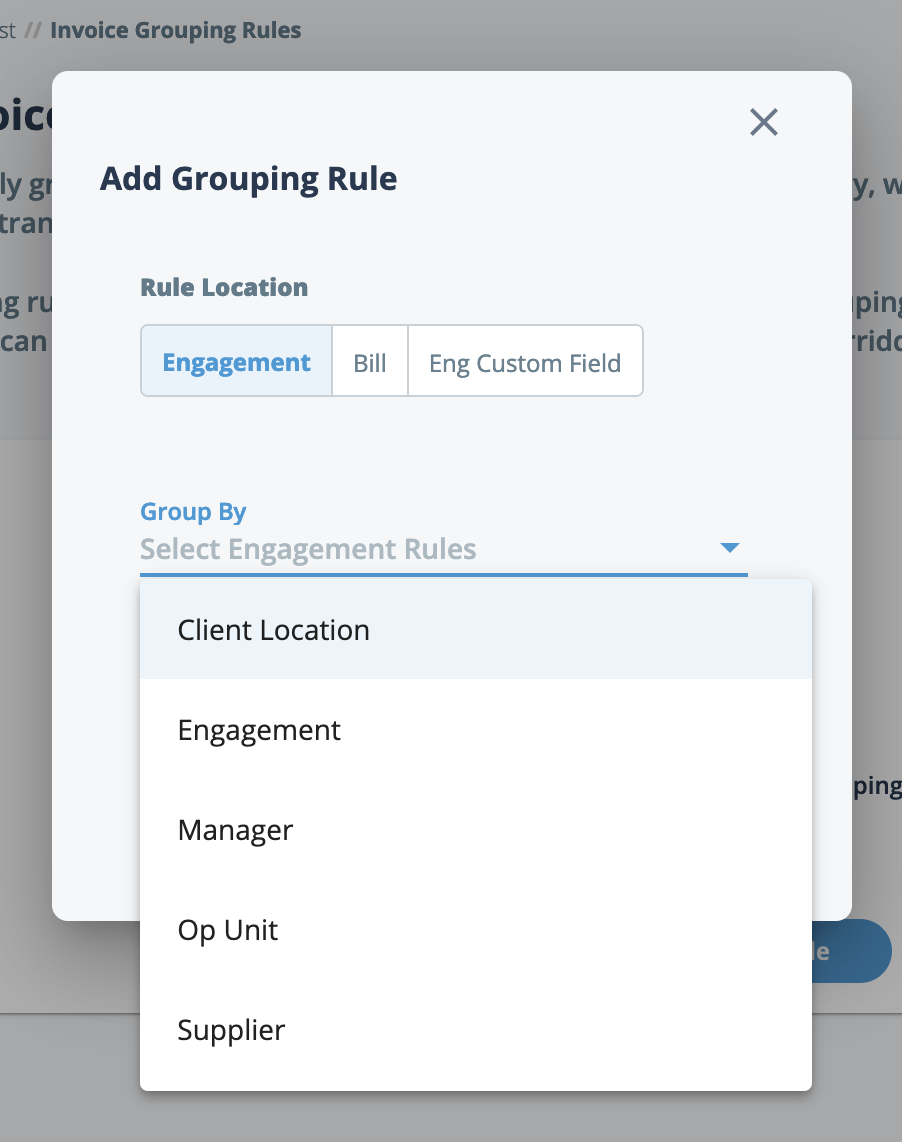You can configure grouping rules for a client country that default to all invoice
options that are configured under that country. Rules configured at this level are
applied to all invoice options automatically unless the Use Client Default
Grouping Rules setting at the invoice option level is disabled
(deselected). See Invoice Options for Locations.Note: The
process for configuring grouping rules are the client country level and invoice
option level are identical.
The MSP Admin or SysAdmin permission is
required to modify grouping rules for client organization's country
configuration.
-
Navigate to the Configuration view in the
MSP view.
-
Click or if configuring invoice option level rules, click and select the invoice option from the table.
-
Click
 .
.
-
In the Add Grouping Rule popup, select the
Rule Location group,
Engagement, Bill, or
Eng Custom Field.
Note: If you are grouping by engagement custom field,
bills are grouped by the custom field value, not the custom field
name.
-
In the Group By drop down, select the rule to
apply.
Note: Only Purchase Order (Bill) and
Engagement (Engagement) are supported in the
current release.
Note: The Engagement rule refers to the engagement number, for example, only add
bills that contain both the invoice option and engagement number on an
invoice.
-
Repeat steps 4 and 5 for additional rules.
-
Click
 .
.