Modify the Fee Application Configuration
Note: Fees are configured for client organizations by system
administrators. You cannot define fees without this role.
- Navigate to the Clients page on the Configuration view.
-
Click the link in the NAME column for the client whose
information you want to modify.
The Client Info page appears.
- Select Billing > Billing/Invoicing on the left navigation menu.
- Select Time Entry > Fee Application tabs to open the Fee Application page.
-
Click
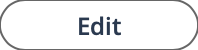 .
.
-
For the required fee to apply, select the check box for the following:
Fee Description Hours Select to include hours in fee application. Holidays Select to include holidays in fee application. Leave Tracking Select to include paid time off in fee application. See Client Location Leave Tracking. Note: You can override the configure MSP Up or MSP down fee and apply a separate markup fee for paid leave. This markup fee is only applied to paid leave for client countries where the Leave Tracking configuration is enabled, and the Override Labor Markup setting is used.Expenses Select to include expenses in fee application. Enforce Funds Depletion Select to enforce funds depletion. This setting does not allow billing for a purchase order where fees are applied, and there are no funds available.
Milestones Select to include milestones in fee application. Materials Select to include materials in fee application. Positions Select to include positions in fee application. -
Click
 .
.