You can confirm expenses that are submitted with documentation, for example,
receipts. The attached documents can be downloaded to verify that the amount submitted
by the worker matches the amounts listed in the documents.Suppliers/vendors can only confirm expenses that are not
validated by an MSP (Rcpt check box unselected). If the
expense is already confirmed by the MSP, the billing item does not appear in the
search on this page. If the client organization or OpUnit is configured to skip this
set (Do not route Expense to Supplier), then the expense is
routed to the time & expense approver directly after submission. See Process Billing Configuration Settings.
Supplier users
require the 'Payroll Processing' permission to confirm expenses using this task. See
Supplier User Permissions.
-
Navigate to the Billing page in the
Supplier view.
-
Click Confirm Expenses.
-
On the Pending Listing Search page, enter search
criteria.
-
In the search results, click to the blue text (link) in the Line
# column.
-
On the Submission List page, click the blue link to
download and open the attachment.
-
Verify the amount with the stated amount for the line item.
-
Using the receipt status radio buttons, set the review status.

Note: Setting the receipt status does not affect the status of
the expense billing item. An MSP needs to select the
Rcpt check box in the
MSP
view to verify that the expense has been reviewed. See
Add a New Billing Item.
If you need to modify the billing line item, click 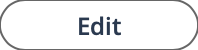 . This can be due to incorrect amount submitted
for the billing item, or to add additional business information. After
making modifications, click Save.
. This can be due to incorrect amount submitted
for the billing item, or to add additional business information. After
making modifications, click Save.
-
Click
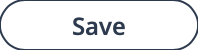 .
.
