Export Billing
- Navigate to the Home page in the Supplier view.
- Click Billing.
- Click Export Billing.
- In the Export Billing: Search section, from the Client field, select the client organization.
-
From the Type field, select the type of billing entered
to search. You can select multiple types by doing either Command +
Click on a Mac, or Ctrl + Click on a
PC.
If you select Time, additionally, select the type of time entered in the Rate Type field.Note: If you do not select any value in the Type field, the search results contain all reportable billing item types.
-
Use the following search parameters to filter the results:
- Exclude Pending - Select the check box to filter out billing items in the 'Pending' status.
- Exclude Pending MSP Review - Select the check box to filter out billing items that are pending MSP review.
- Exclude Rejected - Select the check box to filter out billing items that have been rejected.
- Exclude Research - Select the check box to filter out billing items that have been marked for research.
- Only Errored Items - Select the check box to only display billing items that have errored out during processing.
-
Click
 .
.
-
From the search results, select the billing items to include in the
export.

You can select all items for the export by selecting the Line# check box in the header row.
-
Click
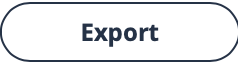 .
The export file is available the Reports section of the application.
.
The export file is available the Reports section of the application. - Navigate to the Reports page in the Supplier view.
-
Click Export > Supplier Billing Export.
Use the Supplier Billing Export report to display the results. For more information about this report, see Supplier Billing Export.