2-Step Verification Workflow
If you enable the 2-step verification workflow, users enter their username and password. Then they enter a telephone number each time they log in to receive a 6 digit code. Both the user credentials and the code are required for logging in outside of the authentication window.
The authentication window is set to zero hours by default. You can extend the code in the security settings. When the user logs in outside of the window (or if the windows set to zero), they are prompted to enter their credentials and code.
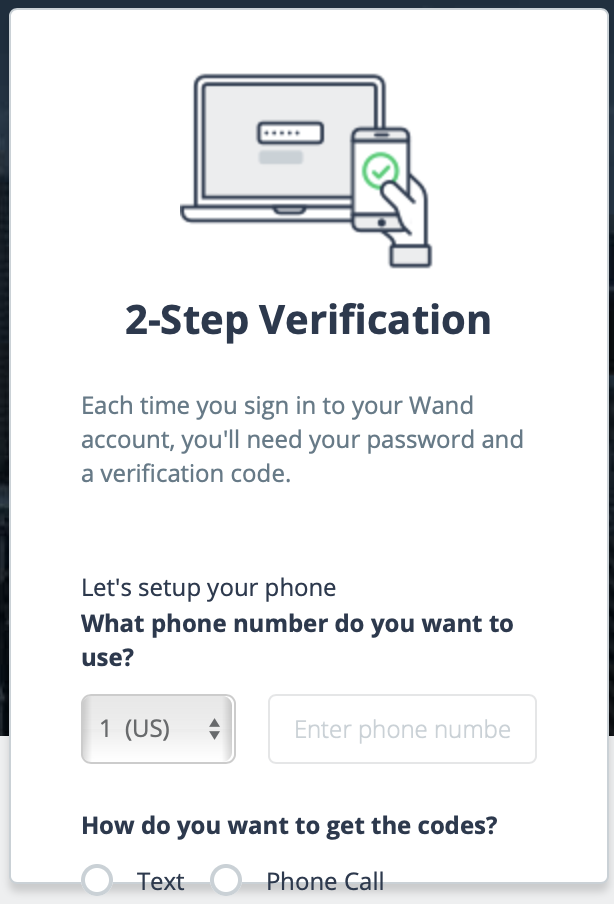
After you register a valid number, you select either text message or telephone call. A
randomly-generated number is sent, and is entered in the confirmation screen.
Note: The
application registers the number that you enter, and the 6 digit code is always sent
to that number. You can modify the number once it has been registered. For more
information about re-registering a number, see Reset Verification Credentials.
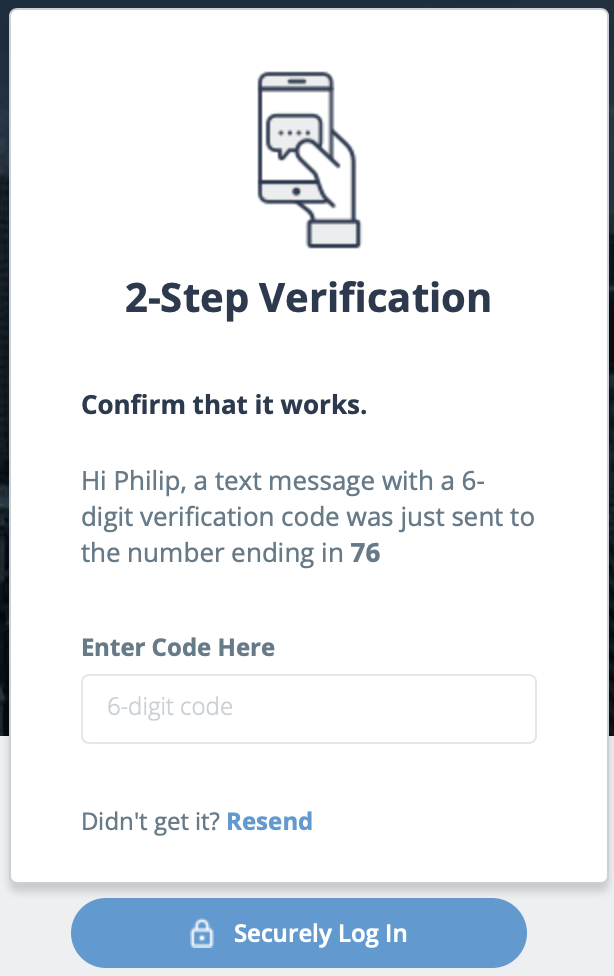
If you do not receive the code, you can click Resend. After you enter the code, click Securely Log In.