Modify the 2-Step Verification Settings
- Navigate to the Clients page on the Configuration view.
-
Click the link in the NAME column for the client whose
information you want to modify.
The Client Info page appears.
- Select Security on the left navigation menu.
-
Click
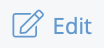 .
.
- Select the Enable 2-Step Verification check box.
- From the Do Not Challenge 2FA for <number of> Hours drop down, select the authentication window period.
-
From the options in the User Views Requiring 2-Step
Verification section, select the view to activate the
authentication for. You can select MSP User View (MSP
users) or Supplier User View (supplier/vendor
users).
Note: If you enable this feature of either user type, all users of that user type are affected. If example, if you select Supplier User View, then all supplier users in all supplier organizations associated with the client organization are required to use the authentication to log in.
-
Click
 .
.