Cost Allocation at the Engagement Level
Cost allocation is configured through billing custom fields, but you can additionally restrict the values that can be applied to billing at the engagement level. You can restrict visible values for a particular field (value not set to 'Global' only), or you can set a value as a default for that is added to the billing line.
Management of allocation values is performed on the Allocation tab of an engagement.
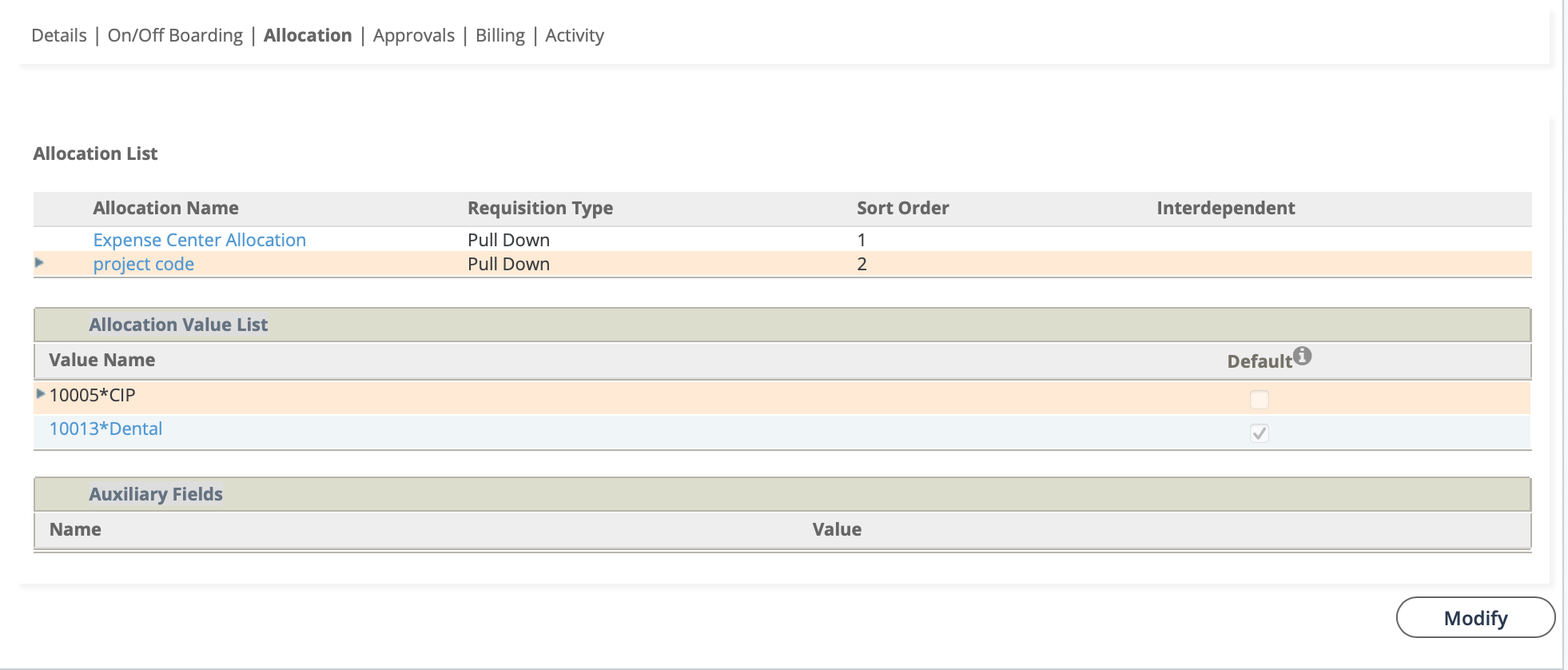
The Allocation List displays the billing custom fields that are available for the engagement. You can modify the sort order for all fields, and set interdependent fields. The Allocation Value List displays the values that are available for the custom field where the field appears for the user type and user view.
You can add a value to the list (if it does not appear) by using the Search
functionality. To add a value, click ![]() .
.
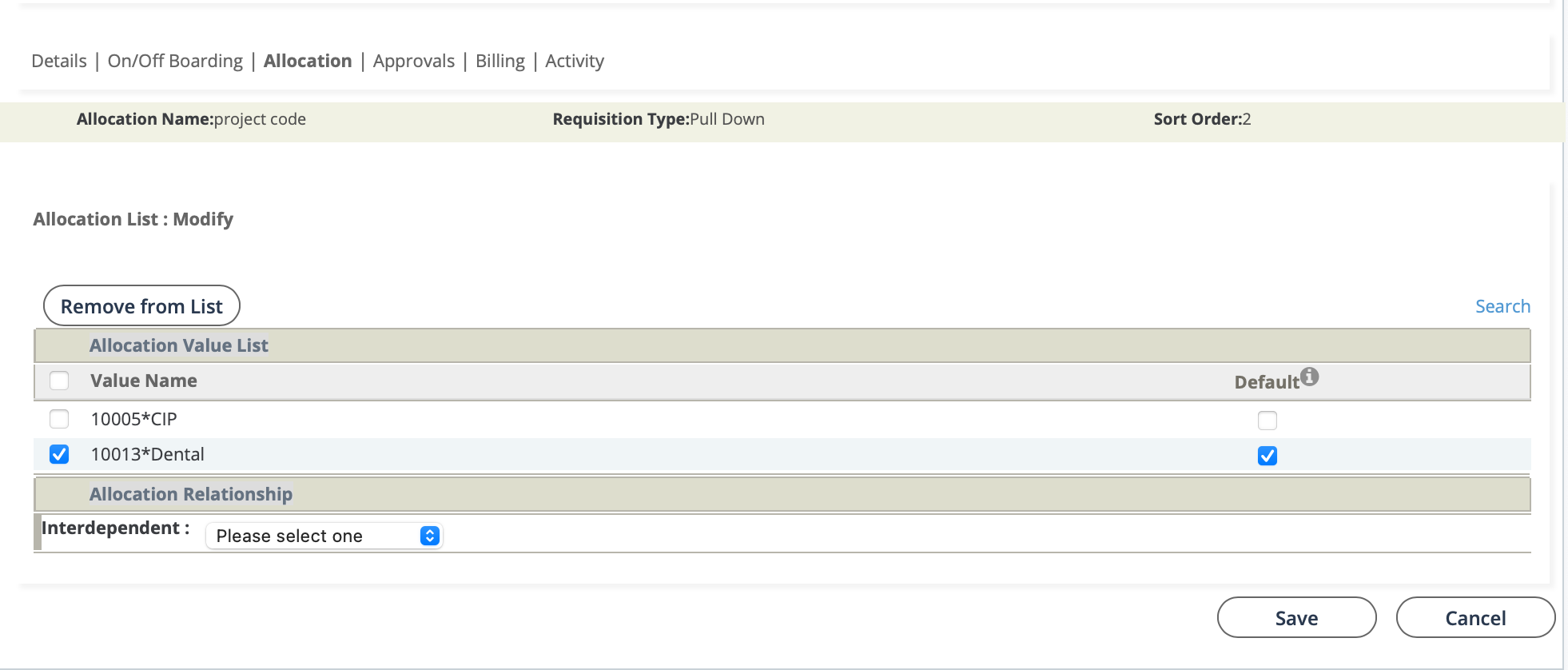
Then click ![]() .
.
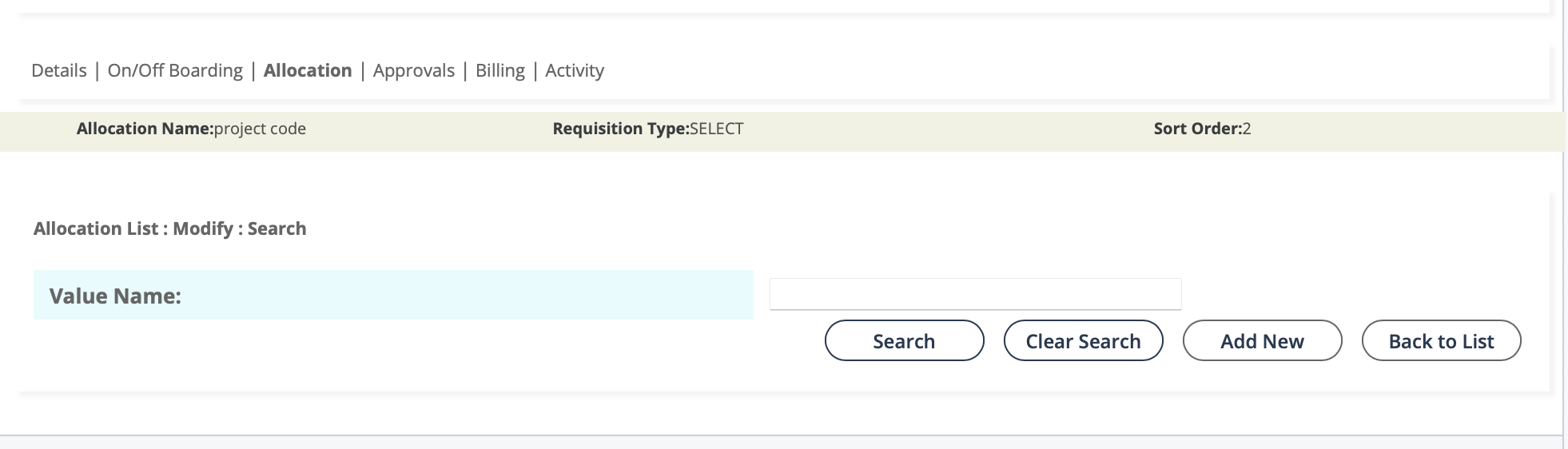
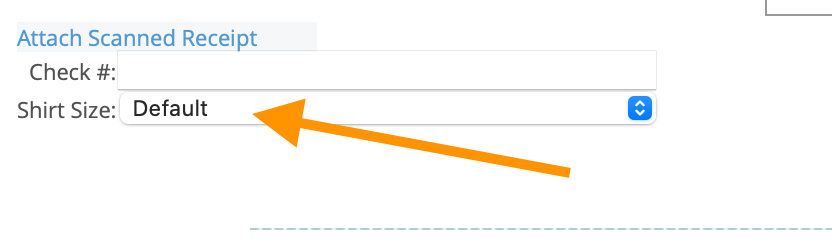
Additionally, you can require that a user configure a value for an
interdependent field. This setting requires a value when a linked field is specified.
Select a field, then select ![]() , and from the
Interdependent drop down, select the dependent field. Click
, and from the
Interdependent drop down, select the dependent field. Click
![]() .
.