Page Filtering
You can filter the view on the Time + Billing page, depending on the tab selected.
Filtering is performed into ways, by using the search function or by using the filters. The search function allows you to search items by worker name. You can search by worker on all tabs. Enter at least two letters in the text field.
![]()
You can also filter the view by records, your approvals, or by records that have been delegated to you. Using the My Records drop down, select the record view.
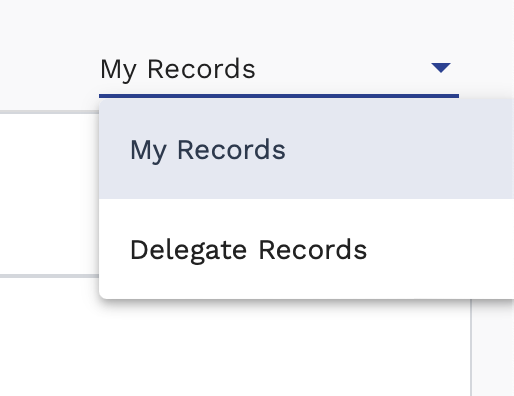
If you select Delegate Records, you can view the manager and the time and expense approver for the record items in the details panel of the submission.
To use the data filters, navigate to the Time tab, and then click the data type selector at the top of the table.
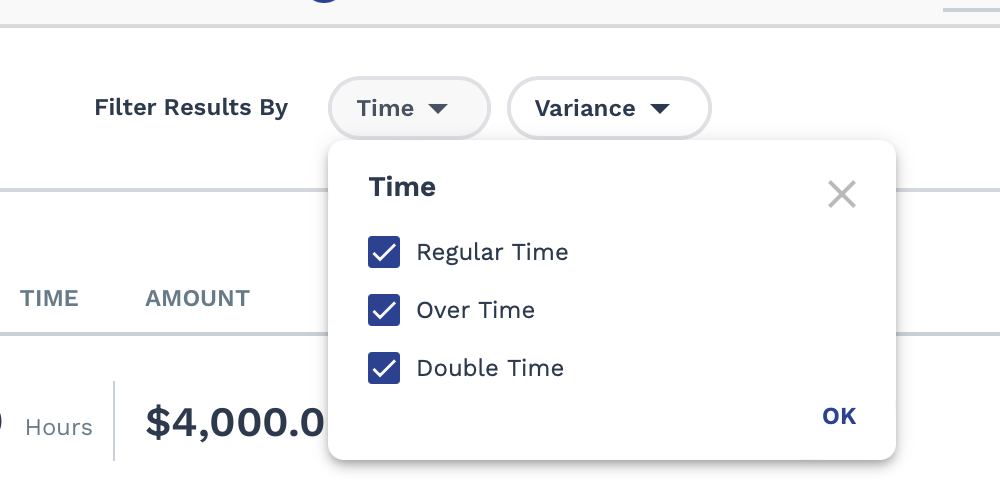
For time, you can filter by regular time, over time, and double time. For variance, you can filter by records with variance or without. Use the check boxes on the pop up to make selections, and then click OK. The filter options appear as chips.
![]()
To clear a filter, click the "X" on the chip. If not records apply to the filter results, the table is blank.
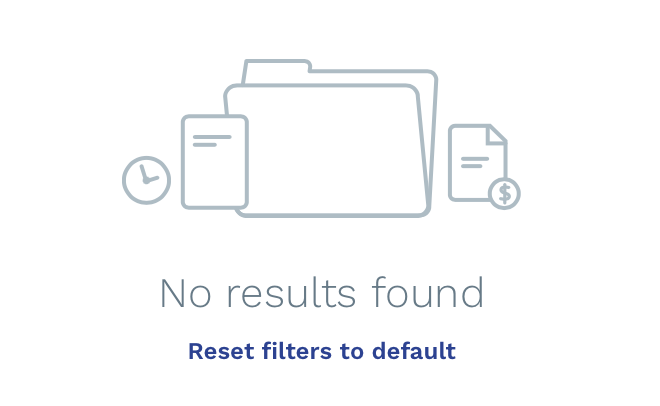
You can reset the page filters by clicking Reset Filters to default. To filter the column of the data type, click the label in the headers.