Advanced Search Fields
These fields appear as options in the Advanced Search pop up. The pop up includes
three tabs with search filters.
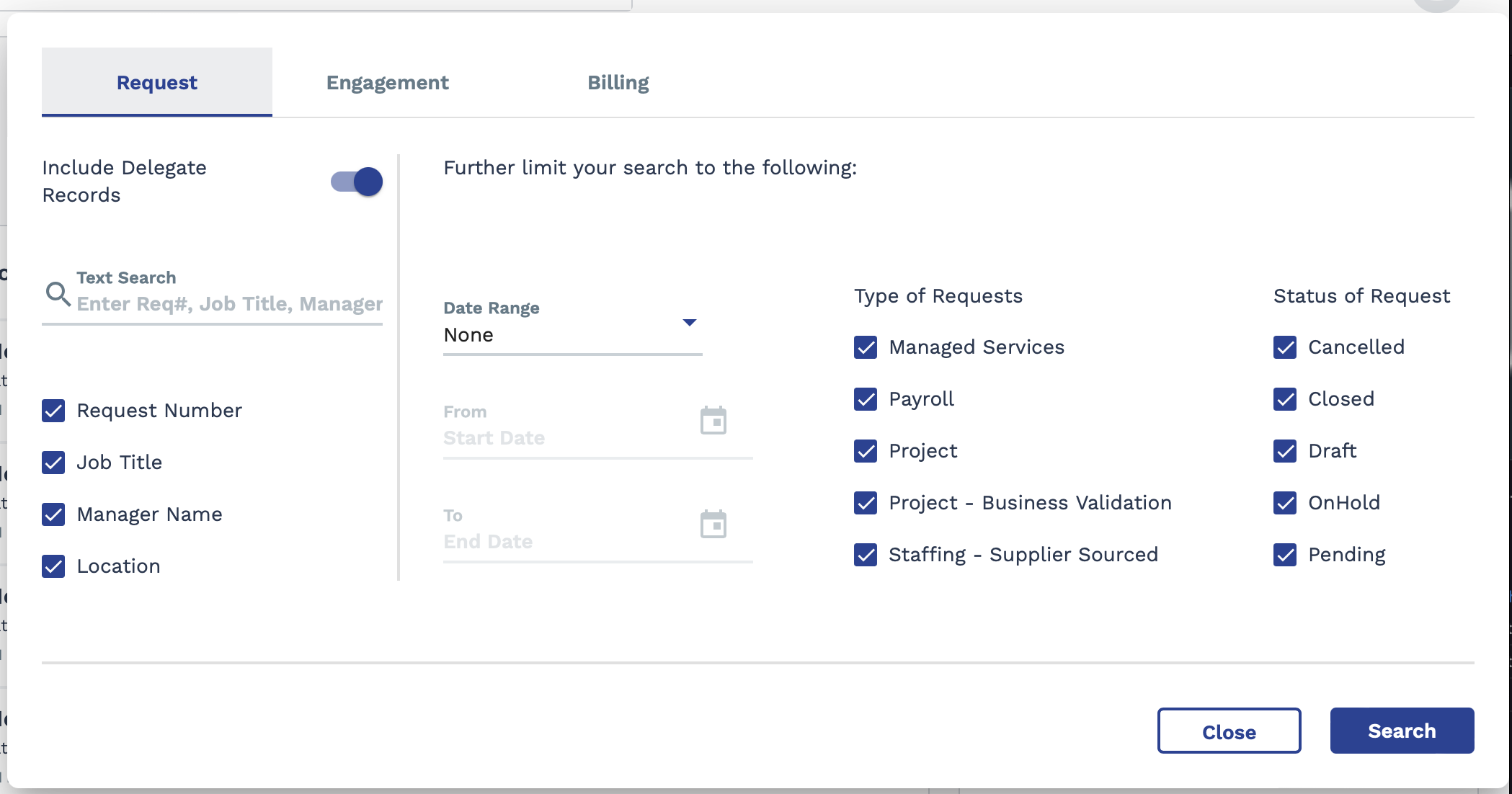
After you configure your search, click ![]() .
.
| Tab | Option | Description |
|---|---|---|
| Request | Include All Accessible Records | Toggle the option on to search all records that your user account permission and access level is granted for. Toggle the option off to search through records that you are assigned to. |
| Text Search | Enter text (alphanumeric) that describes the record that you need to locate. Additionally, select the data filter check boxes to limit/expand the search by. | |
| Date Range | Using the drop down list, select a date type and use the From and To fields to configure a date range to search in. You can also click the calendar icon to open a calendar pop up that allows you to select the date. | |
| Type of Requests | Select the check boxes for the type of request to search by. | |
| Status of Request | Select the check boxes for the status of the request to search by. | |
| Engagement | Include Delegate Records | Toggle the option on to search all records that your user account permission and access level is granted for. Toggle the option off to search through only the records where you are identified on. |
| Text Search | Enter text (alphanumeric) that describes the record that you need to locate. Additionally, select the data filter check boxes to limit/expand the search by. | |
| Date Range | Using the drop down list, select a date type and use the From and To fields to configure a date range to search in. You can also click the calendar icon to open a calendar pop up that allows you to select the date. | |
| Type of Engagements | Select the check boxes for the type of engagement to search by. | |
| Status of Engagement | Select the check boxes for the status of the engagement to search by. | |
| Billing | Text Search | Enter text (alphanumeric) that describes the record that you need to locate. Additionally, select the data filter check boxes to limit/expand the search by. |
| Date Range | Using the drop down list, select a date type and use the From and To fields to configure a date range to search in. You can also click the calendar icon to open a calendar pop up that allows you to select the date. | |
| Billing Type | From the drop down, select the rebilling type to search. You can only select one billing type. |