Add a Threshold for a Client
- Navigate to the Clients page on the Configuration view.
-
Click the link in the NAME column for the client whose
information you want to modify.
The Client Info page appears.
- Select Settings > Client Thresholds on the left navigation menu.
-
Click
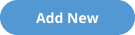 .
.
- In the Test Name field, enter text for the threshold test name.
- From the Test Type drop down, select the test type to apply.
- In the Pass Criteria field, enter the number or date relevant to the test type.
- In the Reset Criteria field, enter the number or date relevant to the test type.
-
Select the Add Worker History check box got consider
historical data not available in the application.
You must add this data to the worker record to be considered in the test.
- Select the Add Filtered Billing check box to add filtered billing information to the test.
- Select the Active check box to make the test available for the client.
-
Select the Default check box to apply the test to all
workers in the client organization.
Note: You can disable a test, and add/enable it for a worker record. This applies the test to the worker information when the test is run.Note: Selection this check box automatically adds the test to the Client Threshold list for the worker record.
-
Click
 .
.