You can add multiple diversity certifications for a supplier account. Each
certification can be added or removed at any time, depending on the client
organization's business need (reporting), or if the supplier renews a certification, or
the supplier's certification expires.Note: The SysAdmin permission is required to
complete this task.
Note: An email notification is sent to supplier when their
certificates are due to expire. One notification is sent 30 days from the expiration
date, and another notification is sent on the expiration date. The notification is
sent to the supplier and the default MSP for the client
organization.
-
Navigate to the Client page on the
Configuration view.
-
In the top menu, click Configuration.
-
Click Supplier.
-
In the Country Registration section, click
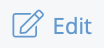 .
.
-
In the Supplier Diversity section, click
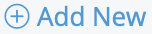 .
.
-
In the Type drop down, select the type of
certificate.
-
Select the Certificate check box if the document you are
specifying is a certification.
-
In the Date Issued section, enter the date the
certificate was issued.
You can also click the calendar icon to open
a calendar pop up that allows you to select the date.
-
In the Date Expires field, enter the date the
certificate expires.
You can also click the calendar icon to open
a calendar pop up that allows you to select the date.
-
Click
 .
.
You can remove a certificate by clicking X Remove in
the certificate row.