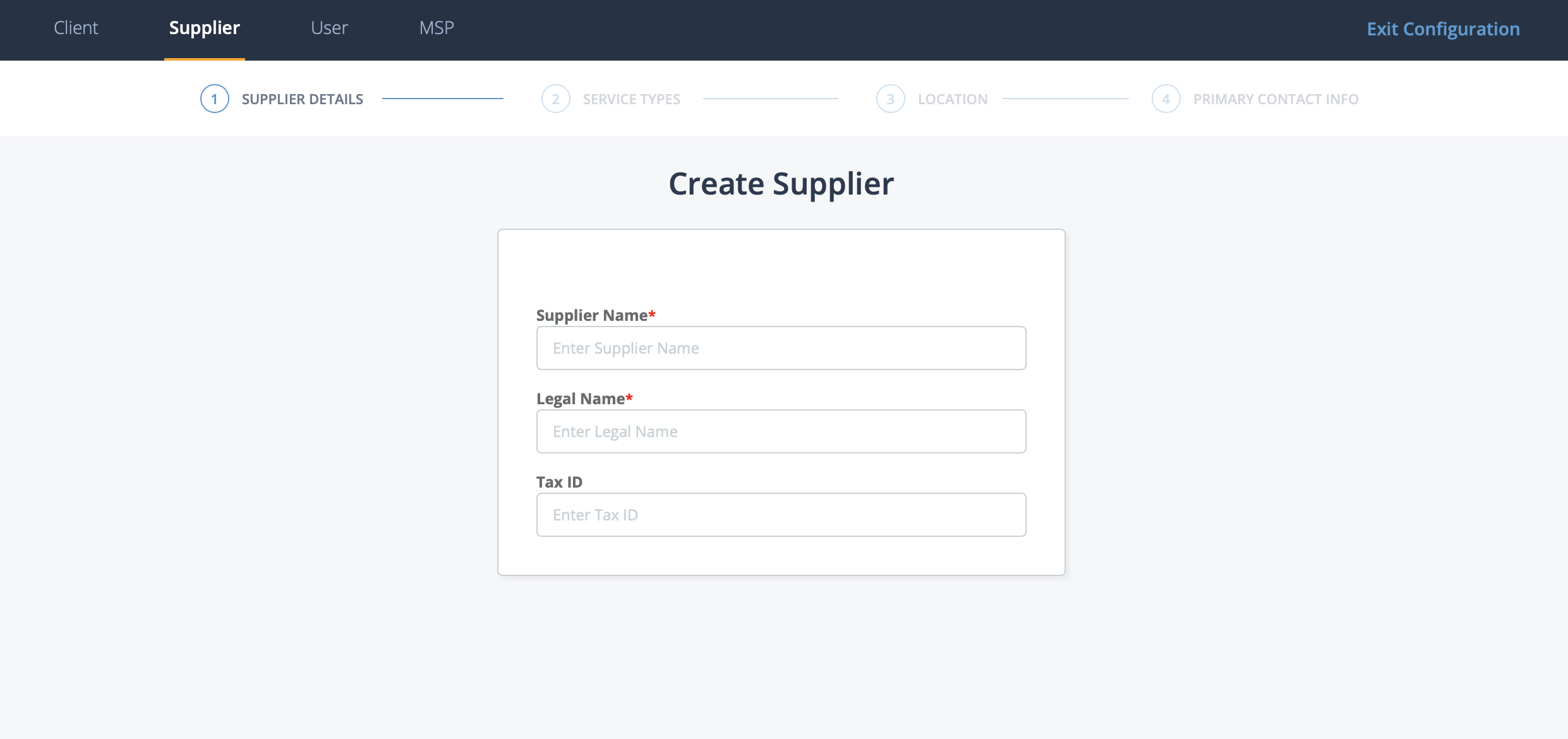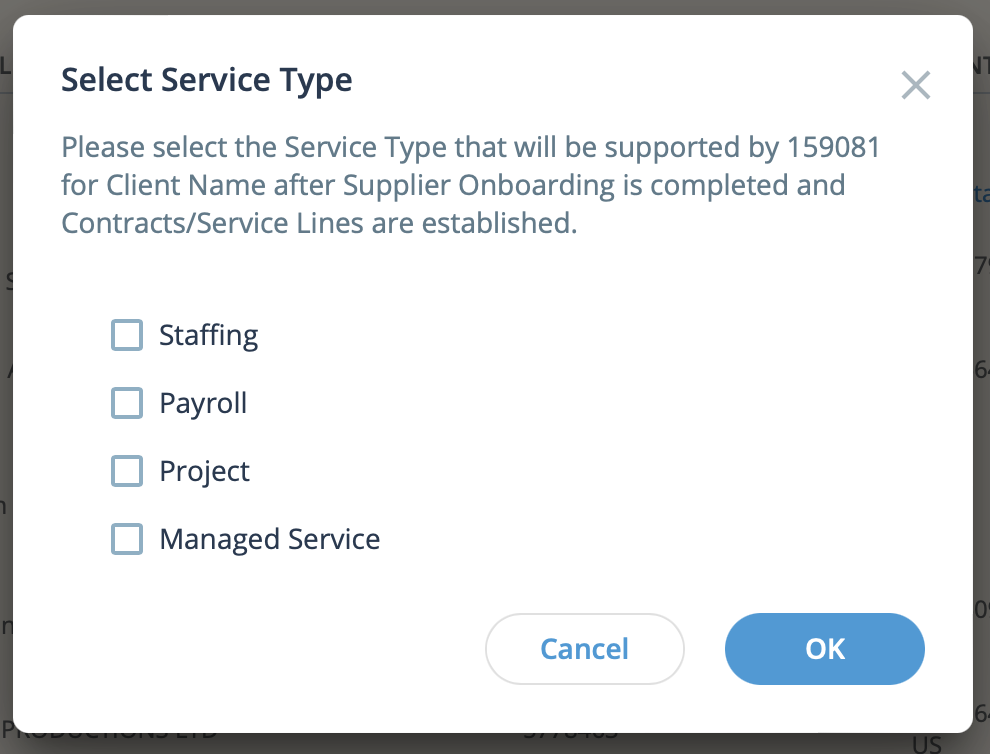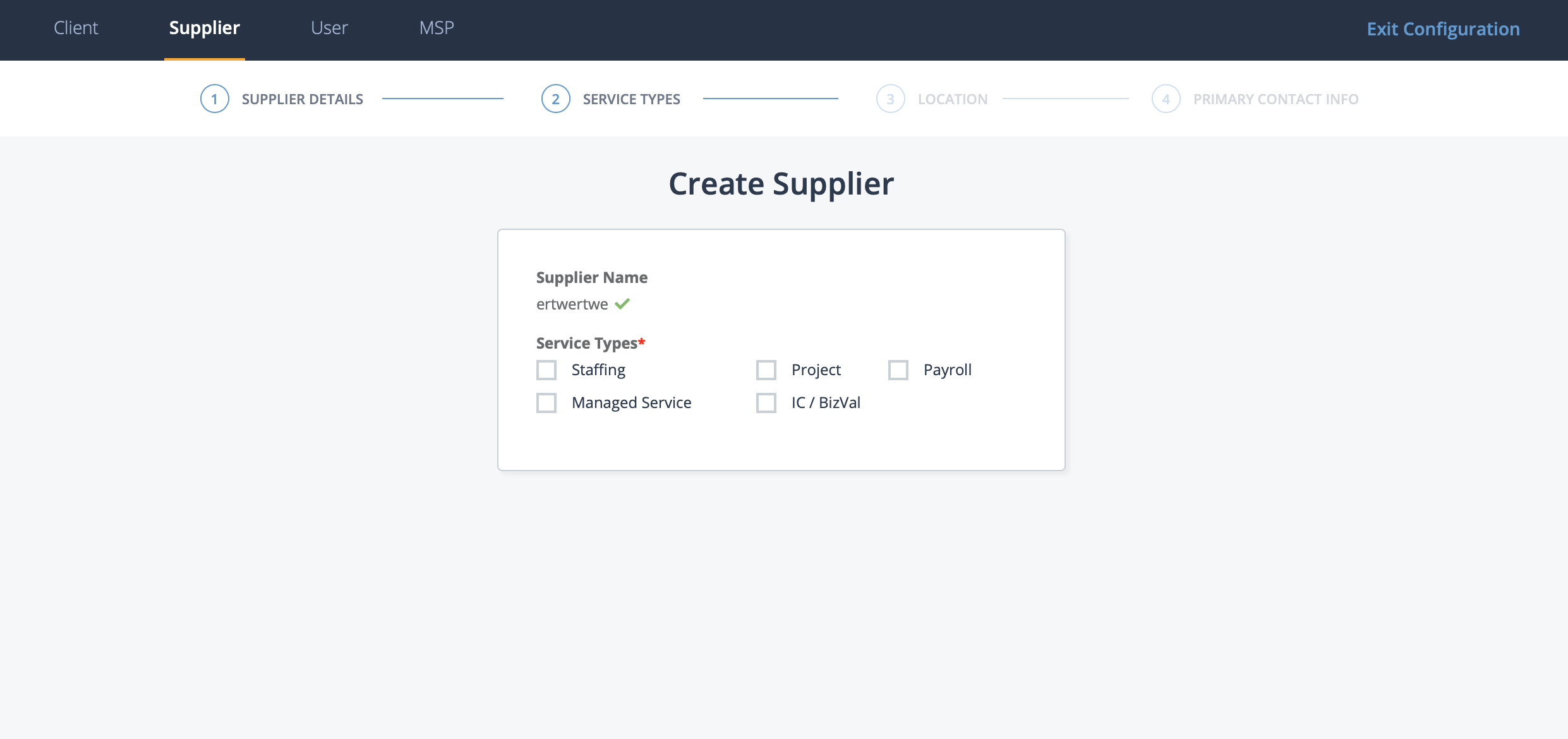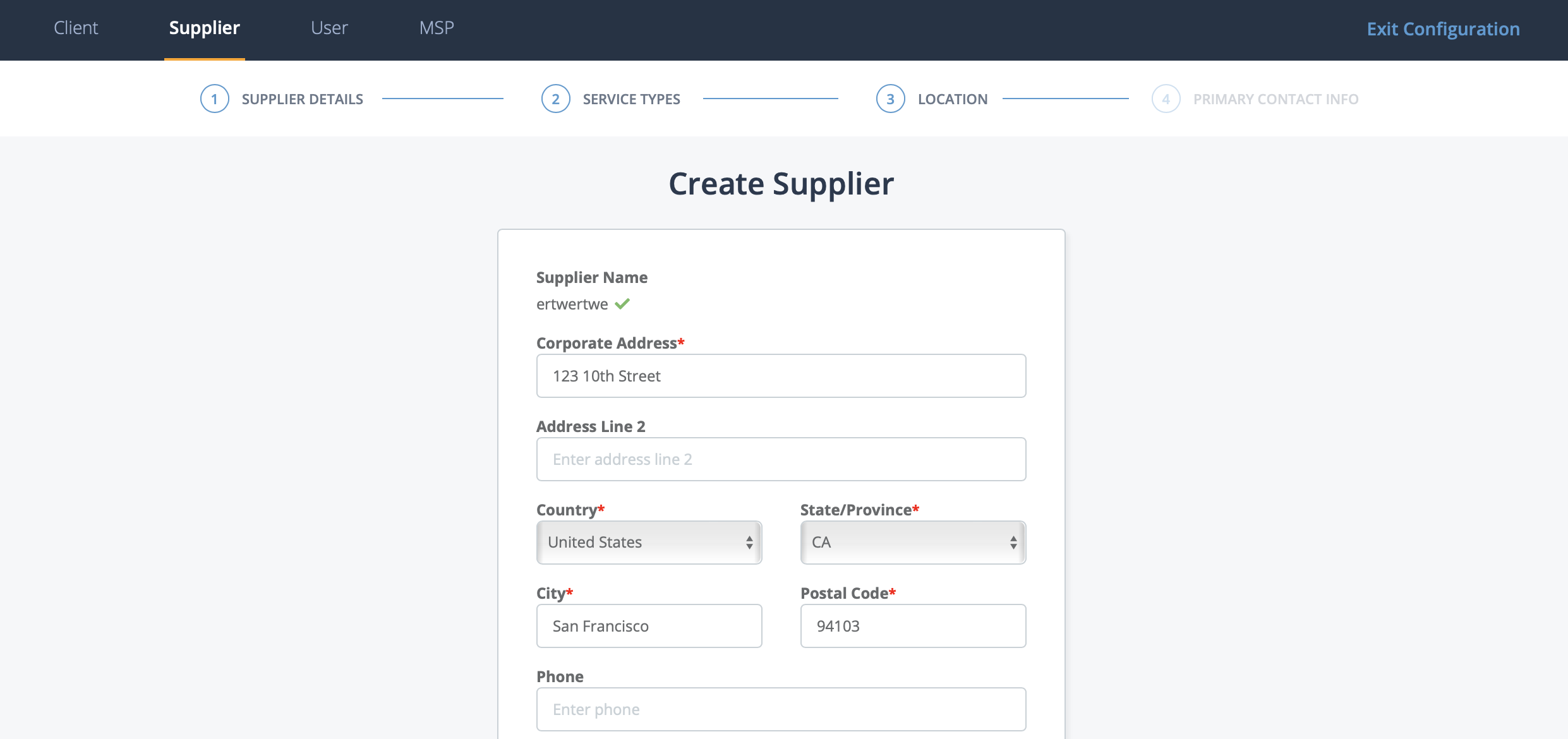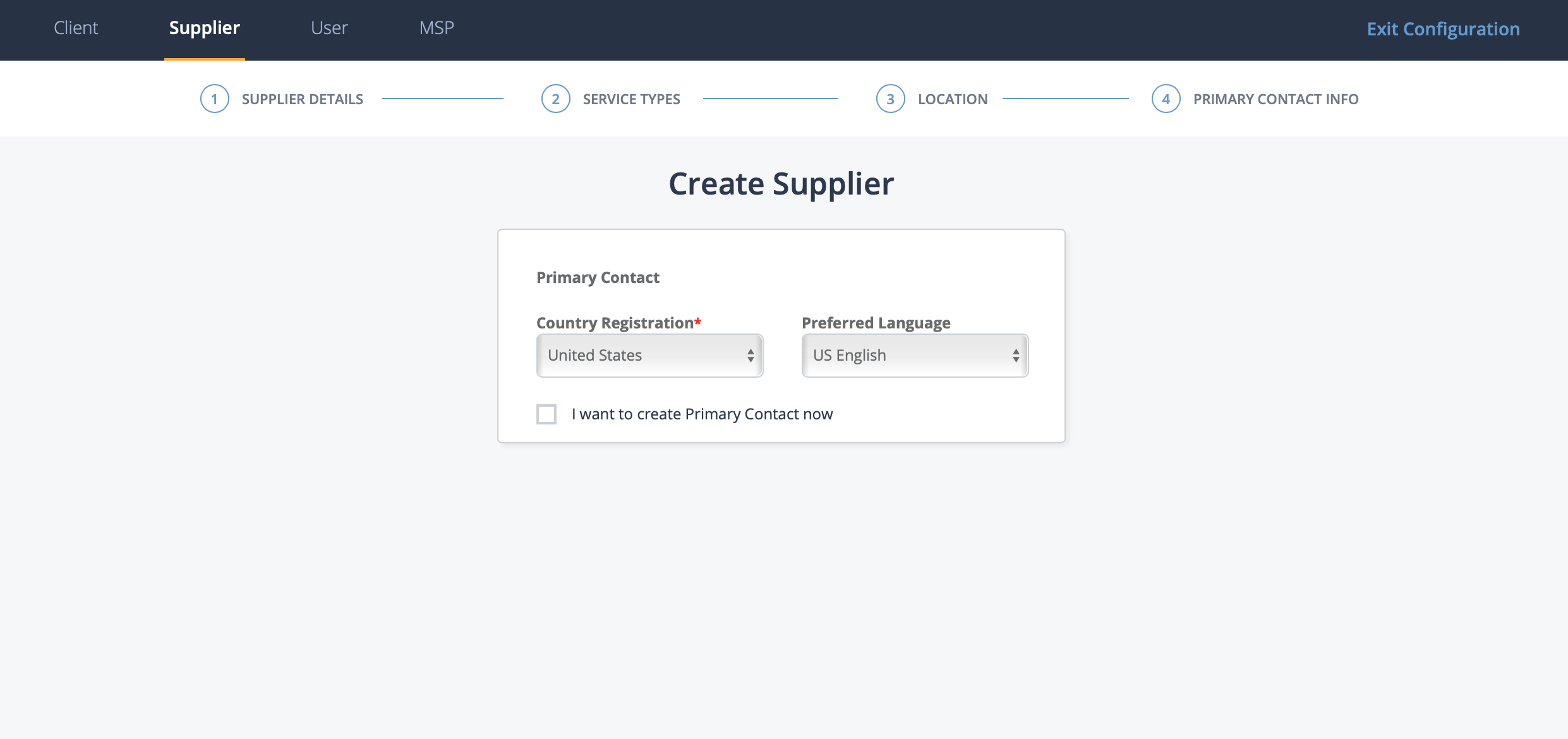The SysAdmin or MSP Admin role is required to create supplier organizations. All
data for the organization 'shell' should be present for creation. The VMS application
uses a setup wizard that takes you through the creation steps. All required fields
are marked with a red asterisk. Optional information can be entered later in the
supplier's General Information page. See Supplier General Information.
After setup, the supplier
organization is required to complete the system onboarding process and have their
service type contracts activated in the system.Note: You can navigate between the wizard
pages by clicking
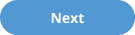
to advance, or
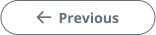
to
go back to a previous page.
-
Navigate to the Configuration view in the
MSP view.
-
Click the Supplier tab in the top menu.
-
Click
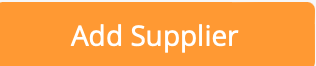 .
.
-
On the wizard Supplier Details (page one) page, enter
the following information:
- Supplier Name - Enter the supplier organization's name as it will appear
in the system.
- Legal Name - Enter the supplier organization's legal name. This can be
different from the supplier organization's 'Supplier Name'.
- Tax ID - Optionally, enter the supplier organization's tax
identifier.
-
Click
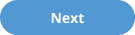 .
.
Note: If the system detects similarities (or identical names) in the information
that you enter, on clicking
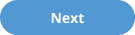
, you are warned before proceeding. A
'Duplicates Found' table appears with possible duplicate entries. You can
click any of the blue link text in the table to review the duplicate
supplier information.
If you do select an existing supplier organization
to add for the client organization, use the pop up to select the service
lines that the existing supplier will provide for the
client.
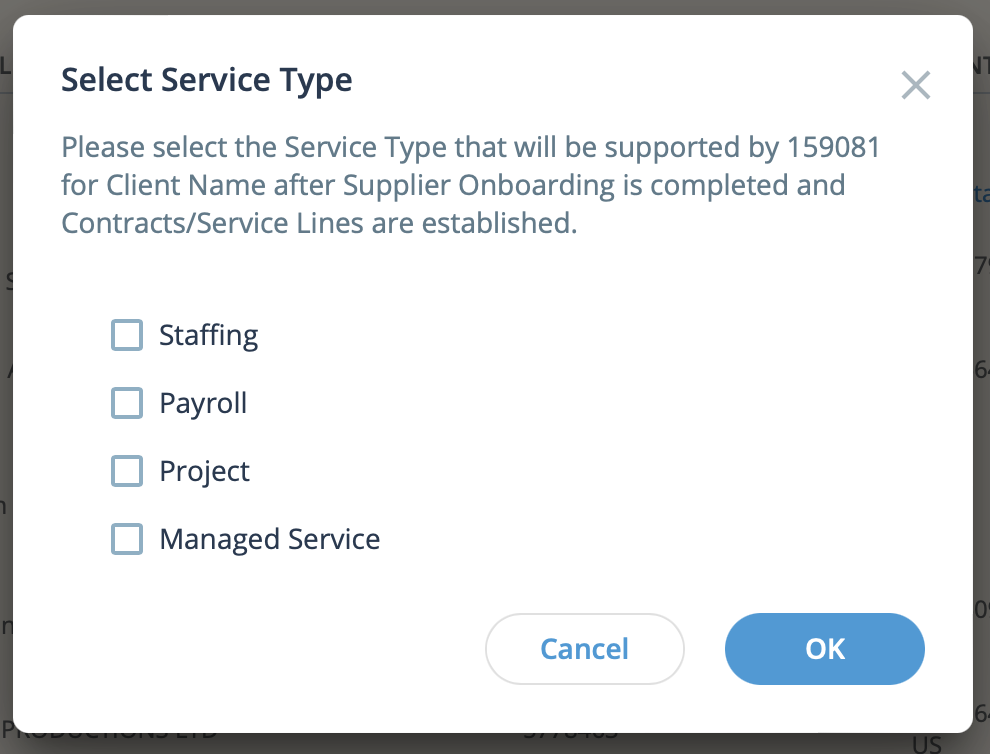
-
On the wizard Service Types (page 2) page, select the
check boxes for the service types that the supplier organization will provide.
This does not activate the service type. Each service must be set up in a
separate process. For more information about setting up service types for a
supplier organization, see Supplier Agreements.
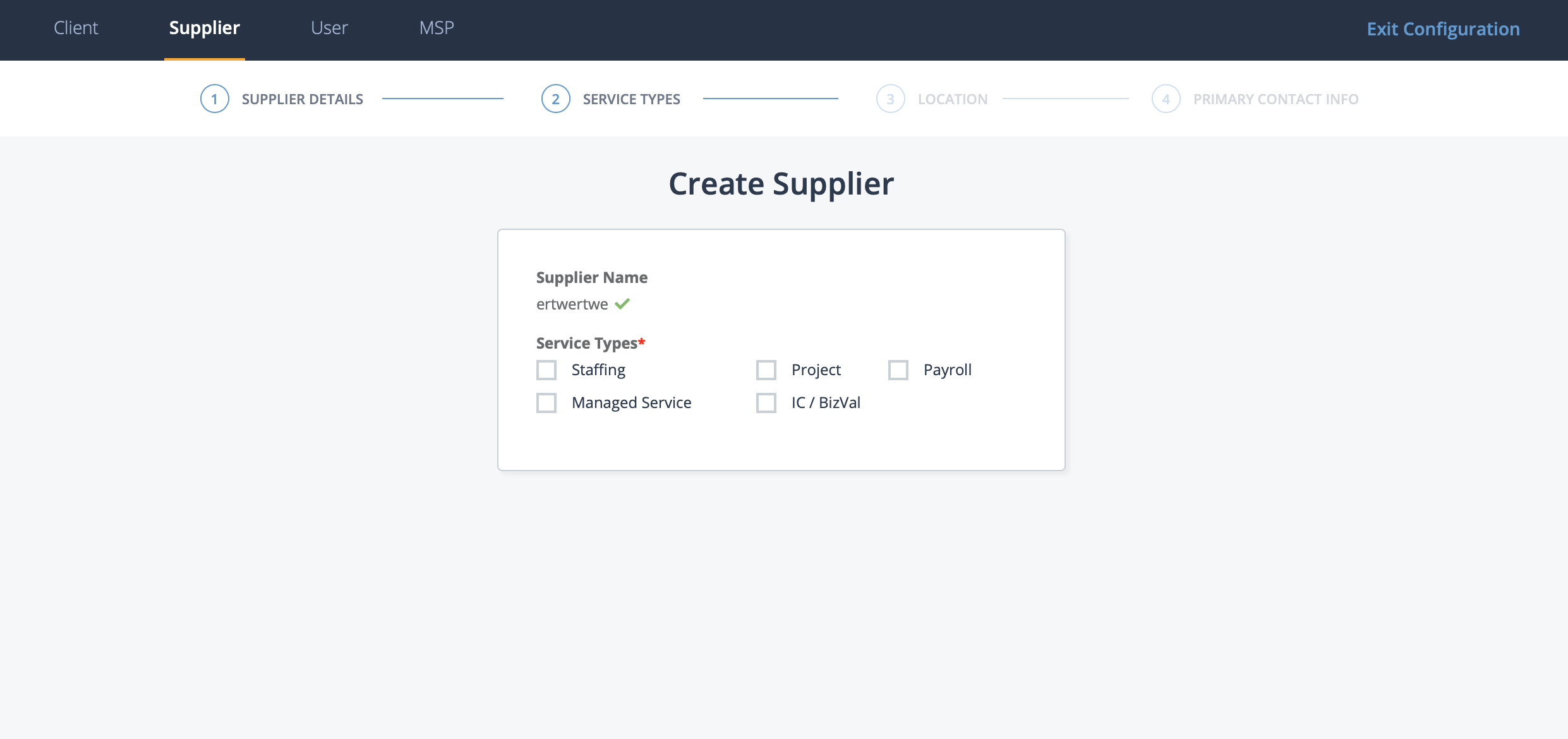
Service types must also be set up in the client
organization's configuration. For more information about service types in
the client configuration, see
Client Settings.
Note: At
least one service type must be selected.
-
Click
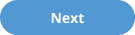
-
On the wizard Location (page 3) page, enter the
following information:
- Corporate Address
- Address Line 2
- Country
- State/Province
- City
- Postal Code
- Phone
- URL
Note: Entering a value in the Corporate Address field
prompts the system to suggest address information based on the input. If an
address is correct, click it from the suggestions and the rest of the
required fields on the page populate with the found information.
-
Click
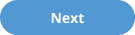 .
.
-
On the Primary Contact Info (page 4) page, select value
for the following fields:
- Country Registration - the location where the supplier organization is
registered. This is where a supplier organization provides
services.
- Preferred Language - The preferred language of the supplier
organization.
-
If you are creating a new primary contact user for the supplier organization,
select the I want to create Primary Contact now check
box. The Primary Contact supplier user is not required for supplier organization
creation, however, this user is required to complete the supplier onboarding.
This user can be created later. See Create a Supplier Primary Contact User.
-
Click
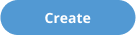 .
.
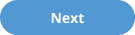 to advance, or
to advance, or 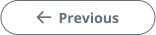 to
go back to a previous page.
to
go back to a previous page.