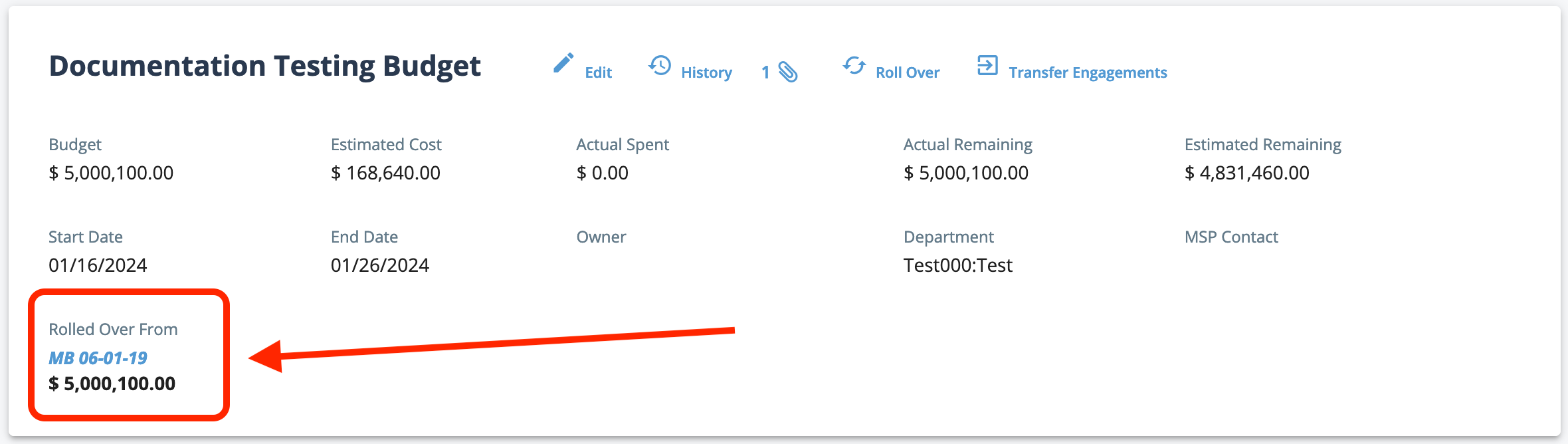You can create a new master budge and roll over remaining funds and open
engagements from an existing master budget.This action does not allow you to specify
which open engagements to roll over. The estimated cost of the new budget is
calculated by summing all pending and filled engagements that are rolled over.
Closed and cancelled engagements are not rolled over. Bills created on engagements
with a specified master remain allocated to that budget, even if the engagement is
rolled over or transferred (see Transfer Engagements to a Master Budget).
When you roll over a
master budget to a new budget, the new budget retains the rolled from budget's
information for reference. You can access the rolled from budget's information by
clicking the blue link text.
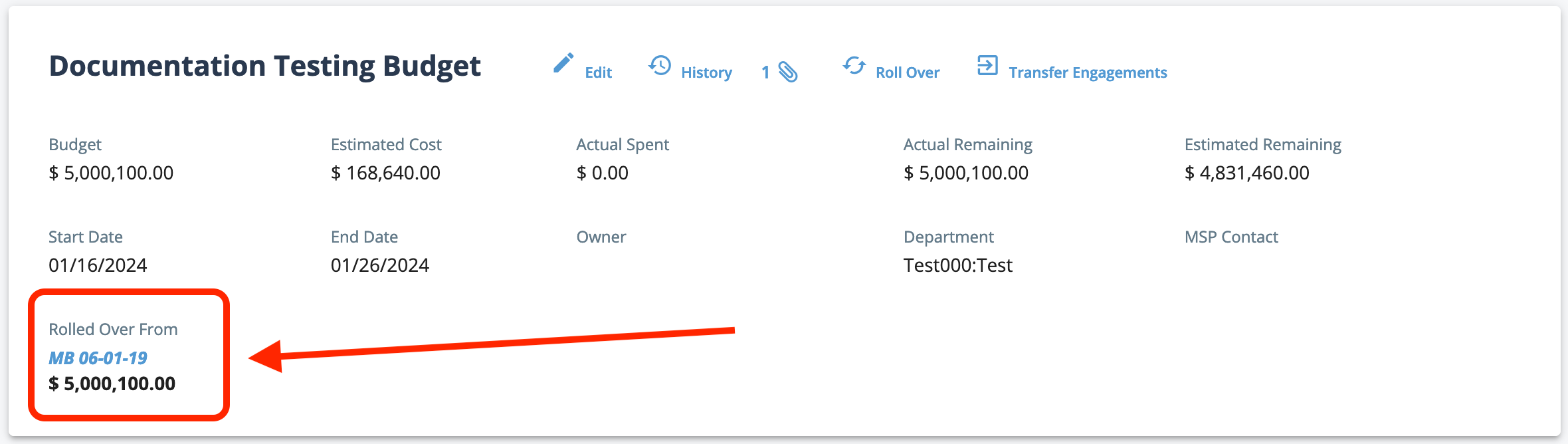
-
Navigate to the Configuration in the
MSP view.
-
Click .
-
Locate the master budget to roll over from the Master
Budget table.
You can use the search field at the top of the table to filter the budgets
displayed.
-
Click the Master Budget ID (blue link text).
-
In the budget details, click
 .
.
-
On the Roll Over Master Budget page, configure the
following fields:
Note: Some fields are automatically pre-populated by the
roll over action.
| Field |
Description |
| Title |
Enter the title of the new master budget. |
| Budget |
Enter the budget amount. This field is pre-populated with
the remaining funds amount form the rolled over budget. You
can modify the amount as necessary. |
| Currency |
From the drop down, select the budget's currency. |
| Owner |
Use the search text field to locate the budget
owner. |
| MSP Contact |
Use the search text field to locate the MSP contact for
the budget. |
-
Optionally, add values for the non-required information fields.
-
Optionally, click Add + to add a file to the
budget.
-
Click
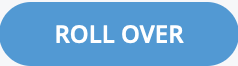 .
.