Search for Market Rates
Client managers can use the Pay Intel integration to search for market pay and bill rates. If not enabled, this menu option does not appear. See Pay Intel Configuration.
- Navigate to the Home page in the Manager view.
- From the left menu, click Market Rate Insights.
-
In the form page, configure the search criteria:
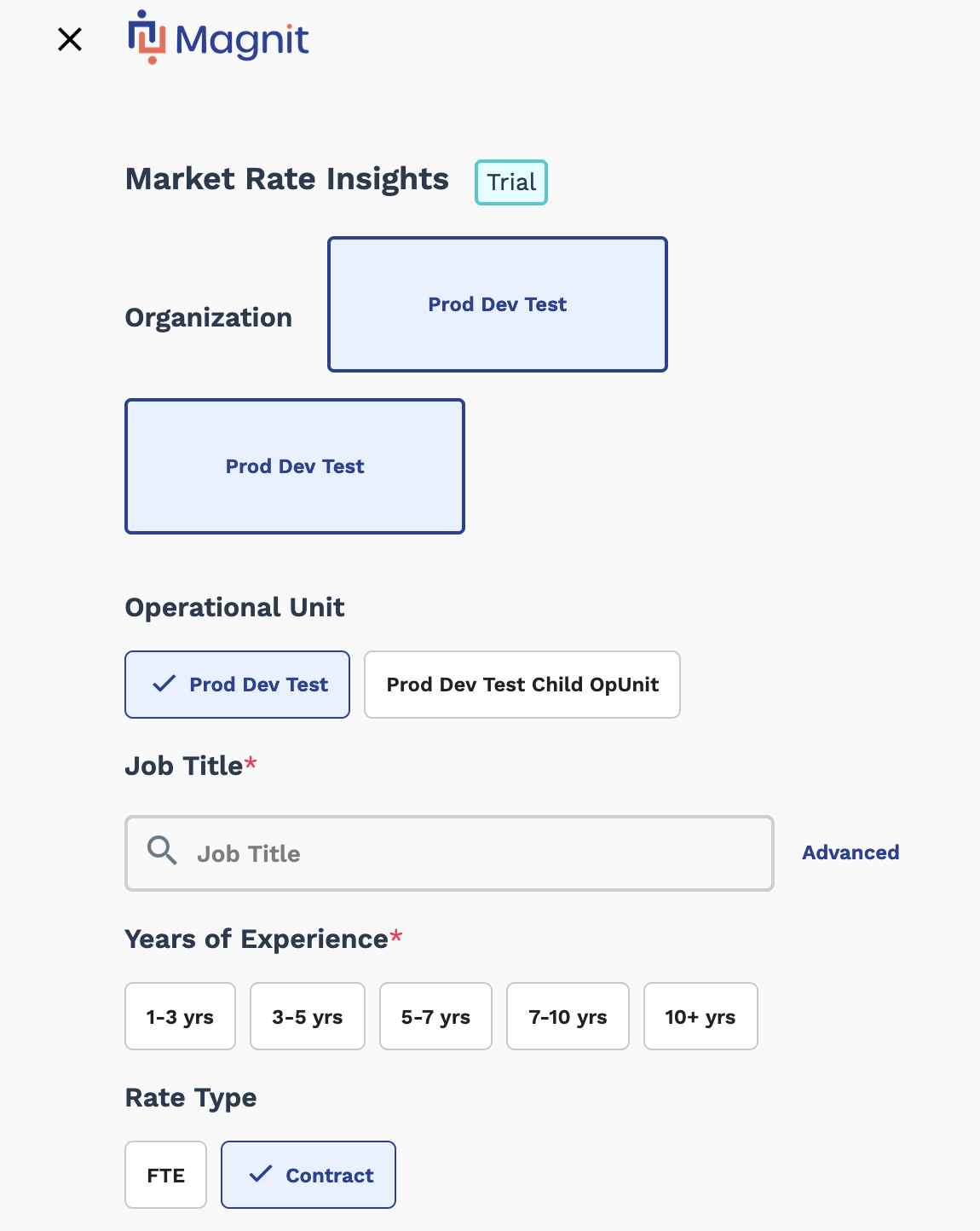 Some fields are required, and marked with a red asterisk. You can make selections by clicking the tile selections. Some fields, for example, operational unit, display selections based on your client organization's configuration.Note: Selecting FTE for the rate type disables the Bill Rate tab on the results page as it is not applicable.
Some fields are required, and marked with a red asterisk. You can make selections by clicking the tile selections. Some fields, for example, operational unit, display selections based on your client organization's configuration.Note: Selecting FTE for the rate type disables the Bill Rate tab on the results page as it is not applicable. -
In the Job Title field, enter text that describes your
job. The VMS suggests job titles configured for your organization.
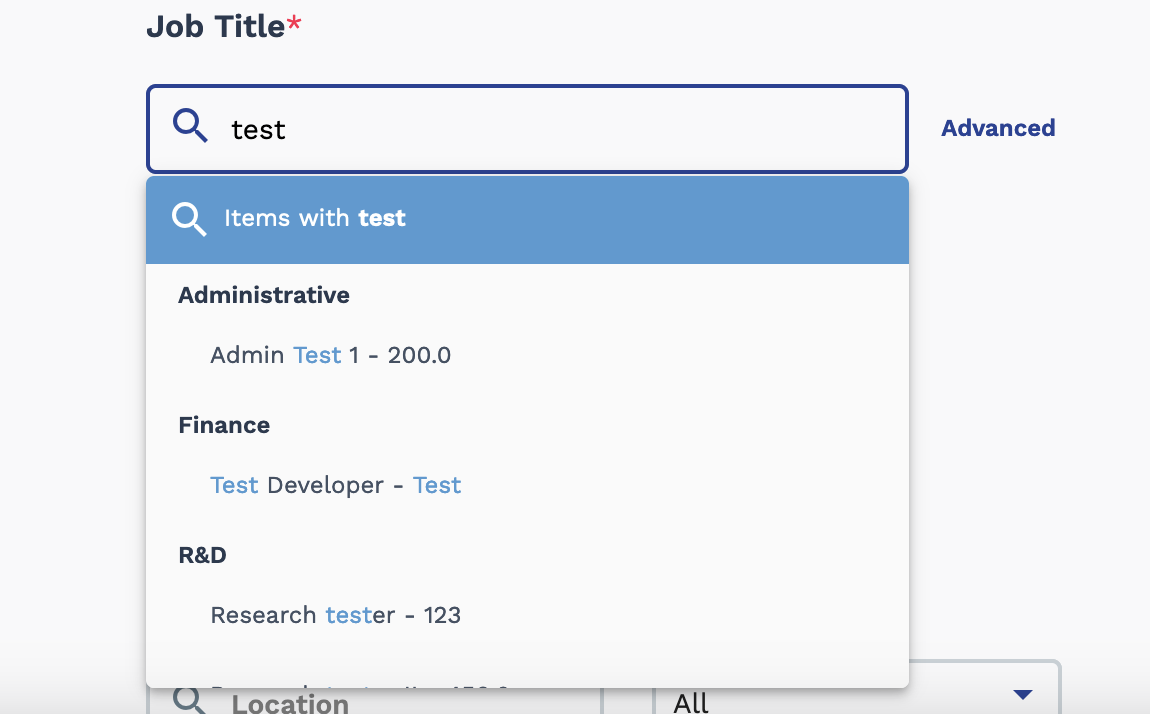
You can also click Advanced to open the advanced search function. This popup allows you to search job titles based on an configured organizational job category.
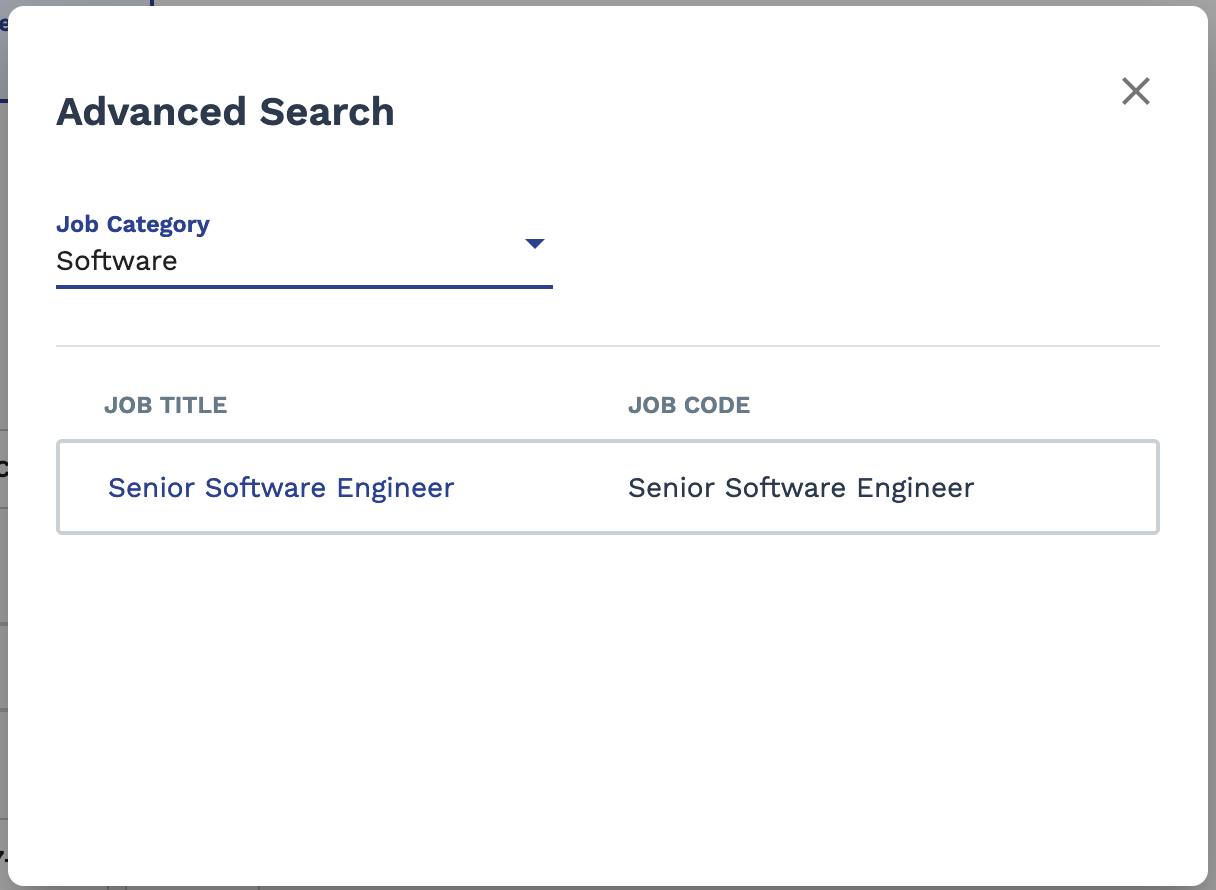
Clicking the job title (blue text) populates the search form with the job title details.
- In the Years of Experience section, used the pills to select the experience range. You can only select one range at a time.
- in the Rate Type field, select the rate type, full time or contract position.
- In the Location field, enter text that describes the job location. The VMS suggests configured locations in your organization.
- From the Industry drop down, select the industry for the job title.
-
In the Job Title and Skills field, view the job
description, and/or skills related to the job title. This data is used to refine
the results based on keywords.
Note: If you have permission to edit job titles and descriptions, you can clear this field and enter a new job description, or edit the existing content that is automatically populated.Note: If you client organization does not have a job description for this job title, this field is empty. You are required to enter a job description and skills to perform your search.
-
Click
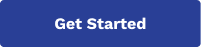 .
.