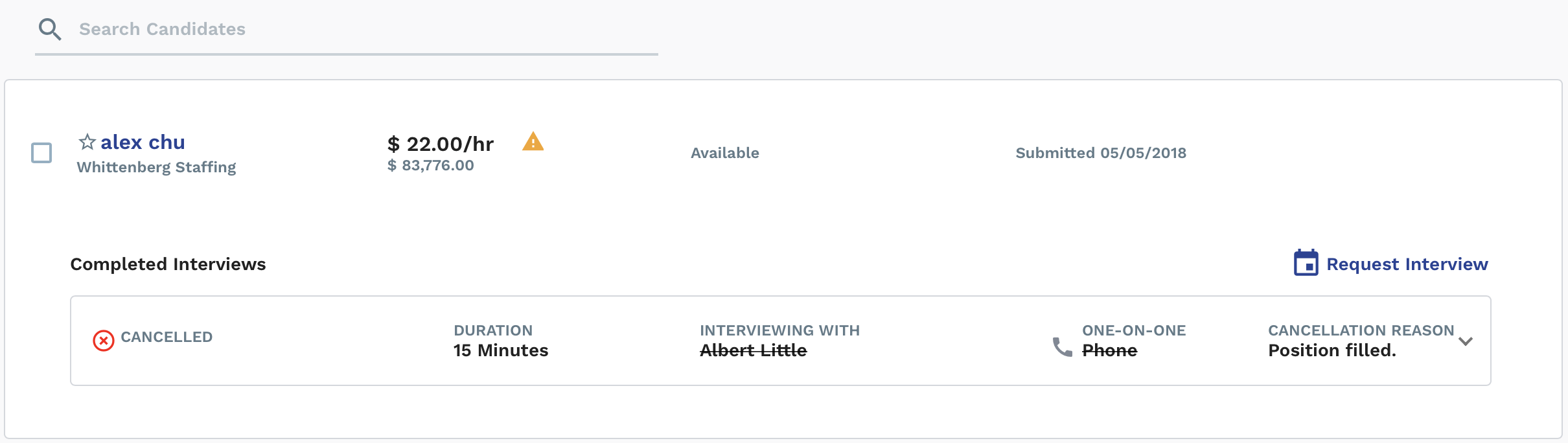Request an Interview with a Candidate
-
Click
 .
.
-
Click the request job title text to open the request details.
You can also enter the request number in the search field.
-
On the Request page, click the
Candidates tab.
Note: Requests with submitted candidates have the 'Sourcing - Resume Review' or 'Sourcing - Interview' status.Note: You can set interviews with candidates on the Reviewing and Interviewing sub tabs.Note: You can schedule interviews from the candidate profile.
-
Select the check box in the candidate row.

You can select multiple candidates if you are setting up a group interview, or if you are scheduling multiple interviews in the same action.
-
Click
 .
.
-
In the Select Interview Details pop-up, from the
Type drop down, select the interview type.
If you select One-on-One, from the Duration drop down, select the interview length. The hiring manager for the request is automatically populated for the interviewer, but you can click
 , and enter the Interviewer
Name and Interviewer Email details. After
you add the details, click
, and enter the Interviewer
Name and Interviewer Email details. After
you add the details, click 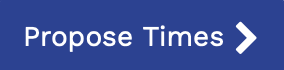 .
.In the Propose Available Time-slots pop-up, use the calendar to locate the interview time.
Note: The interviewer email address is used to notify and confirm details with the interviewer.If you select Panel, from the Duration drop down, select the interview length. In the Interview Panel section, add the interviewer name and email details.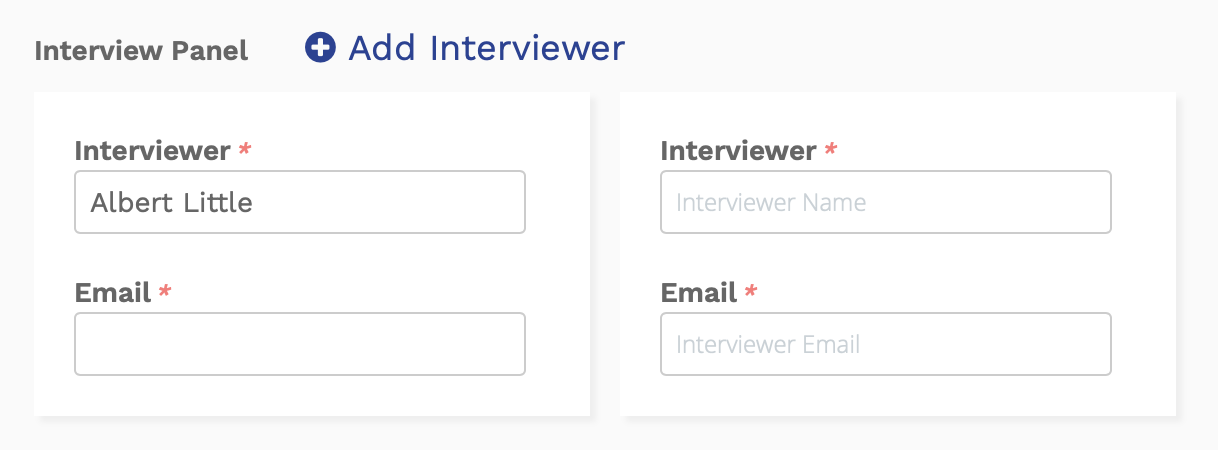
To add additional panel interviewers, click
 .If you select Sequential, click
.If you select Sequential, click . In the Choose Interviewers
pop-up, configure the Start Time and the Time
Zone from the drop downs. In the
Interviewers section, add the interviewer's names,
emails, and the duration of their interview.
. In the Choose Interviewers
pop-up, configure the Start Time and the Time
Zone from the drop downs. In the
Interviewers section, add the interviewer's names,
emails, and the duration of their interview.
You can reorder the interviewers by clicking and dragging the Reorder icon in the Interviewers column.
-
Click
 .
Once the interview time is accepted/confirmed by the supplier/vendor and the candidate, you must confirm the time. To confirm the interview times, access the interview information on the Interviewing sub tab by clicking the Interview Details icon. For more information about confirming interview times, see Confirm Interview Times.
.
Once the interview time is accepted/confirmed by the supplier/vendor and the candidate, you must confirm the time. To confirm the interview times, access the interview information on the Interviewing sub tab by clicking the Interview Details icon. For more information about confirming interview times, see Confirm Interview Times.If you cancel an interview, for historical reference, the interview remains for the candidate (sub tabs and profile). The status is set to cancelled, and the information has a line through the details. See Cancel Interview.