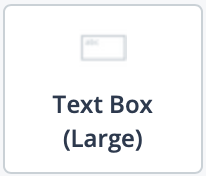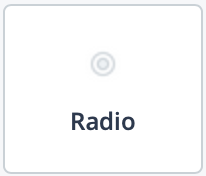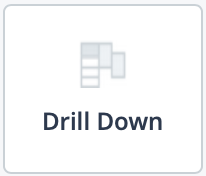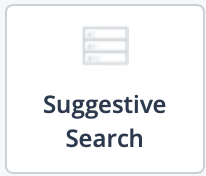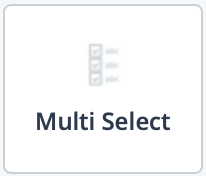Custom Fields Validations
This table describes the different input types and the validations available for
custom fields, depending on workflow.
| Input Type | Available for | Description |
|---|---|---|
| Droplist
|
|
Configures the custom field with a drop down. If you select this
input type, from the Choose List drop down,
select the list to use. For more information about adding lists to the application, see Add CF Reference Lists. |
| Droplist (Long)
|
|
Configures the custom field with a long drop down. If you select this
input type, from the Choose List drop down,
select the list to use. For more information about adding lists to the application, see Add CF Reference Lists. |
| Text Box (Small)
|
|
Configures a small text box for the field. If you select this input
type, additionally select a validation type constraint for the
field. Select from:
|
| Text Box (Large)
|
|
Configures a small text box for the field. If you select this input
type, additionally select a validation type constraint for the
field. Select from:
|
| Radio
|
|
Adds radio buttons to make input selections. If you select this option, in the Choose List drop down, select the list of buttons to add as the field. |
| Drill Down
|
|
Adds a drill down list to select values from. Configuring this type
of list allows you to reference a list, and label each parent level
for the list in the field, even if the list is referenced in
multiple places. You can configure both the label for the drop down
and the help text that appears when you click the question mark icon
next to the drop down. Note: The parent level selections define which
selections are available in child fields, down to the final
value. The display for this type of list is either a drop down or a text field with enabled suggestive search. The default is a drop down. To enable the suggestive search, next to the parent value, select the Suggestive Search with Wildcard check box. For more information about drill down lists, see Drill Down Lists in Custom Fields. |
| Suggestive Search
|
|
Allows you to configure a searchable list. The application gives suggestions based on the values in this list. |
| Multi Select
|
|
Allows you to select multiple options for the field. |
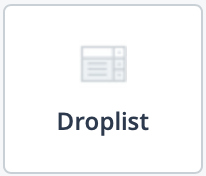
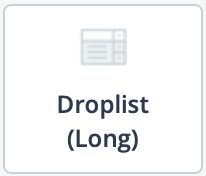
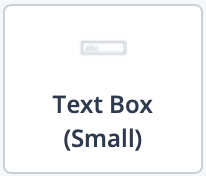
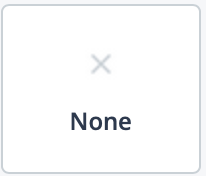 - Does not constrain
any input in the field.
- Does not constrain
any input in the field. - Requires a date to
be entered in the field. If you select this validation, you
can optionally constrain the date format input in the
- Requires a date to
be entered in the field. If you select this validation, you
can optionally constrain the date format input in the
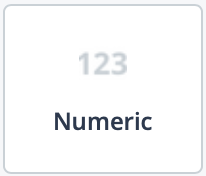 - Requires numbers
to be entered in the field. Use a 'N' (case sensitive) for
each number required in the input format. You can also add
required decimal points or percentage symbols (%) for the
field. If you select this validation, you can optionally
constrain the date format input in the
- Requires numbers
to be entered in the field. Use a 'N' (case sensitive) for
each number required in the input format. You can also add
required decimal points or percentage symbols (%) for the
field. If you select this validation, you can optionally
constrain the date format input in the 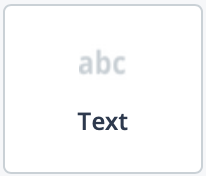 - Requires text to
be entered in the field. Use a 'N' (case sensitive) for each
number and an 'A' (case sensitive) for letters required in
the input format. No symbols are allowed. If you select this
validation, you can optionally constrain the date format
input in the
- Requires text to
be entered in the field. Use a 'N' (case sensitive) for each
number and an 'A' (case sensitive) for letters required in
the input format. No symbols are allowed. If you select this
validation, you can optionally constrain the date format
input in the 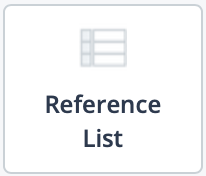 - Requires the input
be made from a pre-configured reference list. If you select
this validation type, select a list from the
- Requires the input
be made from a pre-configured reference list. If you select
this validation type, select a list from the
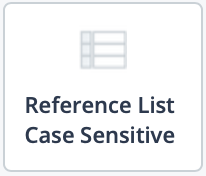 - Requires the input
be made from a reference list. Also, the input must be case
sensitive.
- Requires the input
be made from a reference list. Also, the input must be case
sensitive.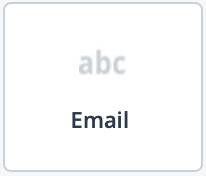 - Requires an email
address be entered in the field.
- Requires an email
address be entered in the field.