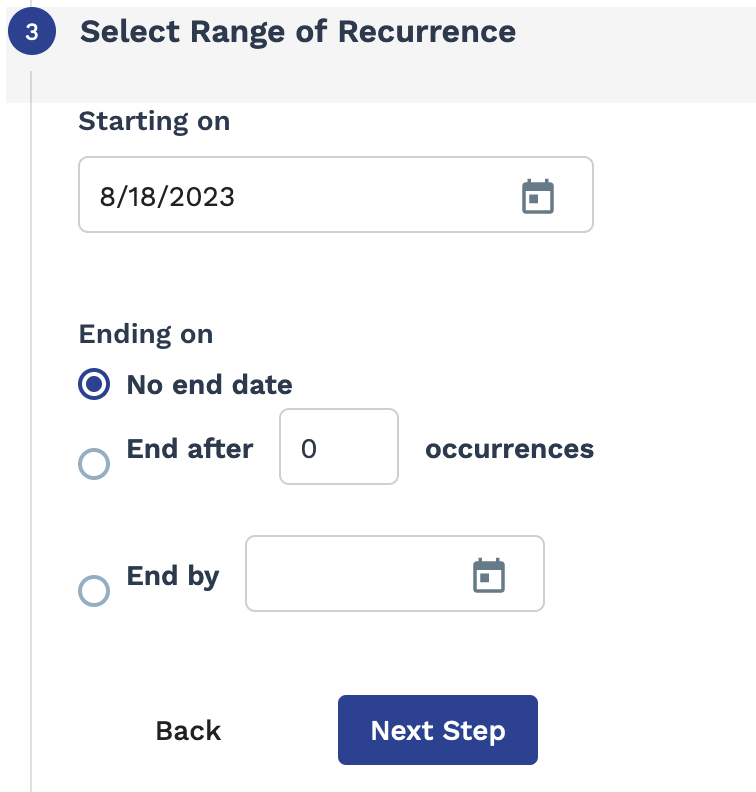Project Engagement Financial Activity Report
This report produces information regarding financial activity for projects. This is a
customizable report.
This report produces the following output columns:
- Requisition #
- Project Name
- Requisition Type
- Manager
- Operational Unit
- Department
- Supplier
- Start Date
- Est. End Date
- Actual End Date
- Initial Quote Amount
- Additional Quote Funds
- Additional Quote Funds Pending Approval
- Current Quote Total Amount
- Supplier Bill Amount Invoiced to Client
- Supplier Bill Amount Pending Invoicing
- Supplier Bill Amount Pending Approval
- Billed Amount
- Quote Balance Available to Bill
- Current Budget Amount
- Bill Client Amount Invoiced to Client
- Automatic Taxes On Invoiced Bills
- Bill Client Amount Pending Invoicing
- Bill Client Amount Pending Approval
- Invoiced + Committed
| Filter | Description |
|---|---|
| Operational Unit | Filter the report output for billing items submitted for a specific operational unit (OpUnit). This field is set to 'All' by default. |
| Division | Filter the report output by a configured division. This field is set to 'All' by default. |
| Cost Center | Filter the report output by a configured cost center. This field is set to 'All' by default. |
| Supplier | Filter the report output by the supplier/vendor for the project engagement. This field is set to 'All' by default. |
| Manager | Select the client manager name associated with the engagement. This field is set to 'All' by default. |
| Country | Filter the report output by the country that the project work is being done in. This field is set to 'All' by default. |
| Requisition Status | Select the status of the engagement to report on. |
| Invoice Option | Select the invoice option for the engagement. This field is set to 'All' by default. See Invoicing. |
| Start Date | From the drop down, select the start date to filter by. You can
configure a date range. Select Date Range
From-To, and then use the From and
To fields to configure dates.
You can also click the calendar icon to open a calendar pop up that allows you to select the date. |
| Est. End Date | From the drop down, select the estimated end date to filter by. You
can configure a date range. Select Date Range
From-To, and then use the From
and To fields to configure dates.
You can also click the calendar icon to open a calendar pop up that allows you to select the date. |
| Actual End Date | From the drop down, select the actual end date to filter by. You can
configure a date range. Select Date Range
From-To, and then use the From and
To fields to configure dates.
You can also click the calendar icon to open a calendar pop up that allows you to select the date. |
| Billed | Configure a date range filter for the report output. This filter uses a From and a To date field for billing item dates. |
| Invoiced + Committed | Configure a date range filter for the report output. This filter uses a From and a To date field for billing item invoice and commitment dates. |