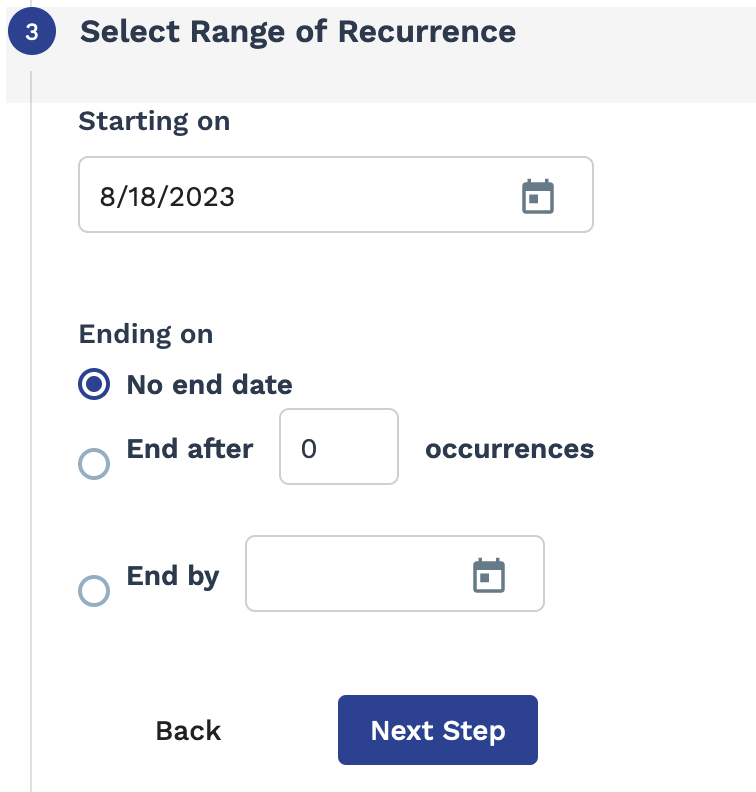Onboarding and Offboarding Report
- Boarding Item Info section
- Boarding Item #
- On or Off Boarding
- Item Name
- Item Description
- Item Category
- Required B4 Eng.
- Item Status
- Reason
- Date Created
- Date Boarding Completed
- Date Received
- Expiration Date
- Date Escalated
- Date Submitted - Only displays for onboarding items.
- Date Issued - Only displays for onboarding items.
- Date Tested - Only displays for onboarding items.
- Result - Only displays for onboarding items.
- Latest Note
- All Notes
- Asset Identifier
- Asset Owner - Only displays for onboarding items.
- Date Achieved
- Effective Date
- Valid Location
- Custom Comment
- Compliance Version
- Days Pending - Only displays for onboarding items.
- Archived (Deleted)
- Additional Engagement Info section
- Eng. Onboard Status
- Onboarding Status Changed By
- Onboarding Status Changed Date
- Eng. Offboard Status
- Operational Unit
- Department #
- Department
- Job Code
- Job Category
- Supplier
- Date Eng. Created
- Date Eng. Pending
- Date Eng. Filled
- Date Eng. Closed
- Date Eng. Cancelled
- Target Start Date
- Only displays for MSP and client manager users with the 'Clients Responsible for Onboarding Complaints' permission.
- Includes both cleared and conditionally cleared items.
- Eng. Cleared Screening
- Only displays for MSP and client manager users with the 'Clients Responsible for Onboarding Complaints' permission.
- Includes both cleared and conditionally cleared items.
- Date Eng. Cleared
- Only displays for MSP and client manager users with the 'Clients Responsible for Onboarding Complaints' permission.
- Includes both cleared and conditionally cleared items.
- Days to Clear- Only displays for MSP and client manager users with the
'Clients Responsible for Onboarding Complaints' permission.
- Only displays for MSP and client manager users with the 'Clients Responsible for Onboarding Complaints' permission.
- Includes both cleared and conditionally cleared items.
- Number of days from filling of the engagement to the first clearance of the engagement.
- Clearance Delay
- Only displays for MSP and client manager users with the 'Clients Responsible for Onboarding Complaints' permission.
- Includes both cleared and conditionally cleared items.
- Date from when engagement was filled to when engagement was first cleared.
- Eng. Clearance Status- Only displays for MSP and client manager users with the 'Clients Responsible for Onboarding Complaints' permission.
- Clear Date- Only displays for MSP and client manager users with the 'Clients Responsible for Onboarding Complaints' permission.
- Cleared By - Only displays for MSP and client manager users with the 'Clients Responsible for Onboarding Complaints' permission.
- Clear Comment - Only displays for MSP and client manager users with the 'Clients Responsible for Onboarding Complaints' permission.
- Clear Follow-Up - Only displays for MSP and client manager users with the 'Clients Responsible for Onboarding Complaints' permission.
- 1st Clearance Status - Only displays for MSP and client manager users with the 'Clients Responsible for Onboarding Complaints' permission.
- 1st Clear Date - Only displays for MSP and client manager users with the 'Clients Responsible for Onboarding Complaints' permission.
- 1st Cleared By - Only displays for MSP and client manager users with the 'Clients Responsible for Onboarding Complaints' permission.
- 1st Clear Comment - Only displays for MSP and client manager users with the 'Clients Responsible for Onboarding Complaints' permission.
- 1st Clear Follow-Up - Only displays for MSP and client manager users with the 'Clients Responsible for Onboarding Complaints' permission.
- Engagement Status
- Status Reason
- Country
- State/Province
- City
- MSP Contact
- Operations Specialist
- Client Building Code
- Work Building Code
- Onboarding Item Name
- Used to display change history for item.
- Only displays last six changes
- Onboarding Item Status
- Used to display change history for item.
- Only displays last six changes
- Status Changed By
- Used to display change history for item.
- Only displays last six changes
- Status Changed Date
- Used to display change history for item.
- Only displays last six changes
| Filter | Description |
|---|---|
| Boarding Association | Filter the additional filter options by selecting the association of the item to a user. For workers without an engagement, certain filters are marked as 'N/A'. If 'All' is selected, then all filter options are available. |
| On or Off Boarding | Filter the report output by the type of boarding item. This field is
set to 'Onboarding' by default. You can additionally filter by the status assigned to the boarding item. You can select one or many statuses. |
| Required Before Engagement | Filter the report output by whether the item is required before the engagement can start. This field is set to 'All' by default. |
| Boarding Item Category | Filter the report output by the category of the boarding item. |
| Boarding Item Name | Filter the report output by the name of the boarding item. You can
search for boarding items by typing text into the filter search field.
The application automatically suggests item names. This field is set to 'All' by default. |
| Boarding Item Status | Filter the report output by the status assigned to the boarding item.
This field is set to 'All' by default. Note: Items that do not have an
assigned status ('null') or are 'Cancelled' cannot be filtered using
this option. |
| Screening & Testing Result | Filter the report output by the result of screening or testing. This
field is set to 'All' by default. Note: You can filter items with a
'null' result by using the 'Pending' filter option. |
| Date Boarding Creating | From the drop down, filter by the date the boarding items were
created. You can configure a date range. Select Date Range
From-To, and then use the From
and To fields to configure dates.
You can also click the calendar icon to open a calendar pop up that allows you to select the date. |
| Date Boarding Completed | From the drop down, filter by the date the boarding items were
completed. You can configure a date range. Select Date Range
From-To, and then use the From
and To fields to configure dates.
You can also click the calendar icon to open a calendar pop up that allows you to select the date. |
| Boarding Expiration Date | From the drop down, filter by the date the boarding items expired.
You can configure a date range. Select Date Range
From-To, and then use the From
and To fields to configure dates.
You can also click the calendar icon to open a calendar pop up that allows you to select the date. |
| Worker | Enter the name of the worker(s) whose data is included in the report. This field is set to 'All' by default. |
| Division | Filter the report output by a configured division. This field is set to 'All' by default. |
| Cost Center | Filter the report output by a configured cost center. This field is set to 'All' by default. |
| Supplier | Filter the report output by the supplier/vendor assigned to the request or engagement. This field is set to 'All' by default. |
| Manager | Select the client manager name associated with the engagement. This field is set to 'All' by default. |
| MSP Contact | Filter the report output by the MSP contact assigned to the request or engagement. This field is set to 'All' by default. |
| Filled Date | From the drop down, filter by the date the engagement was filled. You
can configure a date range. Select Date Range
From-To, and then use the From
and To fields to configure dates.
You can also click the calendar icon to open a calendar pop up that allows you to select the date. |
| Engagement Start Date | From the drop down, filter by the date the engagement started. You
can configure a date range. Select Date Range
From-To, and then use the From
and To fields to configure dates.
You can also click the calendar icon to open a calendar pop up that allows you to select the date. |
| Estimated End Date | From the drop down, filter by the estimated end date of the
engagement. You can configure a date range. Select Date Range
From-To, and then use the From
and To fields to configure dates.
You can also click the calendar icon to open a calendar pop up that allows you to select the date. |
| Actual End Date | From the drop down, filter by the date the engagement ended. You can
configure a date range. Select Date Range
From-To, and then use the From and
To fields to configure dates.
You can also click the calendar icon to open a calendar pop up that allows you to select the date. |
| Compliance Item Version | For compliance items, you can filter the report output by the version of the compliance item. This field is set to the most recent current version by default. |
| Archived (Deleted) Item | For compliance items, you can filter the report output to include/exclude archived versions. This field is set to 'False' (no archived items) by default. |