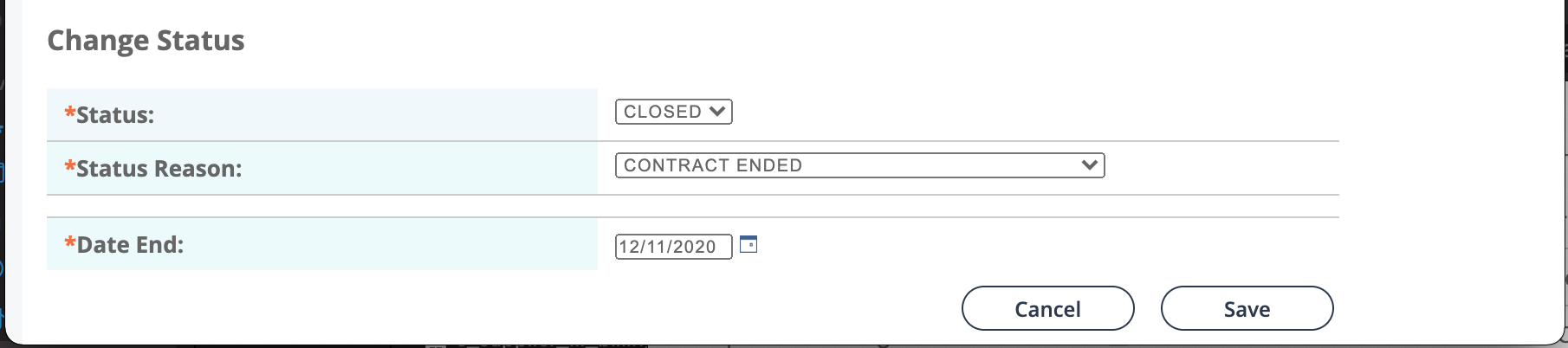Manually Close an Engagement
You can close an engagement, removing it from the Engagements
page. You can only perform this action of you have permission to close/terminate an
engagement.
Note: Some selection values for this workflow are hard coded
(default), and cannot be modified.
The client manager can only close engagements if their client organization is configured to do so (Manager Ability to Close/Terminate). Permission to close/terminate engagements is granted per engagement type. For more information about this setting, see Manager Settings.