MSP Home Page
The Home page includes sections with filters to track pending status items by type, and quick links out to requests and engagements saved in the application.
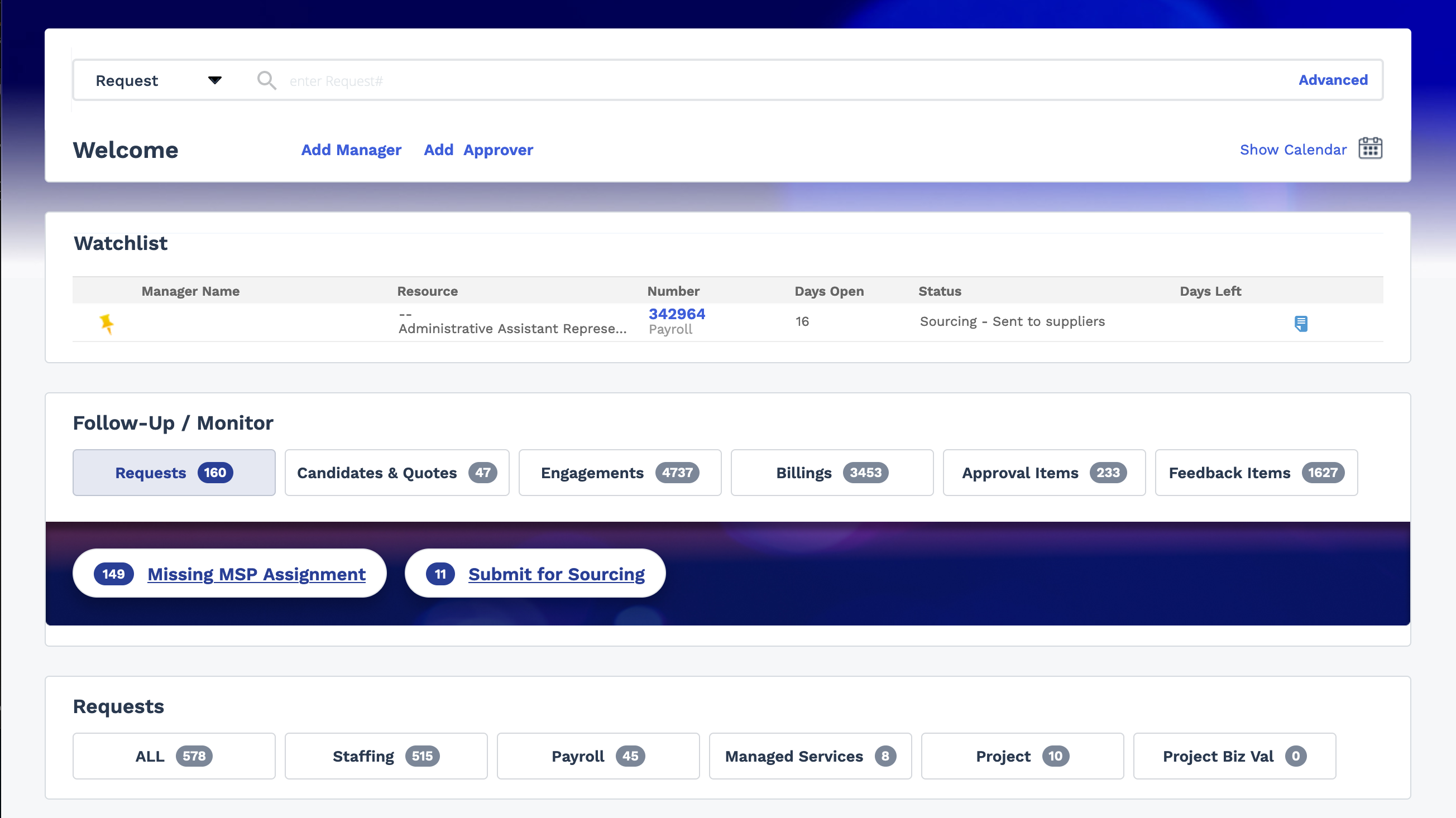
All buttons (![]() ) and filter pills (
) and filter pills (![]() display counts next to the label, giving you a quick view
of the number of items with this status. Clicking a filter pill takes you to the page
with the item, for example, the Requests page. When a particular
button or filter pill does not have any action items (the count is '0'), it does not
appear on the Home page view.
display counts next to the label, giving you a quick view
of the number of items with this status. Clicking a filter pill takes you to the page
with the item, for example, the Requests page. When a particular
button or filter pill does not have any action items (the count is '0'), it does not
appear on the Home page view.
The Follow-Up/Monitor section displays items that you are required to view, or items that you are assigned to. Clicking each category in the top row displays pills with items in a specific reason that is relevant to the category. For example, clicking the Engagements button displays pills for 'Pending MSP Fill' and 'Financials Required'.
The Requests and Engagement sections display buttons related to the service types enabled for the client organization. Clicking each button navigates you to the page.

In addition to the action overview, you can also set up a request in this view. The Create Requests section quickly lets you populate basic job information. For more information about quick requests, see Quick Create Request.
For more information about data encryption, see Bring Your Own Key Encryption.