Data Integrations Configuration Settings
Data integrations can be managed through the Magnit I/O service, or through an external integration. To enable a service integration with the application, contact your Program Representative.
Data Integrations
| Setting | Description |
|---|---|
| Invoice Files | Select the check box to enable system digestion of invoice
file template files from external sources. Enabling this setting allows Finance and Client Services MSPs with the 'Billing' permission to view the Manage Invoice Files button on . The button accesses a page that allows the user to create an extract invoice file from invoices in the 'Locked' or 'Finalized' status and send the file using the Magnit I/O integration. For more information about this process, see Send Invoice Files Using an Integration. |
| Locations | Select the check box to enable system digestion of location template files from external sources. For more information about client organization's locations, see Client Locations. |
| Job Titles | Select the check box to enable system digestion of job title template files from external sources. For more information about manually setting up job titles, see Add a Job Title. |
| Regions | Select the check box to enable system digestion of region template files from external sources. |
Magnit Reporting SFTP
This section contains the configurations for the application SFTP service for reports. Report creation can be automated, and then delivered to a client via SFTP server. This configuration only defines where the reporting feature places the generated report output file. A server folder can be set up to push the generated report to a client, or to allow a client to pull the secure report.
The SFTP service is configured in Magnit I/O. For more information about Magnit I/O, contact your Program Representative.
| Setting | Description |
|---|---|
| WAND Reporting SFTP | Select the check box to enable the file transfer. |
| Temporary files for WAND I/O SFTP will be stored in | Enter the server folder location where the generated files
are placed. This location is configured on the Magnit I/O server. This location address must be obtained from that server. |
Magnit I/O Exclusion Calendars
- Navigate to the exclusion calendar section (
- Click
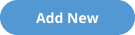 .
.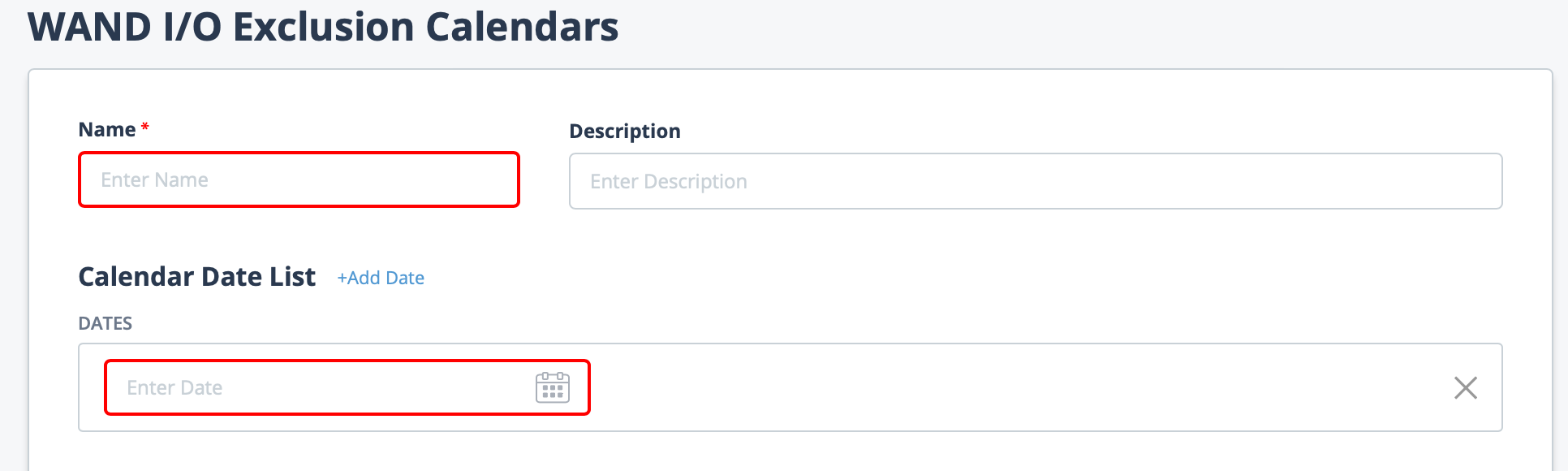
- In the configuration area, for the calendar, enter a name in the Name field. This is only an identifier value.
- In the Description field, enter a text description for the calendar.
- In the Calendar Date List section, enter the date that you want to excluded from the automated process.You can also click the calendar icon to open a calendar pop up that allows you to select the date.
- To add another date to the calendar, click + Add Date. Another row is added to the table. Complete steps 3-5.
- Click
 .
.