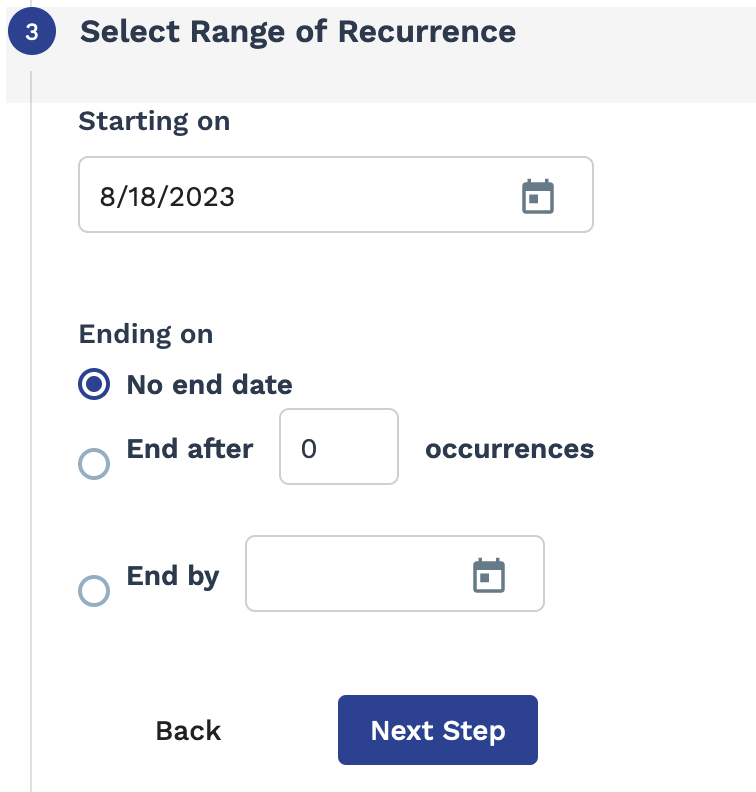Missing Timesheet Report
This report produces information in regard to missing time sheets for staffing and
payroll requests.
Note: All reports timestamp are output in Pacific Standard Time
(PST).
This report produces the following columns:
- Engagement #
- Supplier
- Worker
- Engagement Status
- Start Date
- Estimated End Date
- Actual End Date
- Missing Earnings End Date
- Worker ID
- Worker GUID
- Worker External ID
- Worker Email Address
- Rate Application
- Work Period
- Time Entry Interface
- Time Source
- Job Title
- Client Country
- Client State/Province
- Client City
- Client Building Code
- Work Country
- Work State/Province
- Work City
- Work Building Code
- Invoice Option
- Currency
- Hiring Manager
- Time & Expense Approver
| Filter | Description |
|---|---|
| Operational Unit | Filter the report output for billing items submitted for a specific operational unit (OpUnit). This field is set to 'All' by default. |
| Supplier | Filter the report output by the supplier/vendor assigned to the engagement. This field is set to 'All' by default. |
| Manager | Select the client manager name associated with the engagement. This field is set to 'All' by default. |
| Requisition Type | Select the engagement type. This field is set to 'All' by default. |
| Requisition Status | Select the status of the engagement to report on. |
| Earnings E/D | From the drop down, select the earnings end date to filter by. You can configure a date
range. Select Date Range From-To, and then use the
From and To fields to configure
dates. You can also click the calendar icon to open a calendar pop up that allows you to select the date. |
| Start Date | From the drop down, filter by engagement start date. You can
configure a date range. Select Date Range
From-To, and then use the From and
To fields to configure dates.
You can also click the calendar icon to open a calendar pop up that allows you to select the date. |
| Estimated End Date | From the drop down, filter by the estimated end date for the
engagement. You can configure a date range. Select Date Range
From-To, and then use the From
and To fields to configure dates.
You can also click the calendar icon to open a calendar pop up that allows you to select the date. |
| Client Country | Filter the report output by the client country for the engagement. This field is set to 'All' by default. |
| Client State/Province | Filter the report output by the client state or province for the engagement. This field is set to 'All' by default. |
| Client City | Filter the report output by the client city for the engagement. This field is set to 'All' by default. |
| Invoice Option | Select the invoice option for the engagement. This field is set to 'All' by default. See Invoicing. |