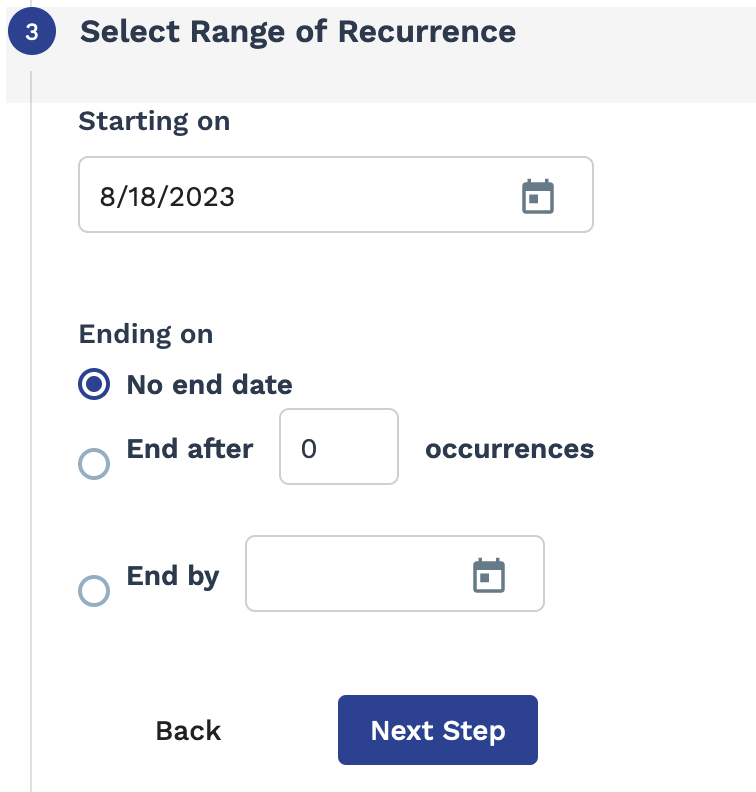Request Data Export
The Billing Rate Type Detail Report supports BYOK encryption. See Bring Your Own Key Encryption.
The report produces the following columns:
- General Info section
- Request #
- Engagement #
- Type
- Status
- Client
- OpUnit
- Manager
- Manager Email
- Manager GUID
- Manager External ID
- Time&Expense Approver
- T&E Approver Email
- Department
- Department Number
- Supplier
- Worker
- Worker Email
- Worker Nickname
- Start Date
- Est. End Date
- Actual End Date
- Job Category
- Job Hierarchy
- Job Title
- Job Code
- Project Name
- Bill Rate
- OT Bill Rate
- DT Bill Rate
- Pay Rate
- Piece Bill Rate
- Piece Pay Rate
- State/Province
- City
- Allocation Name
- Allocation Value Billing Auxiliary 1-5 - One column for each configured auxiliary billing value.
- Parent Project Eng #
- Supplier ID
- Request Description section
- Status Reason
- Reason
- Reason Detail
- Reason for Term
- Time to Fill
- Days To Fill
- Number of Suppliers
- Number of Resumes
- Number of Interviews
- Filled Within 24 Hours
- Department Parent
- Duties
- Description
- Skills
- Experience
- Education
- Skills Required
- Skills Additional
- Languages
- Minimum Degree Req.
- Certifications & Licenses
- Patents
- Publications
- Veteran Status
- Position Location section
- Onsite
- Client Address
- Client Postal Code
- Client Country
- Client Building Code
- Offsite Address
- Offsite City/Town
- Offsite State/Province
- Offsite Postal Code
- Offsite Country
- Tax Location State
- Tax Loc Postal Code
- Tax Location Country
- Work Address
- Work City/Town
- Work State/Province
- Work Postal Code
- Work Country
- Work Building Code
- Position Schedule section
- Duration in Workdays
- Hours Per Week
- Hours Per Day
- Duration in weeks
- Weeks to Date - Only displays for filled engagements.
- Weeks Left - Only displays for filled engagements.
- Confirmed Est. End Date
- Total Hours - Applies to all request/engagement statuses.
- Total Days - Applies to all request/engagement statuses.
- Non-Billable Granted
- Non-Billable Used
- Schedule Notes
- Position Financials section
- Min Rate
- Max Rate
- Submitted Bill Rate
- Negotiated Bill Rate
- Estimated Cost
- Currency
- FLSA Classification
- H-1B
- Sub-Contractor Name
- Sub-Contractor Pay Rate
- Mark Up
- Invoice Option
- Client Job Title
- Low Range
- Client %
- Client Rate
- High Range
- Client Description
- TEI
- Work Schedule
- Rate Application
- OT Rule
- Time Source
- Shift
- Shift Type
- Value
- % BR
- Spend to Date
- Last E/D Billed
- Job#
- Contractual Markup
- Req OT Mod
- Req DT Mod
- Req Hdy Mod
- Req MSP Up
- Req MSP Down
- Req VAT%
- Valid Until
- Tax Type 1
- Tax Rate 1
- Tax Type 2
- Tax Rate 2
- Tax Type 3
- Tax Rate 3
- Tax Type 4
- Tax Rate 4
- Original Submitted Rate
- Violation Reason
- Rate Violation
- MSP Up Fee Bill Rate
- Bill Rate With Tax Inc
- Worker Info section
- Worker #
- Worker Status
- Worker GUID
- Worker External ID
- Worker Original Start Date
- Worker Custom Fields - One column for each Worker type custom field.
- Previous Employee
- FTE - From
- FTE - To
- FTE - Supervisor
- Contractor - From
- Contractor - To
- Contractor - Supervisor
- Family Member Works for Client
- Talent Network Fill
- Candidate Origin
- Candidate Channel
- Worker Phone Number
- Payroll Worker Profile Status - For payroll worker types, displays 'Complete' or 'Incomplete' in regard to the profile status.
- Worker Primary Phone #
- Purchase Order section
- Prim. PO Number
- Prim. Currency
- Prim. Initial Amount
- Prim. Available Funds
- Prim. Date Active
- Prim. Status
- Prim. Inactive
- Prim. PO Line#
- Prim. Description
- Prim. Quantity
- Prim. Unit of Measure
- Prim. Amount
- Prim. Valid Until
- Aux. PO Number
- Aux. Currency
- Aux. Initial Amount
- Aux. Available Funds
- Aux. Date Active
- Aux. Status
- Aux. Inactive
- Aux. PO Line #
- Aux. Description
- Aux. Quantity
- Aux. Unit of Measure
- Aux. Amount
- Aux. Valid Until
- PO Billing to Date
- Average Weekly Billing
- PO Est Weeks Remaining
- PO % of Funds Used
- Additional Fund Amount
- PO Total Amount
- Req PO Billing to Date
- Req PO % of Funds Used
- Primary PO Indicator
- Project Quote section
- Milestone Name
- Milestone Description
- Milestone Due Date
- Milestone Amount
- Milestone Balance Amount
- Material Name
- Material Quantity
- Material Price
- Material Amount
- Material Balance Amount
- Position Name
- Position Description
- Position Worker Name
- Position Bill Rate
- Position Billable
- Position Estimated Hour
- Position Amount
- Position Rate Application Type
- Position Balance (Hours)
- Position Balance Amount
- Position Expense Description
- Position Expense Amount
- Position Expense Balance
- Project Worker section
- Worker Phone
- Worker Start Date
- Worker End Date
- Worker Onsite
- Relationship to Supplier
- Time Entry Interface
- Time Source
- Work Period
- Contact Info section
- MSP Contact
- MSP Phone
- Manager Phone
- HR Contact
- Supplier Expense Contact Email
- Additional Contact
- Additional Phone
- Additional Email
- Supplier Phone
- Original Supplier Acceptor
- Original Acceptance Date
- Acceptance Decision
- Professional Service Info section
- Prof. Svcs .Customer
- Prof. Svcs. Address1
- Prof. Svcs. Address2
- Prof. Svcs. City
- Prof. Svcs. State
- Prof. Svcs. Zip
- Prof. Svcs. Country
- Prof. Svcs. Contact
- Prof. Svcs. Contact Phone
- Prof. Svcs. Contact Fax
- Prof. Svcs. Contact Email
- Timeline Info section
- Date Created
- Date Pending
- Date Client Approved
- Date Supplier Accepted
- Date Filled
- Date Closed
- Date Cancelled
- Parent Request Date Created
- Operational Parameters section
- Validate Billing Custom
- Re-allocate Billing Custom
- Sup Submit Billing
- Include Invoicing
- Include VDisc
- Old Calculate Taxes
- Include Billing Transfer
- Tax Calculation Method
- Tax Paid By
- Sourcing Options section
- Want Interviews
- Receive Calls
- Filter Resumes
- Filter Quotes
- Quote Submittal Limitation
- Payroll Date section
- Office#
- Client Number
- CA Pay Group
- Non CA Pay Group
- SetID
- Skill Code
- Skill Number
- Survey Dates section
- Survey Type
- Survey Sent Date
- Survey Submitted Date
- Budget section
- Fund Tracking Type
- Budget Code
- Allocated %
- Allocated Amount
- Expense Allotment
- Total Budget - Does not display for Master Budgets.
- Available Amount
- Total Billed
- Budget Owner
- Budget Cost Center
- Budget Actual Remaining
- UnBilled Amount
- Budget Approver 1-6 - One 'Budget Approver' column per record in the system.
- Initial Budget Amount
- Total Budget Amount
- Estimated MSP Up Fee
- Budget Adjustment
- Available Amount
- Expires On
- Billing to Date
- Average Weekly Billing
- Est. Wks Remaining
- % Of Funds Used
- VAT to Date
- Additional Fund Amount
- Billing Approver section
- Approver 1
- Approver 2
- Approver 3
- Daily Prorated Parameters section
- Minimum Threshold
- Maximum Threshold
- Slope Modifier
- Super Maximum
- Hourly Rate
- Requisition Custom Fields section
- One column per added custom field.
- The naming convention for the data set is <opunit_name> - Requisition
- The naming convention for the column is <custom_field_name>.<opunit_name>
- Billing Custom Fields section
- One column per added custom field.
- The naming convention for the data set is <opunit_name> - Billing
- The naming convention for the column is <custom_field_name>.<opunit_name>
- Department Custom Fields section
- Count in Supplier Scorecard
- E/D - Position Details section
- Position Effective Date
- Position E/D Justification
- Position E/D Modified By
- E/D - Schedule section
- Schedule Effective Date
- Schedule E/D Justification
- Schedule E/D Modified By
| Field | Description |
|---|---|
| Operational Unit | Filter the report output for billing items submitted for a specific operational unit (OpUnit). This field is set to 'All' by default. |
| <department> | Filter the report output by a configured department and
sub-department. This field is set to 'All' by default. If a client organization has sub-departments configured, an additional filter appears with selections based not he parent department selection. |
| Supplier | Filter the report output by the supplier/vendor that submitted candidates to the request. This field is set to 'All' by default. |
| Worker | Enter the name of the worker(s) whose data is included in the report. This field is set to 'All' by default. |
| Manager | Select the client manager name associated with the engagement. This field is set to 'All' by default. |
| Time&Expense Approver | Filter the report output by a time & expense approver assigned to
the request. This field is set to 'All' by default. Time & expense approvers are added to a request during request creation. This field can be modified after the request has been filled. For more information about this field, see the relevant 'Position Details' section for a request/engagement type. |
| Country | Filter the report output by a configured country. This field is set
to 'All' by default. Countries are defined for a client organization in the client's configuration. For more information about this configuration, see Client Locations. |
| State/Province | Filter the report output by a configured state/province. This field
is set to 'All' by default. States/provinces are defined for a client organization in the client's configuration. For more information about this configuration, see Client Locations. |
| City | Filter the report output by a configured city. This field is set to
'All' by default. Cities are defined for a client organization in the client's configuration. For more information about this configuration, see Client Locations. |
| Requisition Type | Select the engagement type. This field is set to 'All' by default. |
| Requisition Status | Select the status of the engagement to report on. |
| Invoice Option | Select the invoice option for the engagement. This field is set to 'All' by default. See Invoicing. |
| Date Created | From the drop down, select the date that the request was created. You
can configure a date range. Select Date Range
From-To, and then use the From
and To fields to configure dates.
You can also click the calendar icon to open a calendar pop up that allows you to select the date. |
| Candidate Source | Filter the report output by the source for the candidate. You can
select from the following:
|
| Date Closed | From the drop down, select the date that the request was closed. You
can configure a date range. Select Date Range
From-To, and then use the From
and To fields to configure dates.
You can also click the calendar icon to open a calendar pop up that allows you to select the date. |
| Summarize by | From the drop down, select how to summarize the output columns in the report. |
| Include Description Information | Select the check box to include the request description in the report output. |
| Include Location Information | Select the check box to include the work location in the report output. |
| Include Schedule Information | Select the check box to include the work schedule in the report output. |
| Include Financial Information | Select the check box to include the request financials in the report output. |
| Include Quote Information | Select the check box to include project quote (for project requests) in the report output. |
| Include Contact Information | Select the check box to include the contact information in the report output. |
| Include Professional Services Information | Select the check box to include professional services information in the report output. |
| Include Custom Fields Information | Select the check box to include the request custom fields in the
report output. If you include custom fields in the report output, and multiple operational units are selected in the Operational Unit field, you receive an error. You can only include custom fields form one operational unit with each report run. |
| Include Timeline Information | Select the check box to include the request timeline in the report output. |
| Include Operational Parameters Information | Select the check box to include the operational parameters in the report output. |
| Include Sourcing Options Information | Select the check box to include the sourcing options in the report output. |
| Include Payroll Data Information | Select the check box to include the payroll information (for payrollee requests) in the report output. |
| Include Shift Differential Information | Select the check box to include the shift differential information (if enabled for the request) in the report output. |