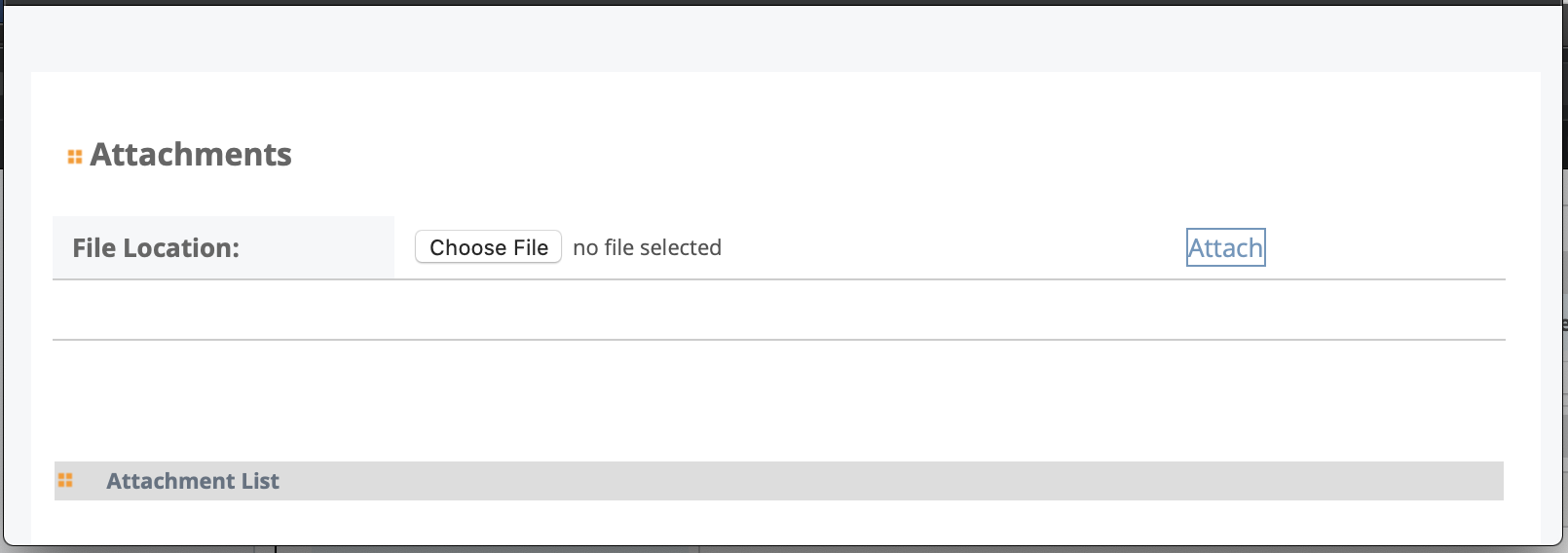You can add a resume for a worker's account information (profile). A resume is a
set of data that is submitted to a client organization. A worker can have multiple
resumes, depending on the type of work required in the request.Important: The system only accepts
.pdf, .docx, and
.txt file formats. Maximum file size is 10MB.
The
worker's information is required before you create a resume for the worker. For more
information about setting up a worker profile, see Profile.
-
Navigate to Workers page in the
MSP view.
-
Locate the worker by using the search function, or click the worker name from
the list.
-
Click Resume.
-
Click
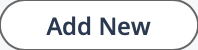 .
.
-
In the Title field, add a description of the resume
record.
-
From the Supplier drop down, select the supplier to
associate the resume with.
Note: You can associate a worker with multiple suppliers that contract with the
client organization.
-
In the Duties field, enter the worker's previous
duties.
Note: You can use the styling palette to format the text.
-
In the Skills field, enter the skills that the worker
has.
Note: You can use the styling palette to format the text.
-
In the Education field, enter the worker's
education.
Note: You can use the styling palette to format the text.
-
Optionally, if you have attachments (resume files, certification documentation,
and so on), click Attachments. A pop up opens that allows
you to upload your files.
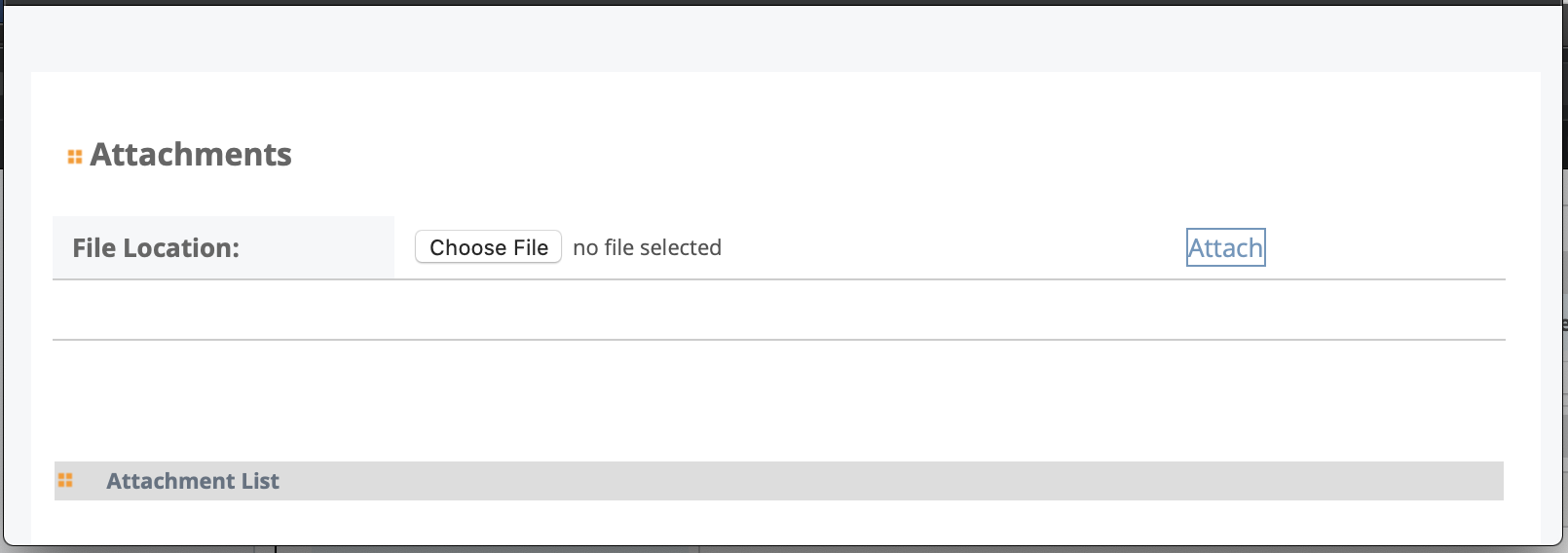
Click 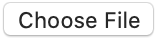 , select your file from your file browser, and
then click Attach. The file appears in the
Attachment List on the pop up. Select the check
boxes for any uploaded files and then click Save to
close the pop up.
, select your file from your file browser, and
then click Attach. The file appears in the
Attachment List on the pop up. Select the check
boxes for any uploaded files and then click Save to
close the pop up.
-
Click
 .
.