Configure Payroll Engagement Payroll Data
In order to access this information in the supplier view, the following is
required:
- Payroll request type enabled ()
- Pro Unlimited Affiliated MSP not active ()
- Active supplier contract for the Payroll request type ()
A system administrator role is required to modify some of these configurations. Please contact your program representative for more information.
After you assign a payroll worker to a payroll
request, configure the engagement payroll data. Engagement financials must be set up
prior to modifying these values. You must also have 'Payroll Processing' permission
to edit engagements.
Note: Only the user that created the request can edit the
engagement information.
Note: Supplier users can only edit the FSLA
Classification and the tax rates for a payroll engagement.
Note: If a
client organization is using approval routing, editing any payroll information
restarts the approval routing.
- Navigate to the Requisitions page in the Supplier view.
- Enter the engagement number or locate the engagement using the search functionality.
- Click the engagement number (blue text).
- on the General Info page, scroll to the Payroll Data section.
-
Click
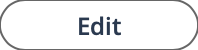 in the section header.
in the section header.
- From the Office # select the office number. The Pay Group field automatically populates.
- From the Client Number drop down, select the client number.
- Enter an Effective Date.
-
Click
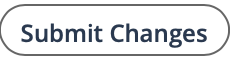 .
.
-
Click
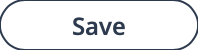 .
.