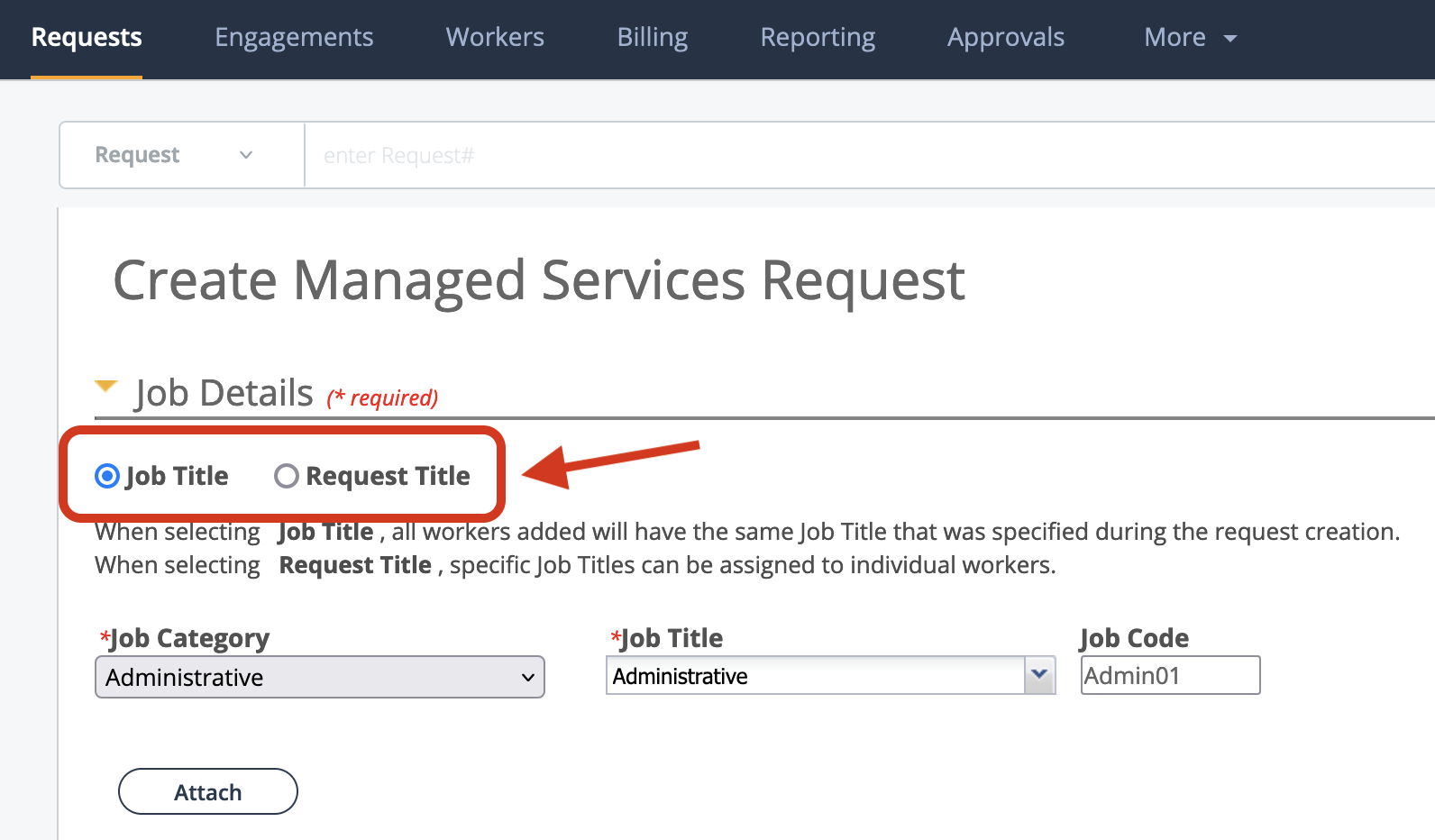Job Details
These fields appear in the Job Details section for a managed services request.
| Field | Description |
|---|---|
| Job Title/Request Title |
Select job title for the request, or if configured, enter the request title (parent level), and then configure a job title for each position (worker level) configured for the request. See Position Details.
This option only appears if the client organization is configured to do so (). See Client Settings. If the Request Title option is selected, enter the request title and select the job details at the worker level. |
| Job Category | From the drop down, select the job category. If the 'Request Option' is used, select this value at the worker level. |
| Job Title | Form the drop down, select the job title. This field is required and/or editable based on the MSP/client manager setting (Job Title Edit Access for MSP and Manager on Managed Services Request) in the client organization's configuration. For more information about this setting, see Client Settings. If the 'Request Option' is used, select this value at the worker level. |
| Job Code | The job code automatically populates based on the job category/job
title selection. This field is required and/or editable based on the MSP/client manager setting (Job Title Edit Access for MSP and Manager on Managed Services Request) in the client organization's configuration. For more information about this setting, see Client Settings. If the 'Request Option' is used, select this value at the worker level. |
| Location | Enter the location where the work is performed. This value must be an existing location for your client organization. |
| Attach (file) | Click Attachments are require based on the setting (Require User to add attachments during req create) in the client organization's configuration. For more information about this setting, see Client Settings. |