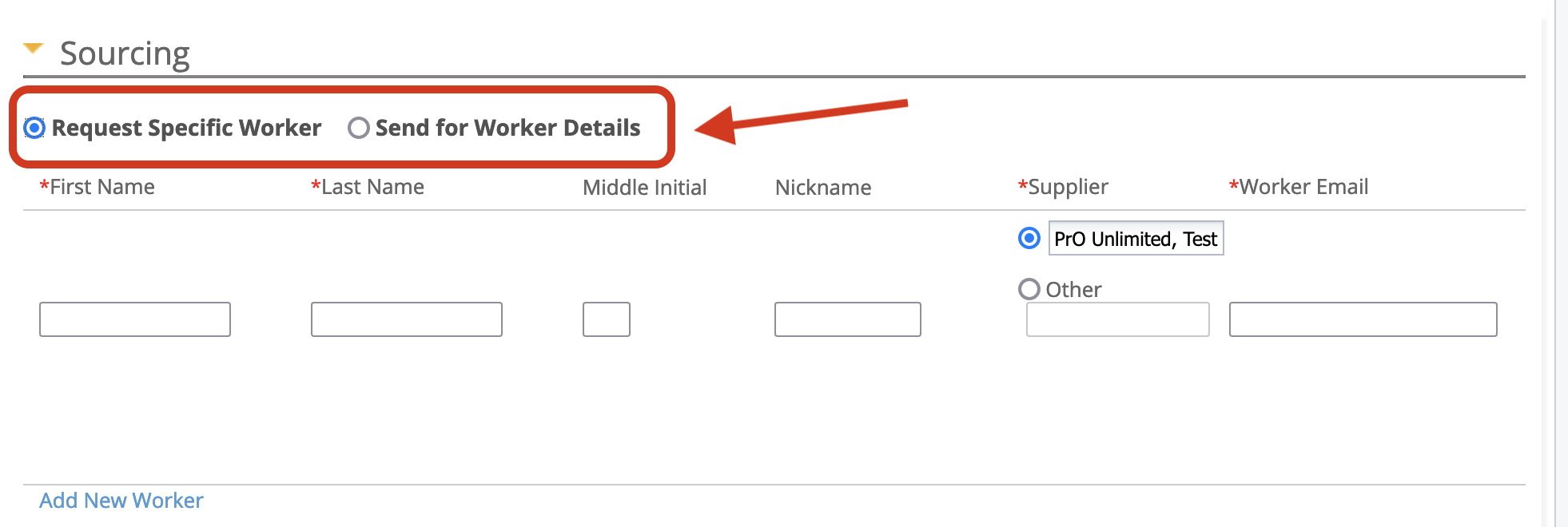Sourcing
If there is more than one worker (Positions field) specified for the request, you can click Add Worker to add an additional row to the sourcing table. If there is only one position, you must remove a worker before addition new worker details. If you are sending the request for worker details (Send for Worker Details option), the worker details are added in the Worker Grid. If the request is saved, and there are open positions, clicking Assign Workers navigates you to the Workers Grid. See Add Worker to Worker Grid.
| Field | Description |
|---|---|
| Request Specific Worker/Send for Worker Details | If configured for the client organization, select the
sourcing option.
|
| First Name | Enter the worker's first name. |
| Last Name | Enter the worker's last name. |
| Middle Initial | Enter the worker's middle initial. |
| Nickname | Enter the worker's nickname. |
| Supplier/Other | Enter the supplier for the engagement. The application automatically
suggests suppliers with active managed services contracts. You can select Other and enter a supplier that is not configured for a client organization. The engagement does not move to the 'Filled' status until a supplier contract with managed services is configured. For more information about contracts, see Supplier Documents. |
| Worker Email | Enter the worker's email. |