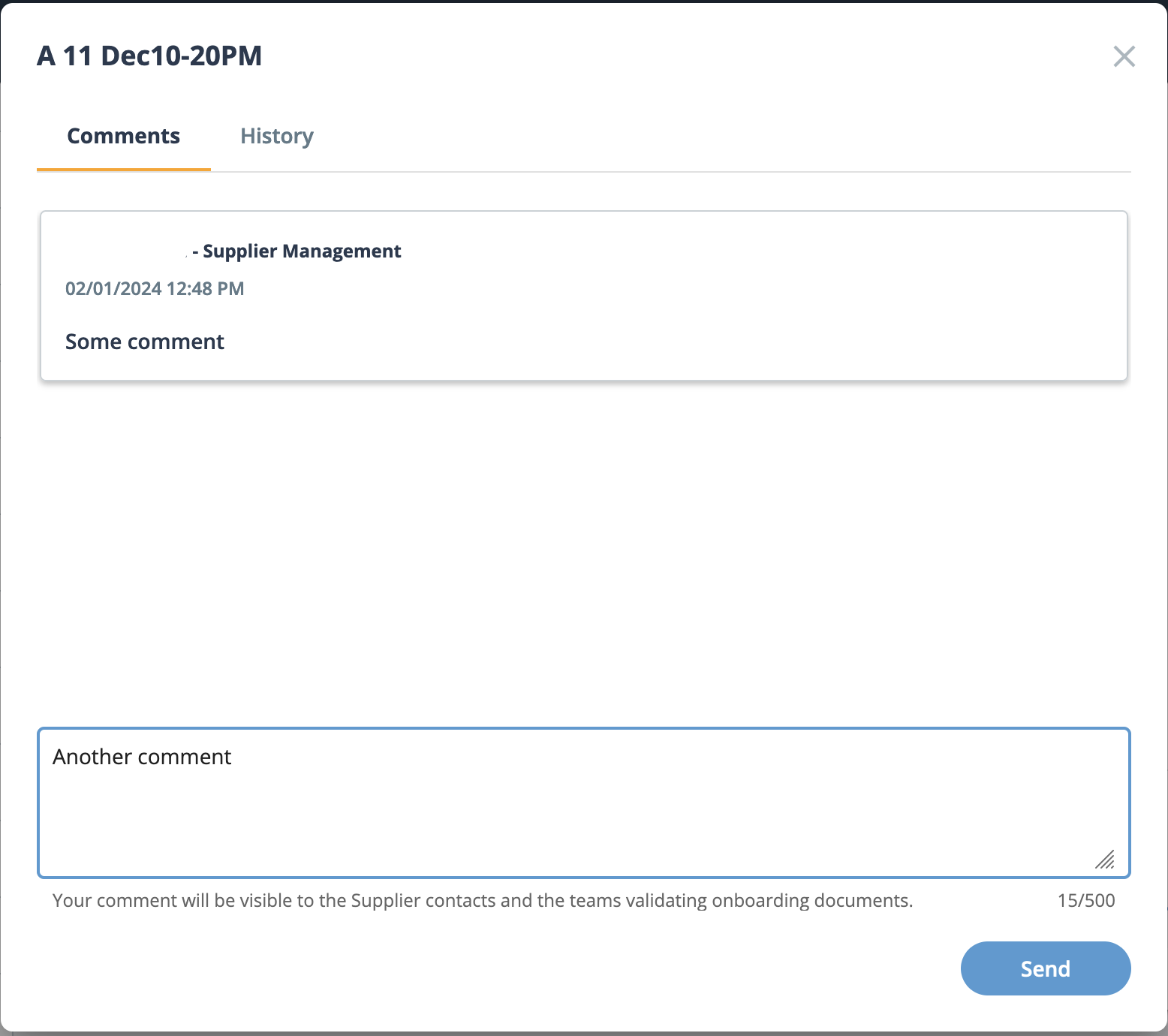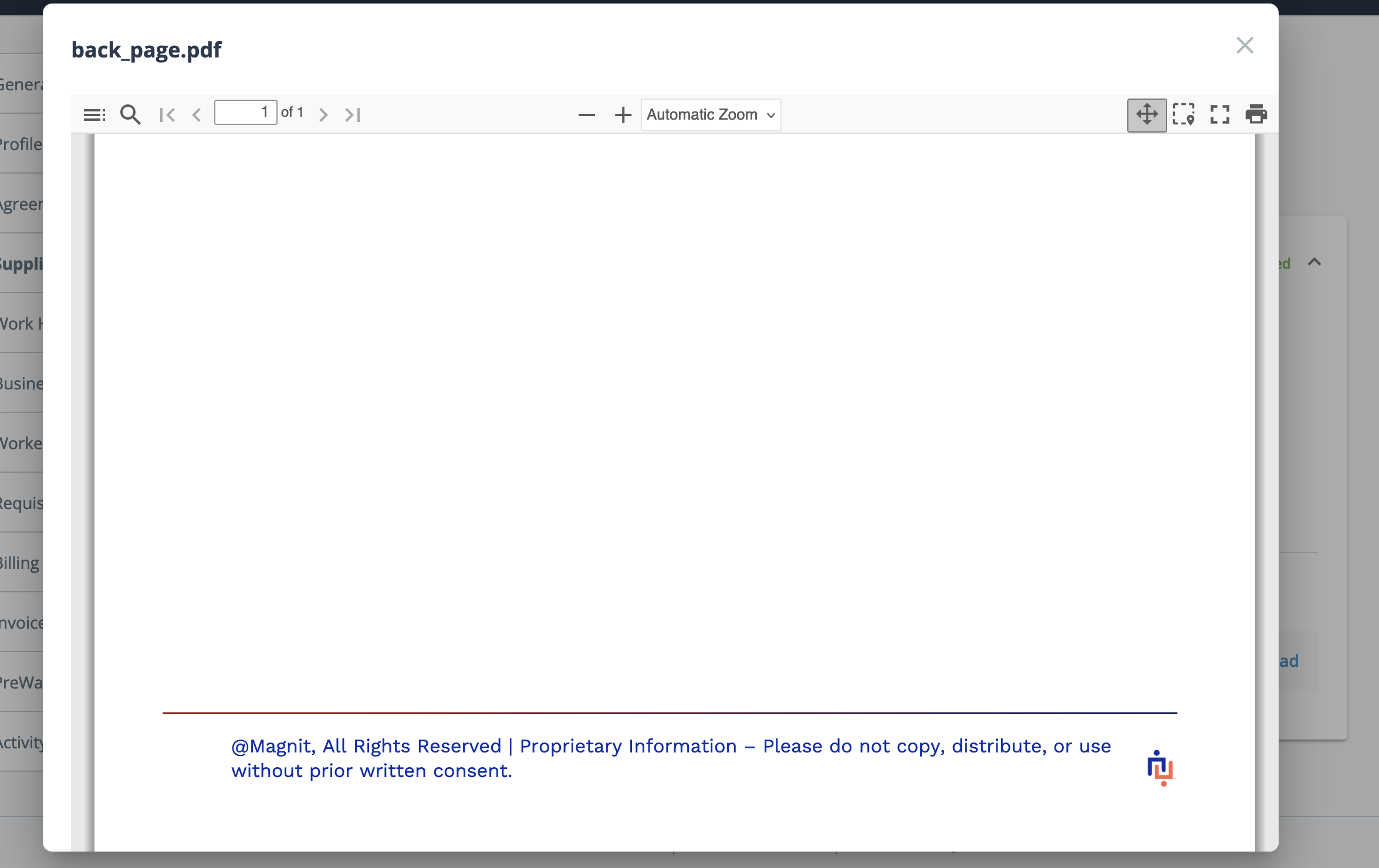Document Details
You can access the document details page by clicking View
Document in the document list. These details are different from the document
settings at the document level. For more information about the document settings, see Supplier Documents.
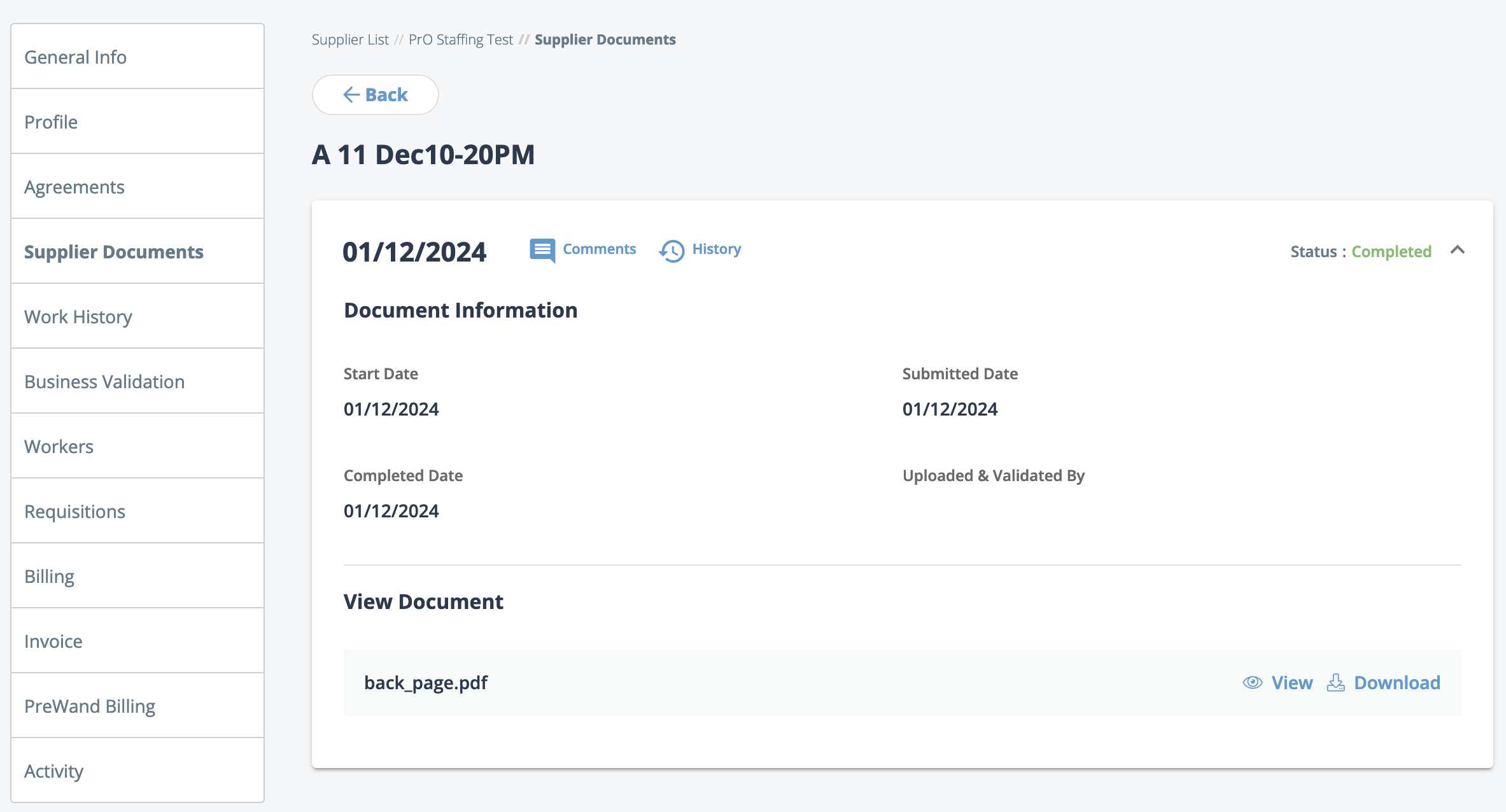
Refer to the following table for details about this view.
| Action | Description |
|---|---|
| Click to open the Comments/History
popup.
This functionality is identical to the Comments menu action in the Documents list view. You can view comments in chronological
order, and add additional comments at the document level. After
entering comments, click Note: Comments are visible to both suppliers reviewing documents and
to MSPs reviewing and validating documents. |
|
| This icon displays if an attachment has been uploaded, and is in
.pdf format. Clicking this icon opens the
document in a popup.
Note: This popup contains additional file controls
that include, for example, a print functionality. |
|
| Click to open the Comments/History
popup.
You can view the history of changes and actions at the document level. Attachment actions are included in the history. If there is an attachment action, an icon appears and file name (blue link) appear.
Clicking the file name downloads the file. |
|
| Downloads the attached file. |