Configure a Daily Prorated Rate
- Navigate to the Clients page on the Configuration view.
-
Click the link in the NAME column for the client whose
information you want to modify.
The Client Info page appears.
- Select Billing > Billing/Invoicing on the left navigation menu.
- Select Time Entry > Work Schedule tabs to open the Period List page.
- From the Period List section, select a period name to add the shift differential to.
-
Click
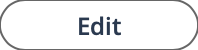 .
.
-
In the Rate Application Defaults section, for
Daily Prorated, click
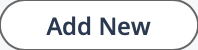 .
.
- In the Minimum Threshold field, enter the minimum number of hours to be worked in the work period day to be eligible for the prorated rate.
- In the Maximum Threshold field, enter the expected number of hours to be worked in the work period day after which a worker is not eligible for pay.
- In the Slope Modifier field, enter the modifier value for the daily rate if the worker is eligible.
- In the Super Maximum field, enter the number of hours.
-
Click
 .
.