Configure a Shift Differential
- Navigate to the Clients page on the Configuration view.
-
Click the link in the NAME column for the client whose
information you want to modify.
The Client Info page appears.
- Select Billing > Billing/Invoicing on the left navigation menu.
- Select Time Entry > Work Schedule tabs to open the Period List page.
- From the Period List section, select a period name to add the shift differential to.
-
Click
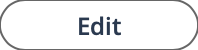 .
.
- In the Rate Application Defaults section, for Use Shift Differential, use the radio buttons to select the rate application type.
-
In the Shift Differential List section, click
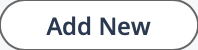 .
.
- From the Type drop down, select the shift differential type.
-
In the Value field, enter the value to identify the
shift. Depending on the type selected, the following applies:
- Time Span - Enter the start time of the shift. Input format it 'HH:MM'. If you are adding differentials to multiple shifts in the same day, the shifts cannot overlap. For example, if you are using a time card with a start and end time, and the times entered by a worker fall outside of the defined time span, you receive an error.
- Holiday - Do not enter any value. The holiday corresponds to a holiday in the client location calendar.
- Specific Day - Select the day from the drop down. The differential applies to time entered during the entire day.
- Name - Enter a free text value. The differential is applied when this value is selected.
- In the %BR field, enter the percentage of the stated bill rate to apply for the shift.
-
If you are adding sub differentials to a shift type, under the configured
shift, click
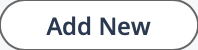 .
.
-
Enter a start time for the shift in HH:MM format.
Note: This value is the start of the shift to the end of the day. If you are configuring multiple shifts, enter more that one value in this table, with the start time after the end time of the previous shift.
-
Click
 .
.