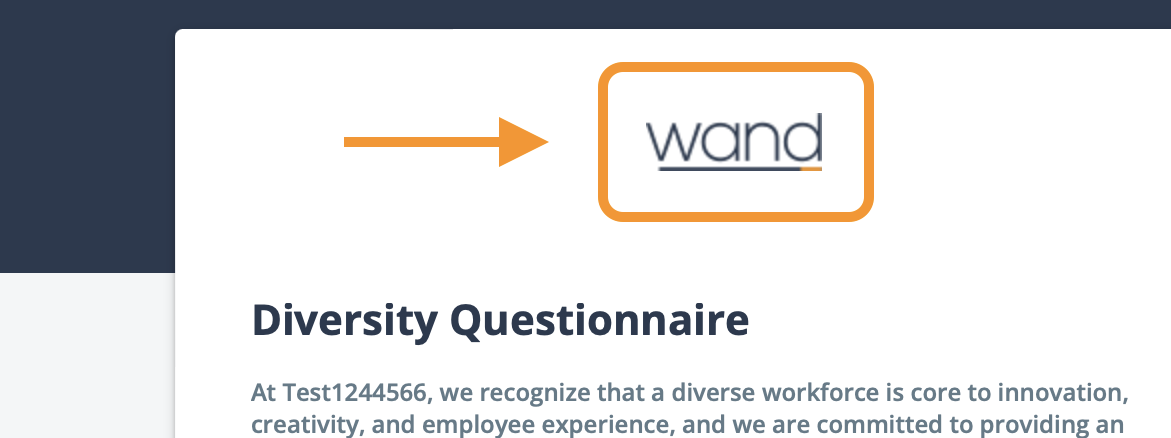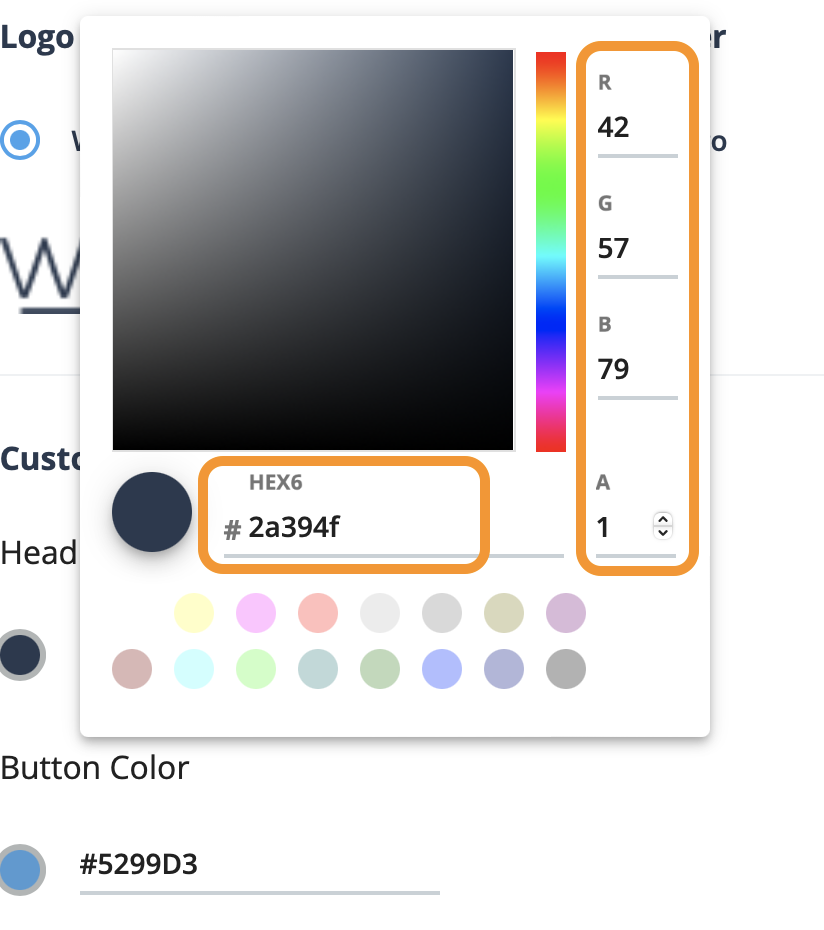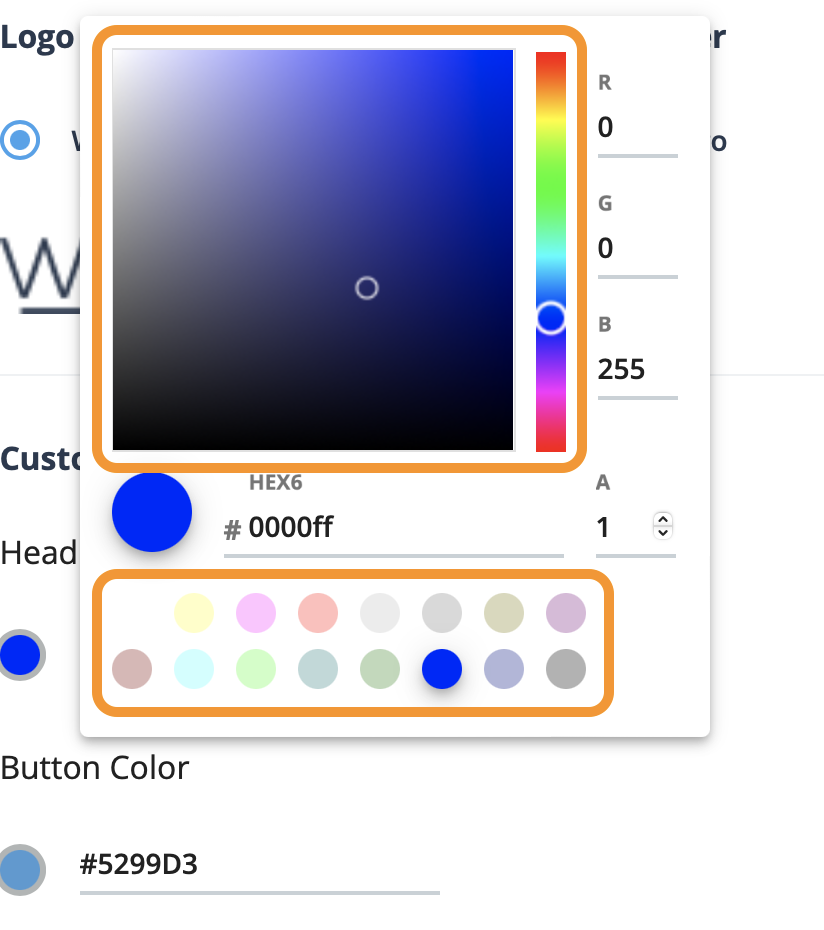Module Settings
| Setting | Description |
|---|---|
| Ask These Groups | Enable the request type (group) to send the survey to. Surveys are
automatically sent to candidates when they are submitted by
suppliers/vendors, or when they are added to the system. You can
select from the following:
|
| Setting | Description |
|---|---|
| At this reminder cadence | Set the reminder cadence for surveys that are incomplete. You can
specify the number of reminder emails that are sent, and the time
between emails. You can check the status of a sent survey by checking the Diversity Tracking information in the Candidate Details. You can also hover over the warning icon in the Candidate tab for a potentially incomplete survey. Surveys can be resent manually by clicking the Resend icon. This setting defaults to two (2) reminders with three (3) days between. You can disable this functionality by editing the section and toggling the Active switch to off. |
| Setting | Description |
|---|---|
| Logo in Email and Questionnaire Page Header | Specifies the logo to use that appears at the top of the survey page,
and the email notifications (initial and reminder).
Choose from the
following:
|
| Custom Colors | Customizes the header bar and button color in the survey. Colors are
input as hex code.
Colors appear by
default. To customize either area, click
|
| Setting | Description |
|---|---|
| Use Default Text | Uses default text on the survey page. Default text is preconfigured
in the module.
If your client
organization needs to modify the text, click You can modify any of the text. You can also insert variables using double percent (%) signs. This inserts application information. Configure line breaks using '<br>' in line. There is a 1,500 character limit for the field, including line breaks (4 characters). |