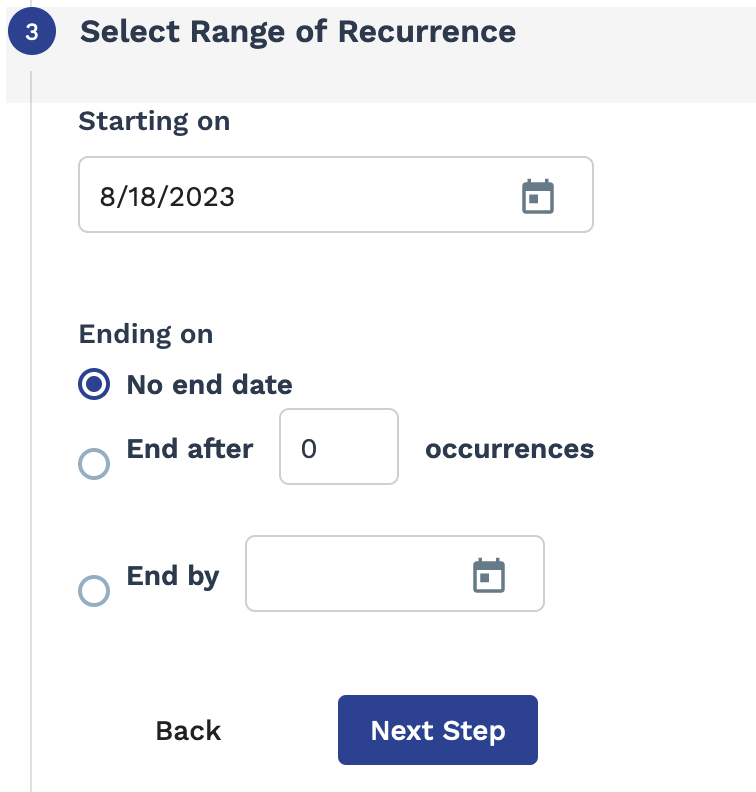Requisition Candidate Actions Report
This report produces information regarding actions taken on candidates during the
hiring process. This report includes data from:
- Action Tracking
- Supplier Acceptance
- Requests
- Engagements
This report produces the following output columns:
- Request #
- Engagement #
- Type
- Status
- Client
- Operational Unit
- Manager
- Manager Email
- Manager GUID
- Manager External ID
- Department
- Department Number
- Supplier
- Start Date
- Est. End Date
- Actual End Date
- Job Category
- Job Hierarchy
- Job Title
- Job Code
- Project Name
- Bill Rate
- OT Bill Rate
- DT Bill Rate
- Pay Rate
- Piece Bill Rate
- Piece Pay Rate
- Multiple Rate
- State/Province
- City
- Total Number of Positions
- Number of Opened Positions
- Number of Remaining Positions
- Number of Suppliers
- Candidate Name
- Candidate Current Status
- Candidate Supplier Name
- Candidate Bill Rate
- Candidate Pay Rate
- Candidate Negotiated Bill Rate
- Candidate Availability Date
- Action
- Action Date
- Action Time
- Action by Name
- Action by Role
- Action Details
- Reviewed by Manager
- Previous Engagement
| Filter | Decsription |
|---|---|
| Operational Unit | Filter the report output for billing items submitted for a specific operational unit (OpUnit). This field is set to 'All' by default. |
| Division | Filter the report output by a configured division. This field is set to 'All' by default. |
| Cost Center | Filter the report output by a configured cost center. This field is set to 'All' by default. |
| Manager | Select the client manager name associated with the engagement. This field is set to 'All' by default. |
| Country | Filter by the job location country. This field is set to 'All' by default. |
| State/Province | Filter by the job location state or province. This field is set to 'All' by default. |
| City | Filter by the job location city. This field is set to 'All' by default. |
| Requisition Type | Select the engagement type. This field is set to 'All' by default. |
| Requisition Status | Select the status of the engagement to report on. |
| Requisition Reason | Select the reasons stated for the engagement status. This field is set to 'All' by default. |
| Req Date Created | From the drop down, select the date that the request was created. You
can configure a date range. Select Date Range
From-To, and then use the From
and To fields to configure dates.
You can also click the calendar icon to open a calendar pop up that allows you to select the date. |
| Start Date | From the drop down, select the date that the engagement started. You
can configure a date range. Select Date Range
From-To, and then use the From
and To fields to configure dates.
You can also click the calendar icon to open a calendar pop up that allows you to select the date. |
| DirectSource PRO/Talent Network Fill | Filter the report output to only show candidates that were supplied through DSPRO or Talent Network. This field is set to 'All' by default. |
| Worker | Enter the name of the worker(s) whose data is included in the report. This field is set to 'All' by default. |
| Worker Status | Filter the report output by status assigned to the worker. This field is set to 'All' by default. |
| Action by Name | Filter the report output by the action taken on the candidate. This field is set to 'All' by default. |
| Action by Role | Filter the report output by the user type that took action on the
candidate. This field is set to 'All' by default. Note: The
VMS filter setting denotes automated
actions take by the VMS application. |