Configure EEO Values for a Client Location
- Navigate to the Clients page on the Configuration view.
-
Click the link in the NAME column for the client whose
information you want to modify.
The Client Info page appears.
-
In the Countries area, click the text for a country in
the Country column.
The left navigation menu displays the client location settings.
- From the left navigation menu, select Settings > EEO.
-
Click
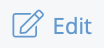 .
.
- Select the check box for the diversity value to configure. For more information about diversity settings, see EEO.
-
For the type that you want to configure, click
 .
You can configure values for Ethnicity, Age, and Veteran Status.
.
You can configure values for Ethnicity, Age, and Veteran Status.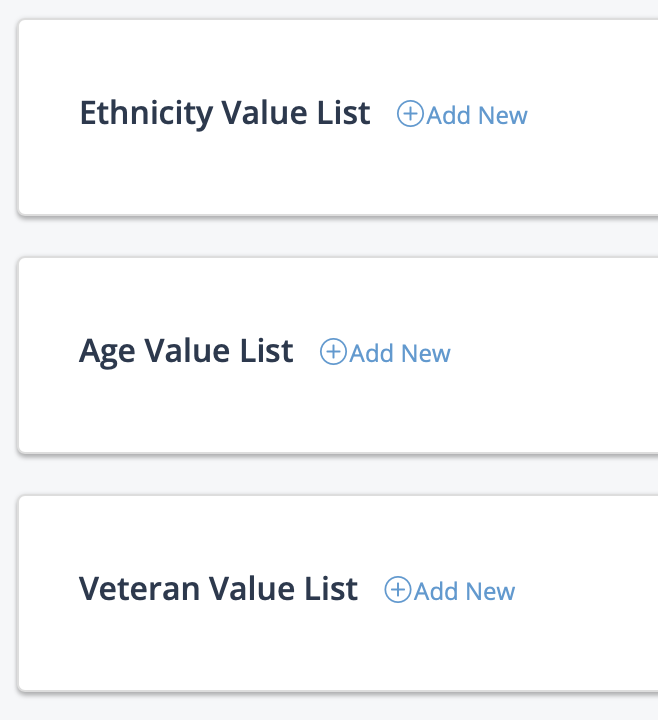
-
Enter the value in the field for the expanded section.
To add additional values, click
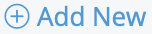 .
. -
Click
 .
.