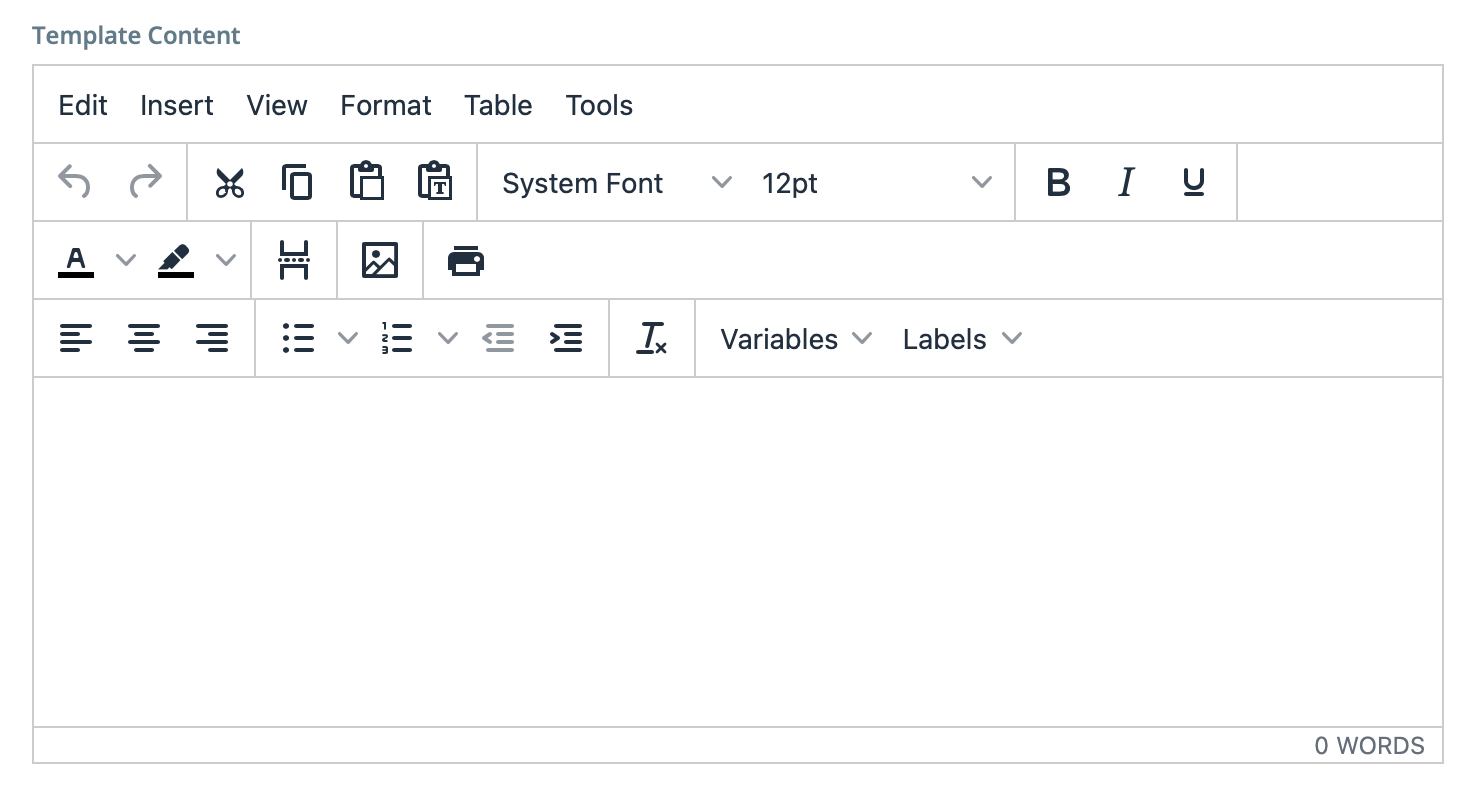Create a template associated with a business purpose or compliance requirement. For
example, if a country legally requires specific formatting of an invoice document, you
can create a template that is associated at the client country or invoice option level
to output an invoice in that format during generation. The invoice template used appears
in the invoice details after the invoice batch process completes. See Run Invoice Batch Process.Note: The template used in invoice
generation appears in the
Client Invoice Document or
Supplier Invoice Document fields, or both, depending on
the configuration. See
Invoice General Information.
MSP Admin,
SysAdmin, or Finance MSP (with the 'Finance Configuration' permission) roles is
required to configure an invoice template.
-
Navigate to the Configuration page in the
MSP view.
-
From the client organization's country list (Countries
section), select a country.
-
Navigate to .
-
Click
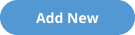 . If you are creating a new rule where no other rules exist, click the button
in the Invoice PDF Templates area.
. If you are creating a new rule where no other rules exist, click the button
in the Invoice PDF Templates area.
-
In the Create Invoice Document Template popup, configure
the following fields:
-
Using the WYSIWYG editor, create the template layout and default
fields/images.
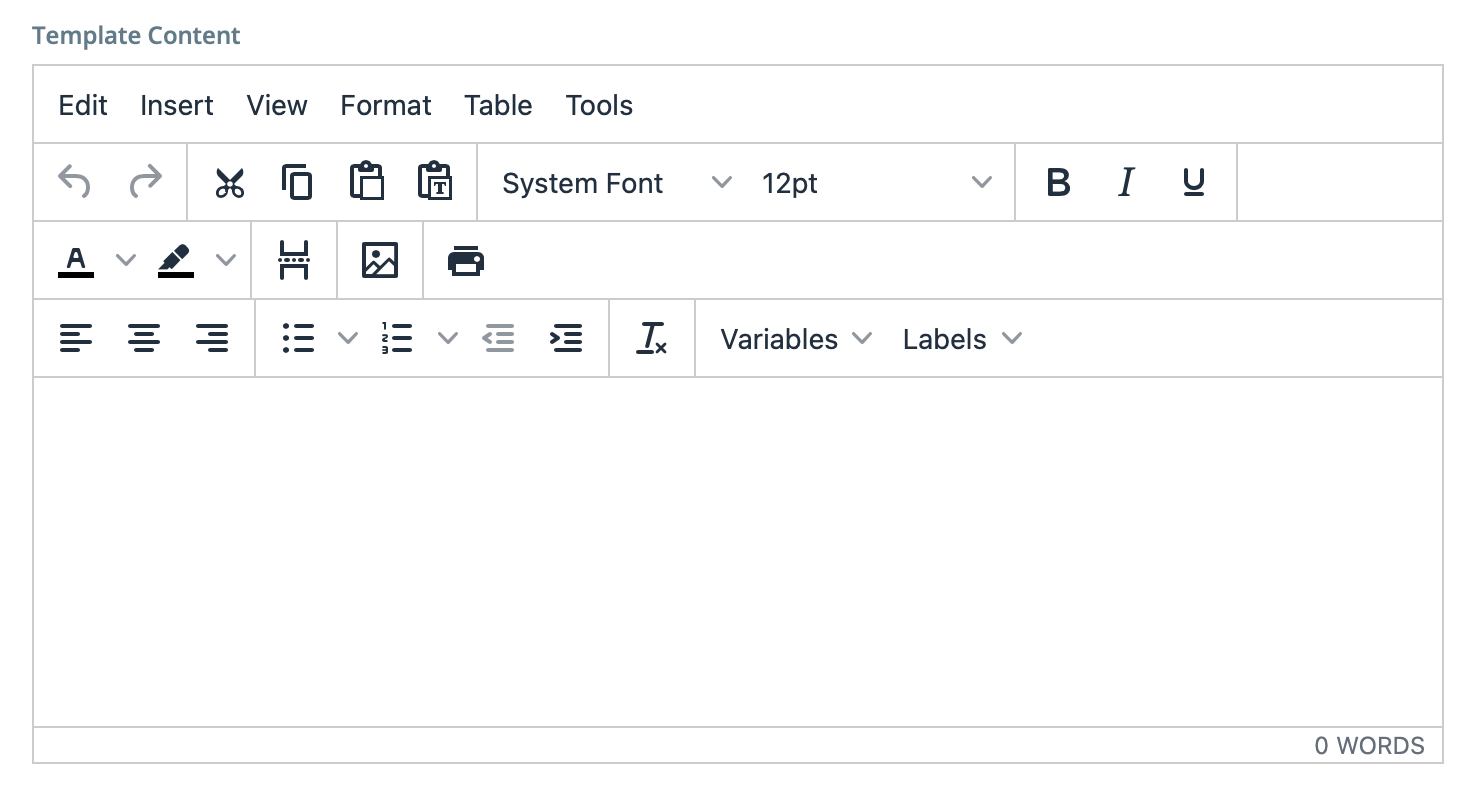
You can insert images, format text, and configure
tables in the template. You can also add variables and labels for the
template that automatically populate with the value of the variable or label
field in the generated document. For example, if you need to have the
billing E/D on the invoice, you can configure the label 'Most Recent
Earnings End Date' inline in the document template, and then the variable
'Bill: Most Recent Earnings End Date' after. The VMS inserts the end date
timestamp on the billing item as a string on the invoice.
Attention: The 'Bill: Timecard Rate Table'
variable inserts a table element. This variable is used to display
billing lines that include more that one rate, displayed with each rate
detail. It is recommended that you do not insert this variable inline
with other text, for example, in the middle of a paragraph. It might
produce unexpected formatting issues. See
Invoice Template Variables.
-
Click
 .
.