You can set up a video conference with a candidate using an integration with a
third party video conference tool (Zoom, Microsoft Teams, and so on). The integration
automatically configures a meeting using the interview time and date, and retrieves a
link to the meeting from the video conferencing software. The VMS adds the link to the
video meeting to the interview details.Note: The client manager must integrate with the
third party application in their user profile (). Setting up a video conference for an interview with a client
manager uses the client manager's third party application account to generate
the link.
-
Navigate to the Requests page in the
MSP view.
-
Select the request type by clicking the type button (or
ALL).
You can also enter the request number in the search field.
-
Select the request by clicking the number link in the
Request column.
-
Click the Candidates tab.
-
For the candidate to interview, click Request
Interview.
-
On the Select Interview Details page, ensure the
Method drop down displays the client manager's third
party app.
-
In the Additional Details field, ensure that the meeting
link appears.
-
Click
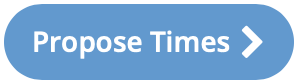 .
.
-
In the calendar view, select the interview time.
-
Click
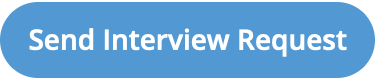 .
.
The video conference link is included in all notifications sent to email
recipients.
Note: If you reschedule the interview, a new meeting link is generated and sent
in the new interview confirmation notification.
Note: If you assign a candidate, the interview is not automatically cancelled
and the meeting link stays active. To remove the meeting link from the
system, you must manually cancel the interview.